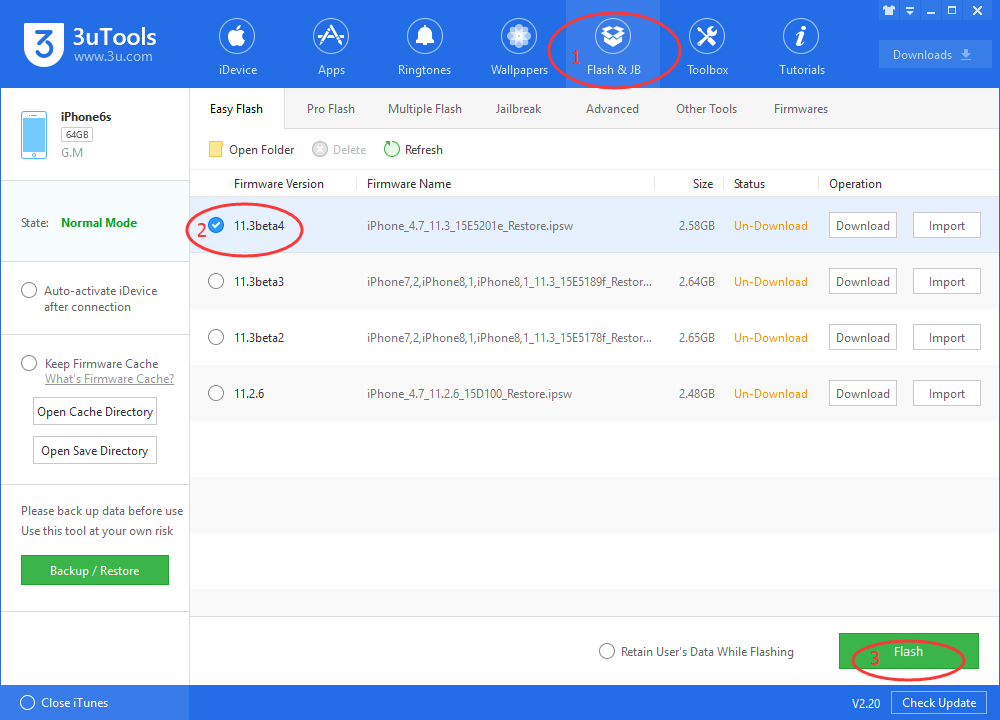20519
20519
 2018-03-08
2018-03-08
Currently, the news that a two-year old baby blocked his mom’s iPhone for 48 years has attracted iOS user’s attention. After this issue, Apple officially updated its page to solve this problem, this tutorial is mainly introducing some tips for you to save your disabled iOS device.
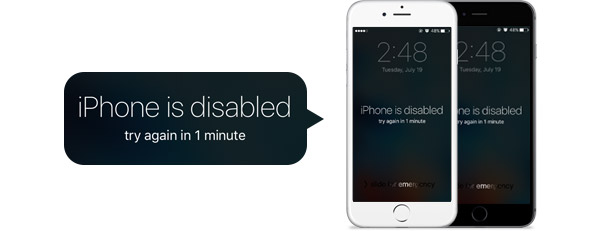
If you forgot your passcode, or if a message says that your device is disabled, follow these steps to remove your passcode.
If you enter the wrong passcode on an iOS device six times in a row, you'll be locked out and a message will say that your device is disabled. Learn what to do.
First, pick a way to erase your device
Unless you made a backup before you forgot your passcode, there isn't a way to save your device's data. You'll need to erase your device, which deletes all of your data and settings. Choose a way to erase your device so you can remove your passcode:
* If you've synced with iTunes, use iTunes.
* If you can't sync or connect with iTunes, use recovery mode.
Erase your device with iTunes to remove your passcode
If you've synced your device with iTunes, you can restore your device. This will erase the device and its passcode.
1. Connect your device to the computer you synced with.
2. Open iTunes. If asked for a passcode, try another computer you've synced with, or use recovery mode.
3. Wait for iTunes to sync your device and make a backup. If it doesn't, learn what to do.
4. After the sync and backup have finished, click Restore [your device].
5. When you reach the Set Up screen while restoring your iOS device, tap Restore from iTunes backup.
6. Select your device in iTunes. Look at the date and size of each backup and pick the most relevant one.
Erase your device with recovery mode to remove your passcode
If you've never synced with iTunes, you'll need to use recovery mode to restore your device. This will erase the device and its passcode.
1.Connect your iOS device to your computer and open iTunes. If you don't have a computer, borrow one from a friend, or go to an Apple Retail Store or Apple Authorized Service Provider.
2.While your device is connected, force restart it:
* On an iPhone X, iPhone 8, or iPhone 8 Plus: Press and quickly release the Volume Up button. Press and quickly release the Volume Down button. Then, press and hold the Side button until you see the recovery-mode screen.
* On an iPhone 7 or iPhone 7 Plus: Press and hold both the Side and Volume Down buttons at the same time. Keep holding them until you see the recovery-mode screen.
* On an iPhone 6s and earlier, iPad, or iPod touch: Press and hold both the Home and the Top (or Side) buttons at the same time. Keep holding them until you see the recovery-mode screen.
3. When you see the option to Restore or Update, choose Restore.
iTunes will download software for your device. If it takes more than 15 minutes, your device will exit recovery mode and you'll need to repeat steps 2 and 3.
4. Wait for the process to finish. Then you can set up and use your device.
From the solutions above we can easily know that iDevice’s data will be erased anyway, so I’d like to introduce the easiest way to you, you can directly flash your iOS device with 3Tools without data, you’ll get a new iOS device just with several clicks, it is easy to handle, isn’t it?