iPhone 8 Tips: How to Force Restart, Enter Recovery and DFU Mode
02/26/2018
47153
With the iPhone 8 and iPhone 8 Plus, Apple has changed the way that you carry out a forced restart, enter recovery mode, and enter DFU mode. Here's the guide.
How to force restart iPhone 8/8 Plus?
Because of the new process for activating the Emergency SOS feature, which requires the Side button plus either the Volume Up or Volume Down button, these button combos won't work for force-restarting your iPhone 8 or 8 Plus when you have a problem with the device. The new process is as follows:
Step 1 Quick-press the Volume Up button.
Step 2 Quick-press the Volume Down button.
Step 3 Press and hold the Side button for ten seconds, until the Apple logo appears.
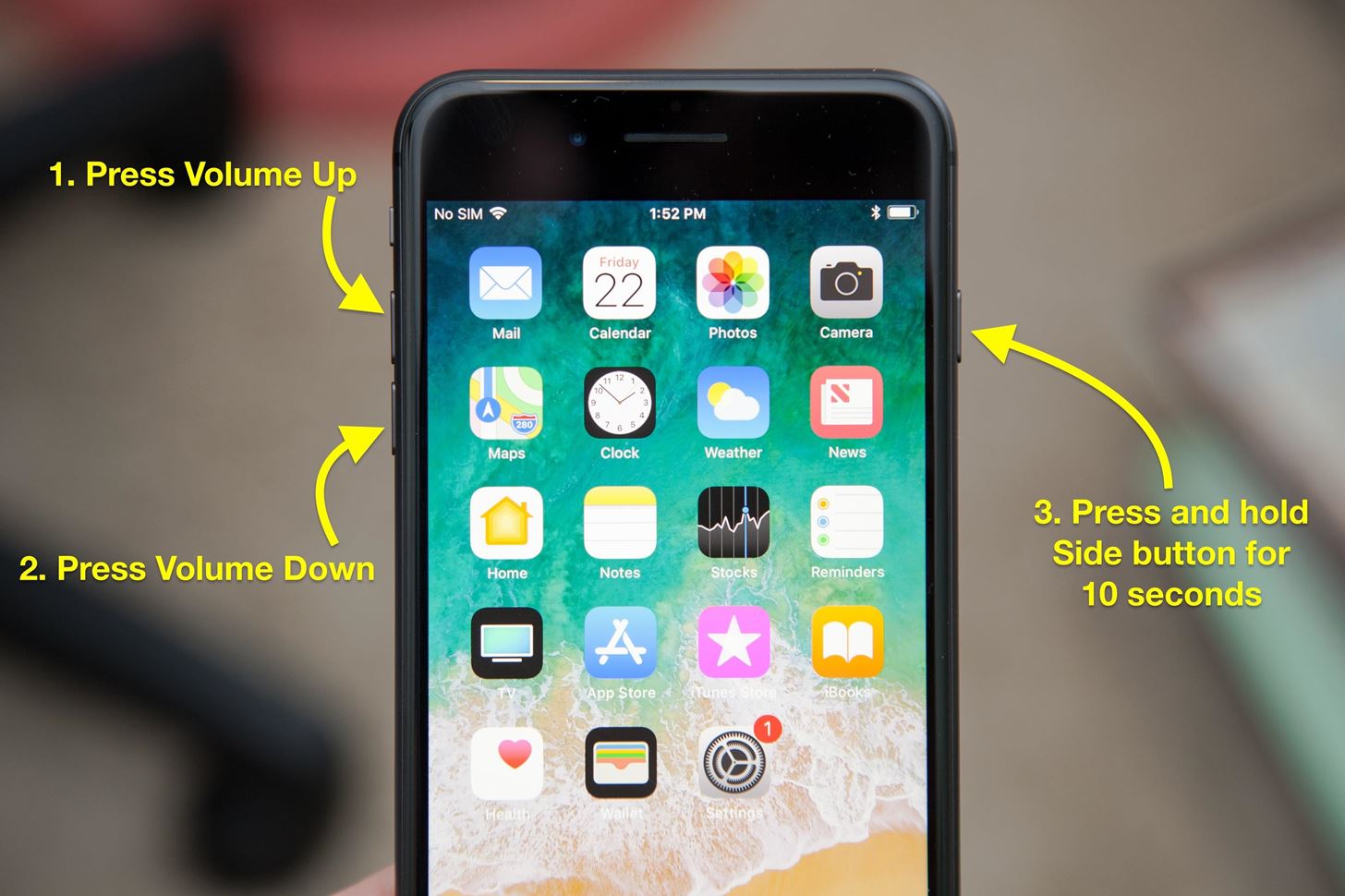
How to enter Recovery mode?
Step 1 Quick-press Volume "+" button, then Volume "-" button and finally press Power button.
Step 2 When the screen turns to blank, press Volume "-" button until the iTunes logo appears on the screen or 3uTools detects your iDevice in Recovery mode.
How to enter DFU mode?
Method 1 (Highly recommend this method)
Step 1: Connect your iPhone to your PC with a USB cable and lanch 3uTools.
Step 2: Press and release the Volume "+" button, press and release the Volume "-" button, and press and hold the Side button for 10 seconds until the screen turns black.
Step 3: While still holding the Power button, press and hold the Volume "-" button for 5 seconds, and then release the Side button while continuing to hold the Volume "-" button for another 10 seconds until 3uTools detects the device in DFU mode.
Method 2
Step 1 You need to turn off your iPhone. Hold the Power button for 3 seconds, don’t let it go.
Step 2 Press the Volume "-" button for 10 seconds, and then release only Power button
Step 3 Continue holding Volume "-" button, then iDevice’s screen will become blank. Keep holding the Volume Down button till 3uTools detects an iOS device in DFU mode.
How to exit recovery-mode or DFU mode on iPhone 8?
As long as there are no problems with your iPhone, exiting out of recovery-mode or DFU mode is simple.
To exit out of recovery-mode, press and hold the Side button until the Connect to iTunes logo disappears.
To exit out of DFU mode, press and release the Volume Up button, press and release the Volume Down button, and press and hold the Side button until you see the Apple logo appear on screen (You can also use this for exiting recovery-mode if you just prefer to remember a single method).













