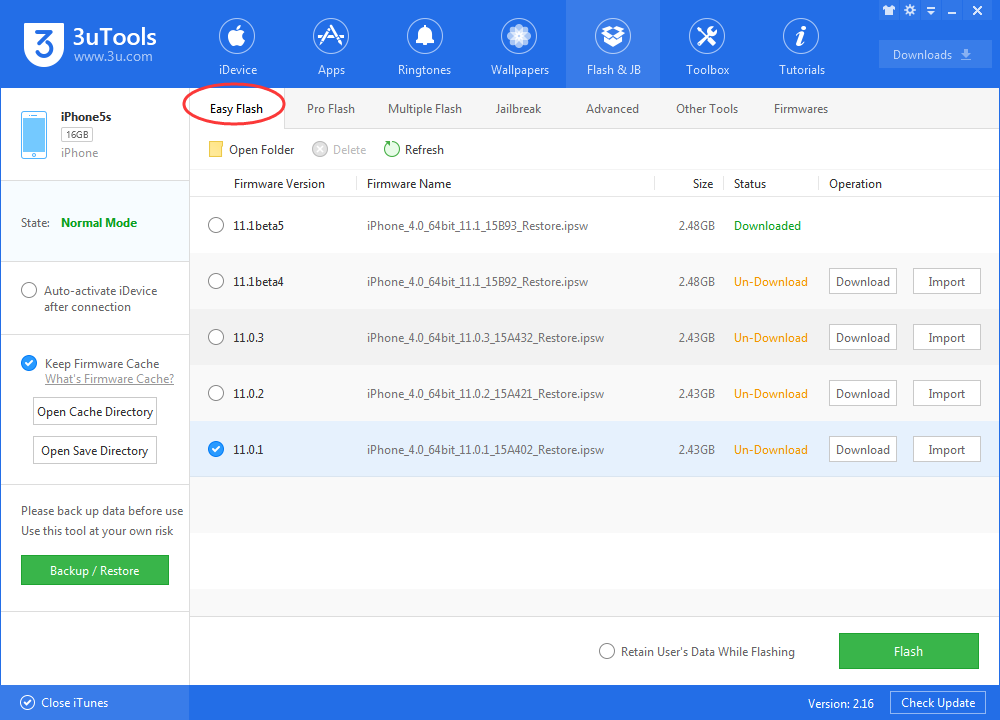How to Fix Problems With iOS 11 On Your iPhone or iPad
02/08/2018
6201
For some, iOS 11 has proven to be problematic —but not for everyone, and not on every device. Here are a few things to try to (hopefully) clean up some issues before Apple issues a fix in software.
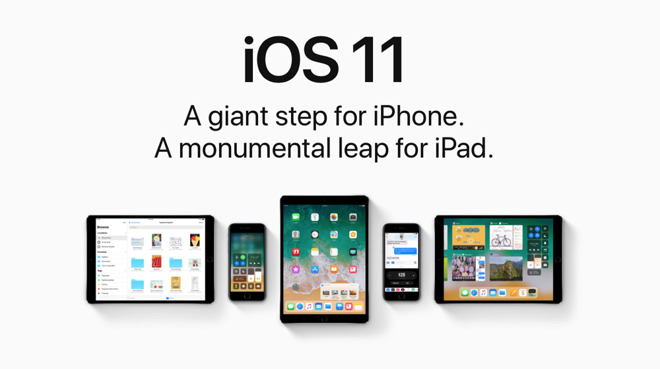
While some of these steps may seem obvious, when a device you rely on for whatever the reason is not functioning well, you might skip a step. Here, in order of least to most intrusive, are some troubleshooting steps to try to clear up iOS 11 issues.
Wait
After an iOS update, the hardware can take from hours to days with background tasks and reindexing. This can start even with "sub-point" updates, like the recent updates culminating in iOS.
If it's only been a few days since your last update —be patient. It might clear up on its own.
Background App Refresh settings
After the iOS 11 update, some applications have reset their background update status. Apps like Facebook can wreak havoc on battery life.
Inside Settings, tap General and scroll down about halfway. Tap Background App Refresh.
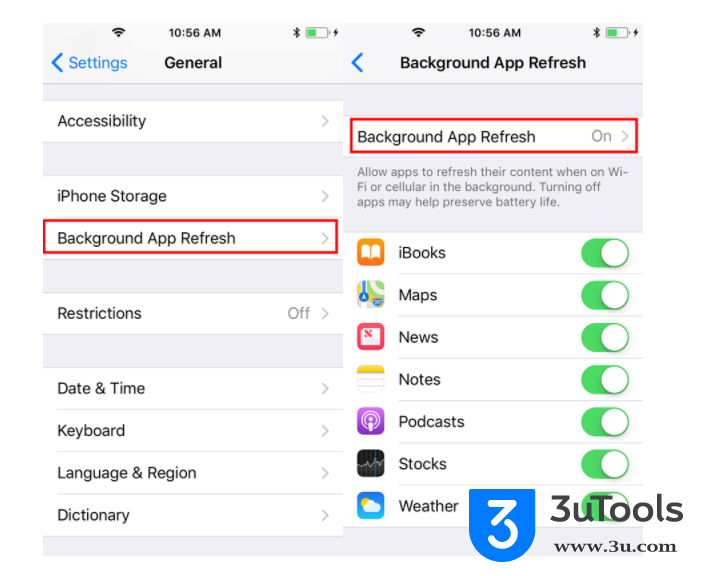
Instant messaging services should be left alone, as they don't function well when they can't update in the background.
Restart
Tap the Settings app. Tap the General settings menu, and scroll down to Shut Down.Slide to power off.
Reset all settings
Tap the Settings app. Tap the General settings menu, and scroll all the way down to Reset All Settings. Enter your passcode to confirm.
As a side effect, you'll have to re-enter stored passwords, and other account information. Plus, any preferences you may have set in Accessibility or other parameters have been reset to default.
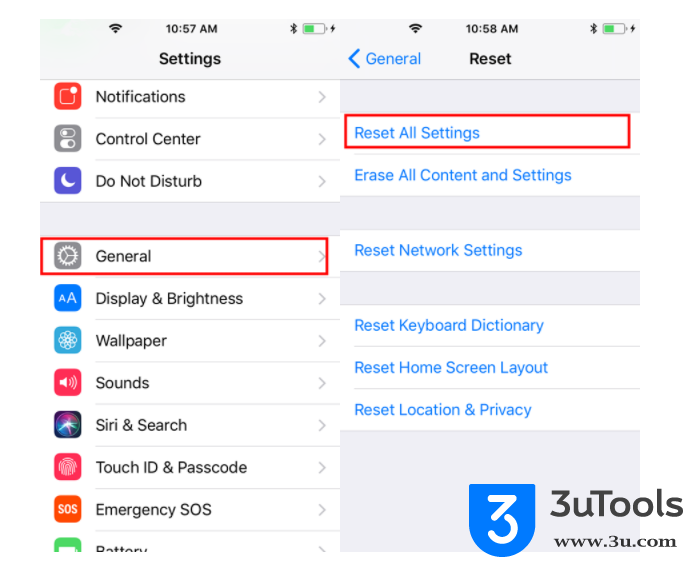
Start flash with a new install of the operating system
This is the most dramatic. If there is something left over from a previous install causing a problem somehow —this will clear it out.
First, to simplify the restore, sign out of iCloud. Tap Settings, then tap your name. Scroll down and tap Sign Out.
Take a back up before flashing a new iOS, check here for detail.