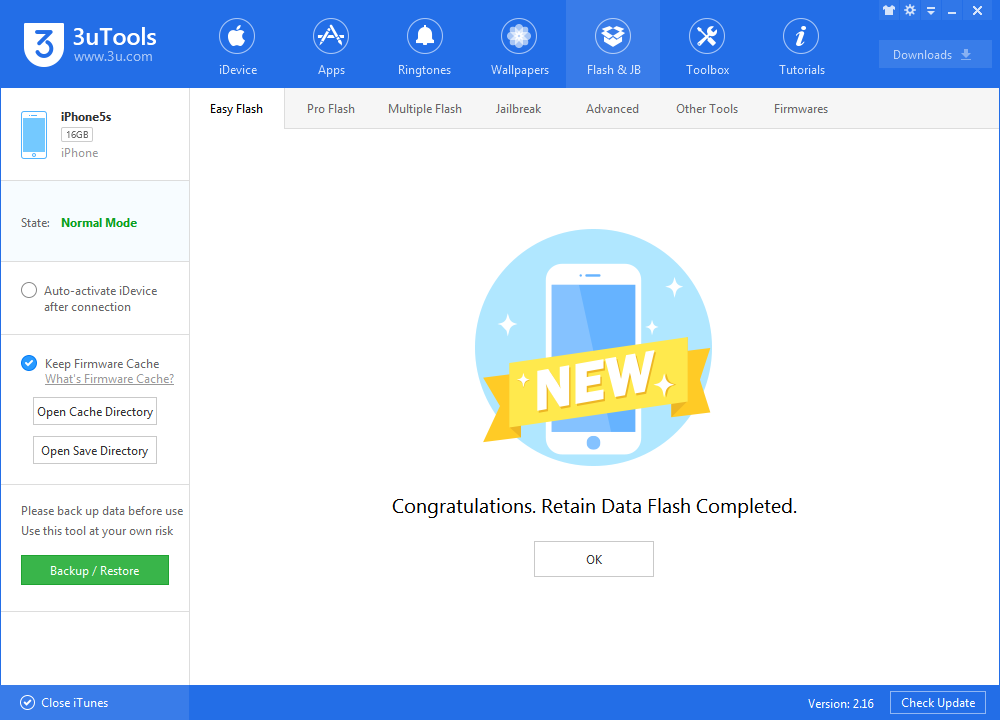Flash the Latest iOS 11.1 Beta 5 in 3uTools
10/24/2017
6814
Apple Seeds Fifth Beta of iOS 11.1 to Developers and Public Beta Testers. Here’s how you can upgrade it right now in 3uTools without losing data.
You're suggested to back up your iDevice first in Toolbox of 3uTools, just in case.

Step1: Connect your iDevice to PC using the USB cable and launch 3uTools on your PC.
Step 2: Head to section of "Flash & JB" -> "Easy Flash", and select the firmware iOS 11.1 beta5 as the following picture, finally click "Flash".
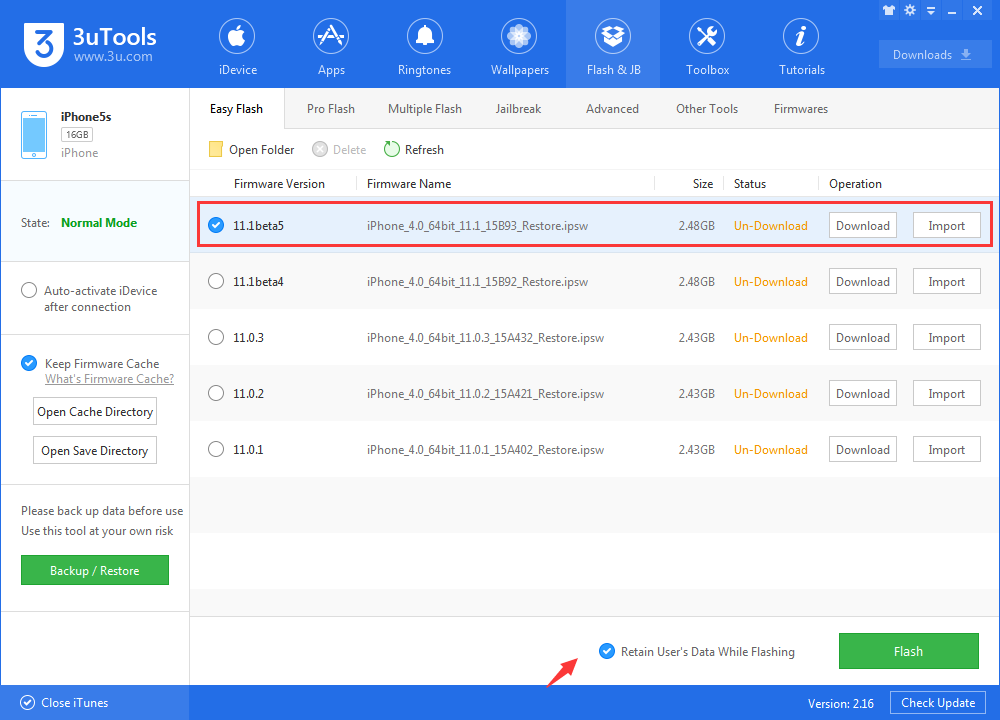
Please note: If you want to save iDevice's data, you could select the checkbox that "Retain User's Data While Flashing.
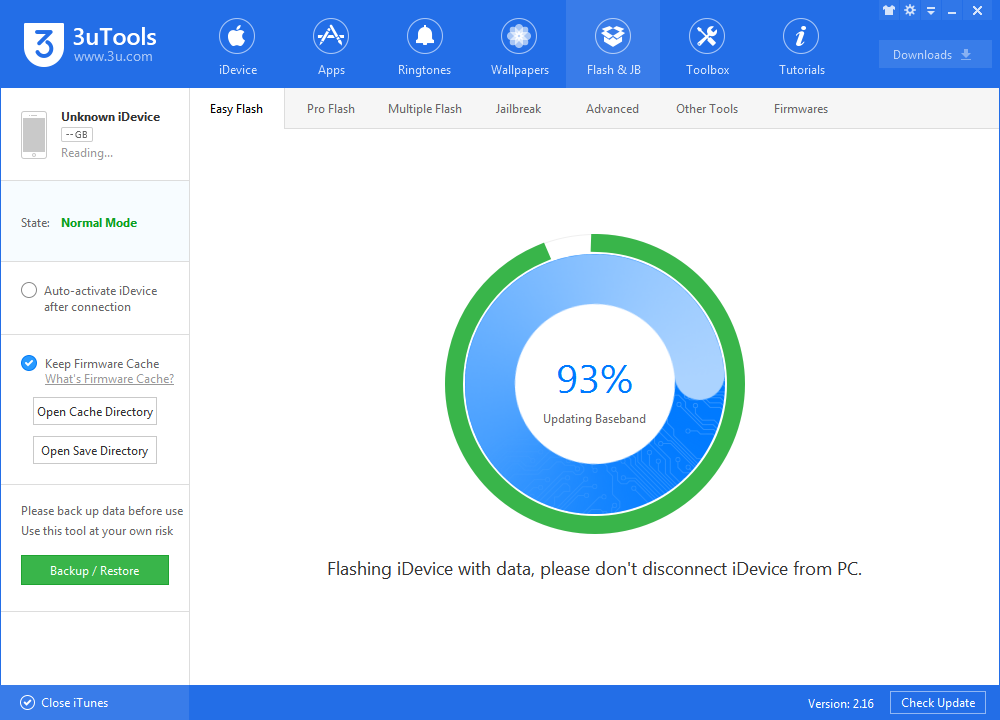
Step3: Keep a good connection between iDevice and PC, and then just wait patiently till this process is finished. The whole flashing process needs 5~10 minutes in general, when it's finshed, then you can experience the latest iOS 11.1 beta 5 freely.