Apple Airpods Live Listen can Eavesdrop on Conversations from Another Room
01/11/2019
3406
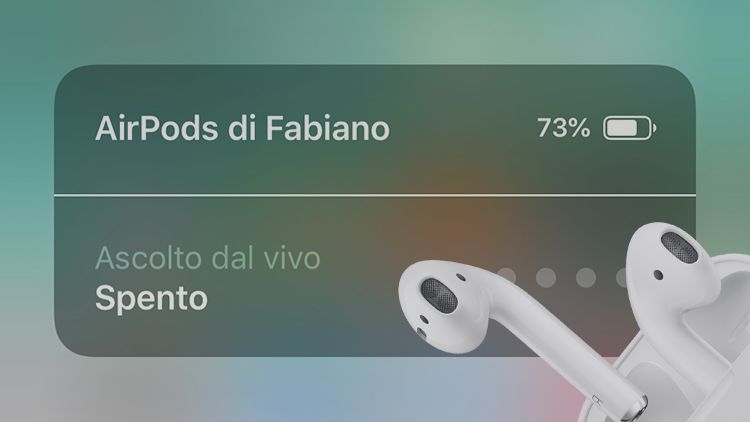
A useful feature of Apple’s wireless AirPods, designed to help hearing impaired, can also be used to engage in eavesdropping - and people's reactions are mixed.
The feature Live Listen was released with iOS 12, and according to Apple, can be used with AirPods to turn your iPhone iPad, or iPod touch into a microphone - which can then send sound to your AirPods.
“Live Listen can help you hear a conversation in a noisy area or even hear someone speaking across the room,” the website states.
It's an accessibility feature mainly designed for the benefit for the hearing impaired.
However, as some users have pointed out on Reddit and Twitter, Live Listen also means Apple users can listen to conversations going on in another room - as long as their iPhone is in the room, they have their AirPods in and Live Listen is turned on.
“If you have AirPods, you can press ‘Live Listen’ to ‘On’ and leave your phone in the room with someone and you can hear what they are saying, thank me later,” one person wrote on Twitter.
To turn on Live Listen, AirPods must be on, at which point an ear symbol will appear in the iPhone drop-down control centre.
Once on, the sensitivity of the microphone can be modified to pick up more or less sound.
On Twitter, where the previously little-known feature has gone viral, people are suggesting it will be a game-changer when it comes to eavesdropping.
“This ‘Live Listen’ button on iPhone with the AirPods combination is going to cause some problems…” one person wrote.
Another said: “Literally just bought AirPods to spy on people.”
Source: independent













