How to Stop iCloud Junk Mail Notifications from Cluttering iOS 18
08/08/2025
8050
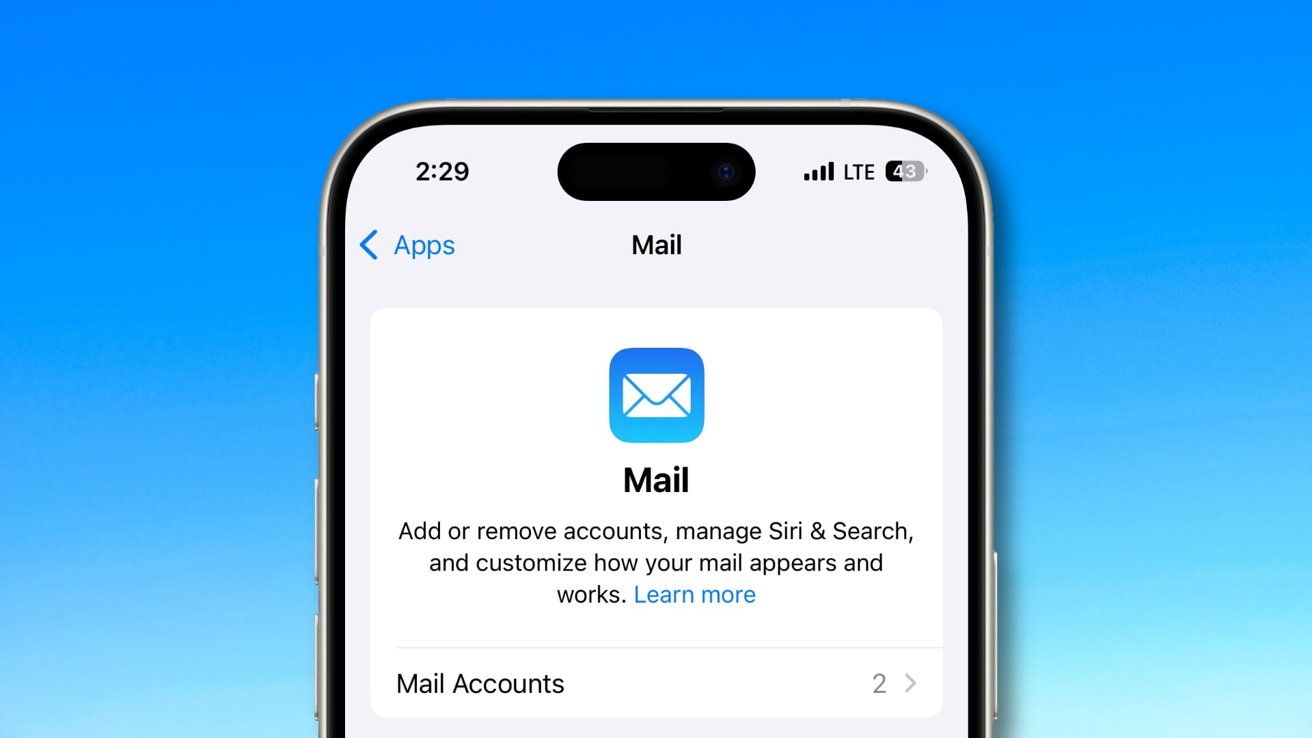
Getting inundated with iCloud junk mail notifications is frustrating, but iOS lets you keep them contained to the Mail app. However, you won't find the option in the notifications section.
Managing junk mail notifications can improve your daily productivity and mental peace. Constant alerts from unwanted emails can interrupt your focus, decreasing efficiency and increasing stress.
Stopping these notifications creates a cleaner and more organized digital environment, allowing you to concentrate on important tasks without unnecessary distractions.
When configuring email settings on iOS, you'll find two primary options — Push and Fetch. Each one offers control over how frequently your device receives emails.
Understanding push versus fetch for email
With Push, your email server automatically sends new emails to your device as soon as they arrive. The push method provides instant notification of new messages, ensuring you stay up-to-date with important communications.
However, Push can be more demanding regarding battery life since your device constantly connects with the server.
On the other hand, Fetch requires your device to check the email server regularly to see if there are new messages. You can set the interval to every 15 minutes, 30 minutes, hourly, or manually.
Fetch can be more battery-efficient since it doesn't require a continuous connection to the server. However, there is a slight delay in receiving new emails compared to Push.
Apple only allows iCloud Mail to access Push and restricts third-party email accounts to the Fetch option. Therefore, you may have to visit the third-party service's website to control its junk email settings.
The setting for pushing junk mail might not be enabled by default for everyone. While we found the junk mailbox already active in our settings, another AppleInsider staff member discovered it was not enabled on their device.
How to turn off iCloud junk mail notifications
Certain iCloud mailboxes have push notifications enabled by default, and the Junk folder is one of them. Fortunately, you can turn off junk mail notifications.
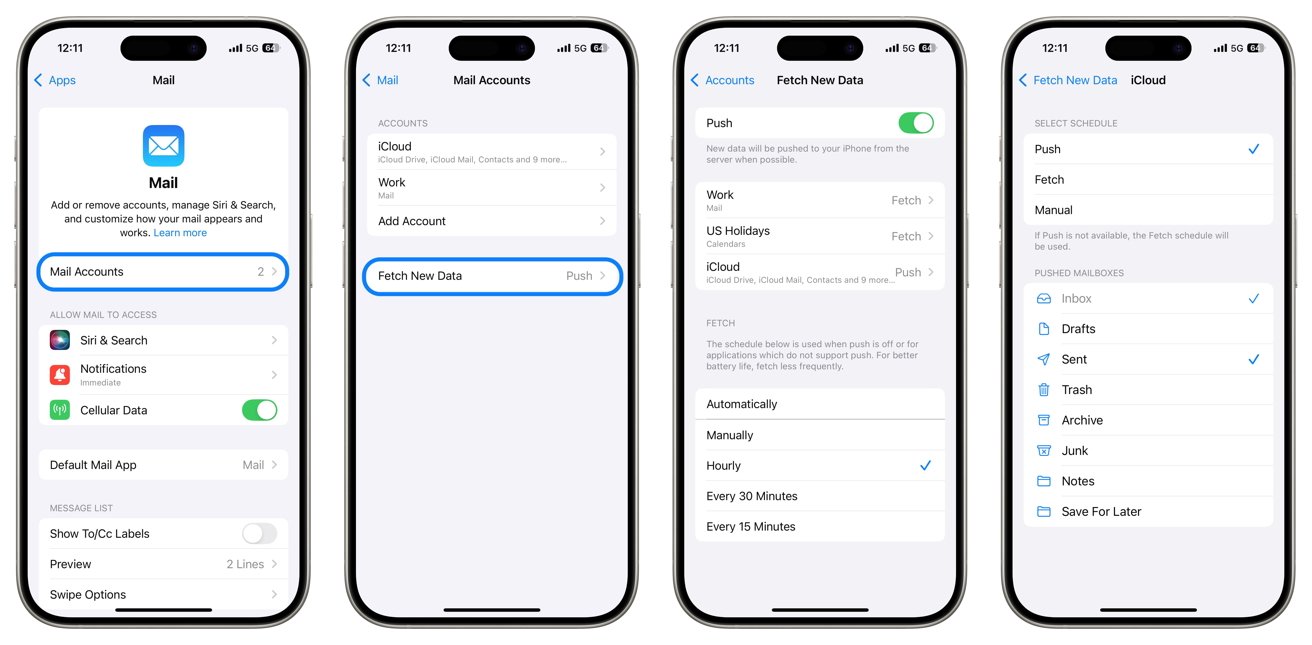 Certain iCloud mailboxes have push notifications enabled by default
Certain iCloud mailboxes have push notifications enabled by default- Start by opening Settings, then scrolling down to Mail.
- Select Mail Accounts, then Fetch New Data. Here, you'll see options for Push and Fetch.
- Tap on iCloud and look for the Pushed Mailboxes section.
- Tapping on Junk or other mailboxes lets you control their schedule.
Although your junk emails will still appear in the Mail app's Junk folder, you'll no longer get notifications from them on the Lock Screen.
Source: Appleinsider














