 32453
32453
 2017-02-06
2017-02-06
This tutorial is majorly about how to backup SHSH blobs and upload the local SHSH blobs.SHSH is the key to restoring, downgrading and upgrading iOS devices. The iPhone 4 with SHSH file backups can be downgraded to any compatible iOS version using 3uTools.
Please note the benefits of backuping SHSH via 3uTools:
a.) 3uTools can store the SHSH on its cloud server so that you can get it back easily later.
b.) As to the iOS firmware versions below iOS7.0, it’s not required to care about Apple’s closing the firmware signing; you can still “backup SHSH from device” even though the Apple has stopped the firmware signing.
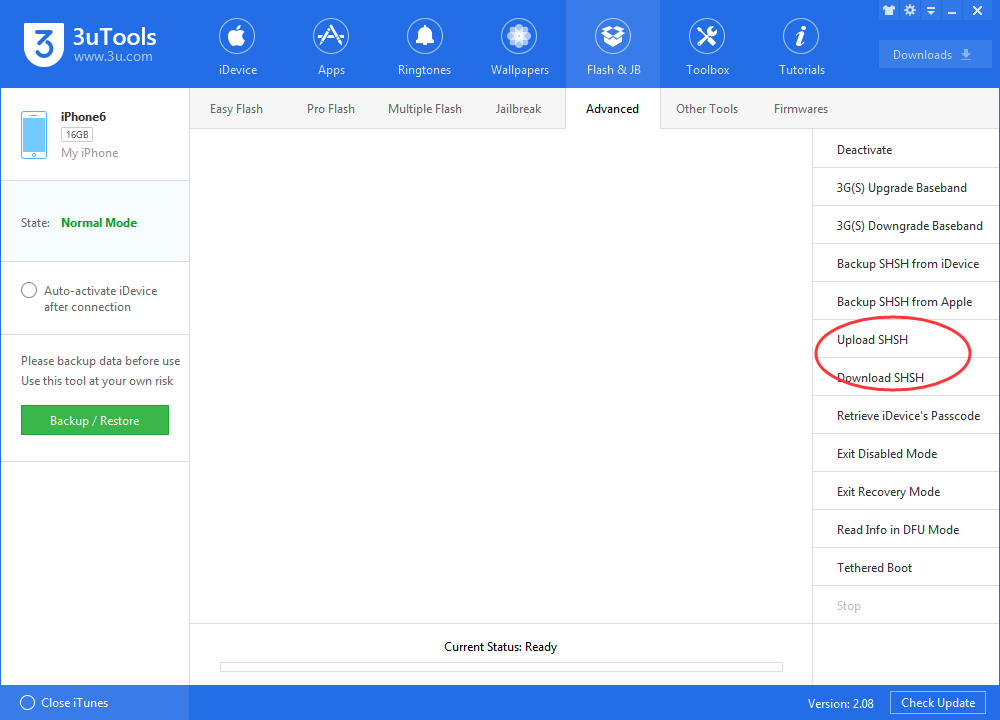
1. An introduction to SHSH
What is SHSH?
SHSH is short for Signature HaSH blobs. SHSH is a certificate which can be used to verify the legitimacy of restoring iOS firmware via iTunes. During the processes of upgrading and restoring the iOS firmware versions, iTunes sends the device’s ECID to the Apple’s authentication server, and applies for the SHSH upgrading/restoring this firmware version; and then the Apple will send a SHSH file in relation to the ECID to iTunes via Apple’s authentication server, so that the iTunes can continue the particular iOS firmware upgrading/restoring successfully. Let’s cite an example: SHSH is a coded key, and you need the particular SHSH file to get the access of flashing the firmware version.
What can we do with SHSH?
In general the Apple will stop the signing of older firmware after a certain period as the latest one is released. For example, the Apple released iOS 7, and then stopped the signing of iOS 6.1.3. "Signing closed" means that Apple will not allow the particular iOS restoring. But you can upgrade or downgrade your iPhone 4 to any compatible iOS version using 3uTools if your iPhone 4 has SHSH backups.
Why I need to backup SHSH?
If you want to restore your iOS device to a particular firmware version and its signing has been stopped by Apple, you need the SHSH blobs to pass the Apple’s authentication server.
2. How to backup SHSH files?
Step 1. Install the latest 3uTools, and connect your iPhone to the computer via the USB cable. Start the 3uTools.
Step2. Tap Flash Jailbreak→Advanced→backup SHSH from apple. Keep the device in DFU mode according to the reminders of 3uTools.
Step 3. The software can help backup the SHSH file to the cloud server of 3uTools automatically. (local path C: :/Program Files (x86)/3utools/download/shsh_file)
Note: As to the "Query SHSH" feature, 3uTools can automatically backup your SHSH in the process of querying SHSH. If the firmware version is below iOS7 and its signing has been stopped by the Apple, you can directly use “backup SHSH from the device”.
3. How to upload SHSH?
Step 1. Install the latest 3uTools, and connect your iPhone to the computer via the USB cable. Start the 3uTools.
Step 2. Click Flash jailbreak→Advanced→upload SHSH
Step 3. Choose the SHSH file you want to upload, and then click open.
Step 4. At this moment you have finished the SHSH upload, and then it could be stored on 3uTools permanently.
However, 3uTools may probably support downgrading more iOS devices with SHSH backups in the future.