 7176
7176
 2019-07-15
2019-07-15
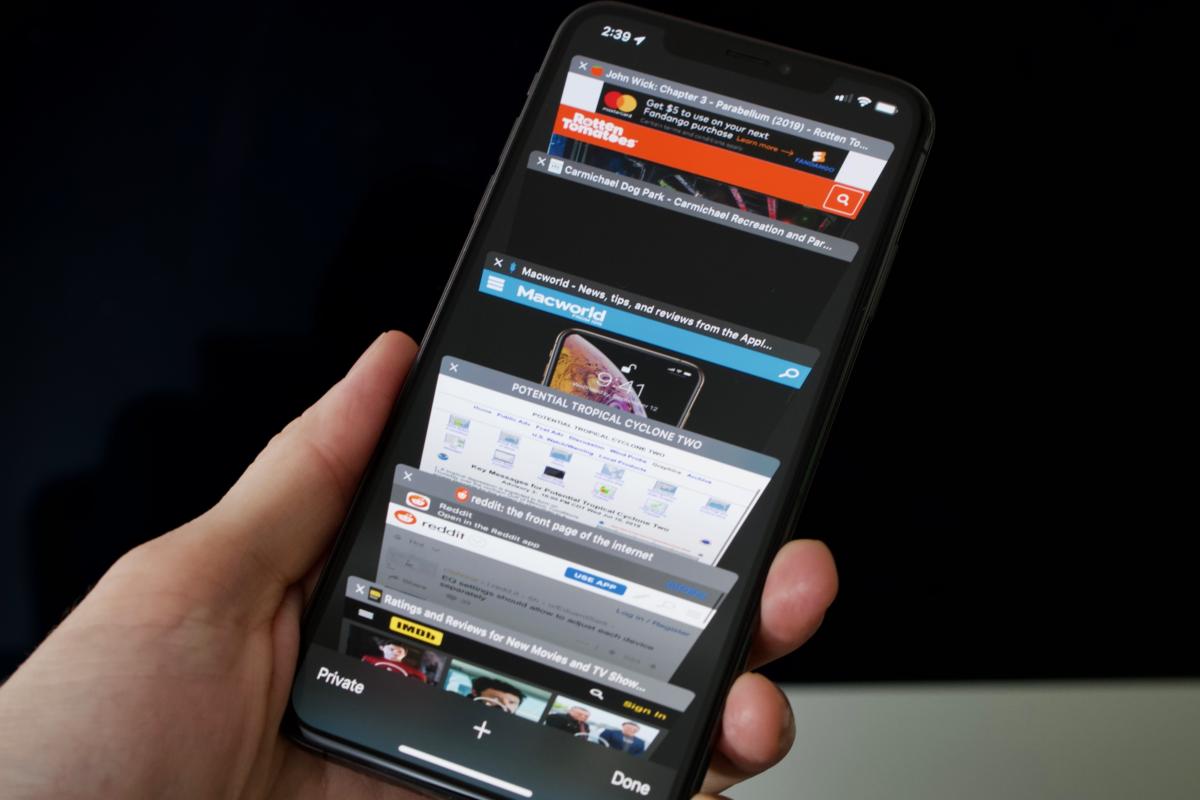
Quick—open up Safari on your iPhone and hit the View Tabs button in the bottom right.
If your phone is like mine, you’ve got a stack with dozens of tabs... leftover pages opened from social media posts, movie times from the film I saw weeks ago, search results, you name it. I don’t need any of that stuff anymore, but it’s kind of a pain to go swiping through all my open tabs every few weeks to clean out the cruft.
Fortunately, iOS 13 adds a new feature to Safari that can automatically close tabs after a period of time. It’s easy to set if you know where to look.
First, open the Settings app.
Then scroll down to Safari settings and tap on that.
There’s a lot in there, you want to scroll down to the Tabs section and tap on the Close Tabs selection.
By default, it is set to Manually, but you can change it to After One Day, After One Week, or After One Month.
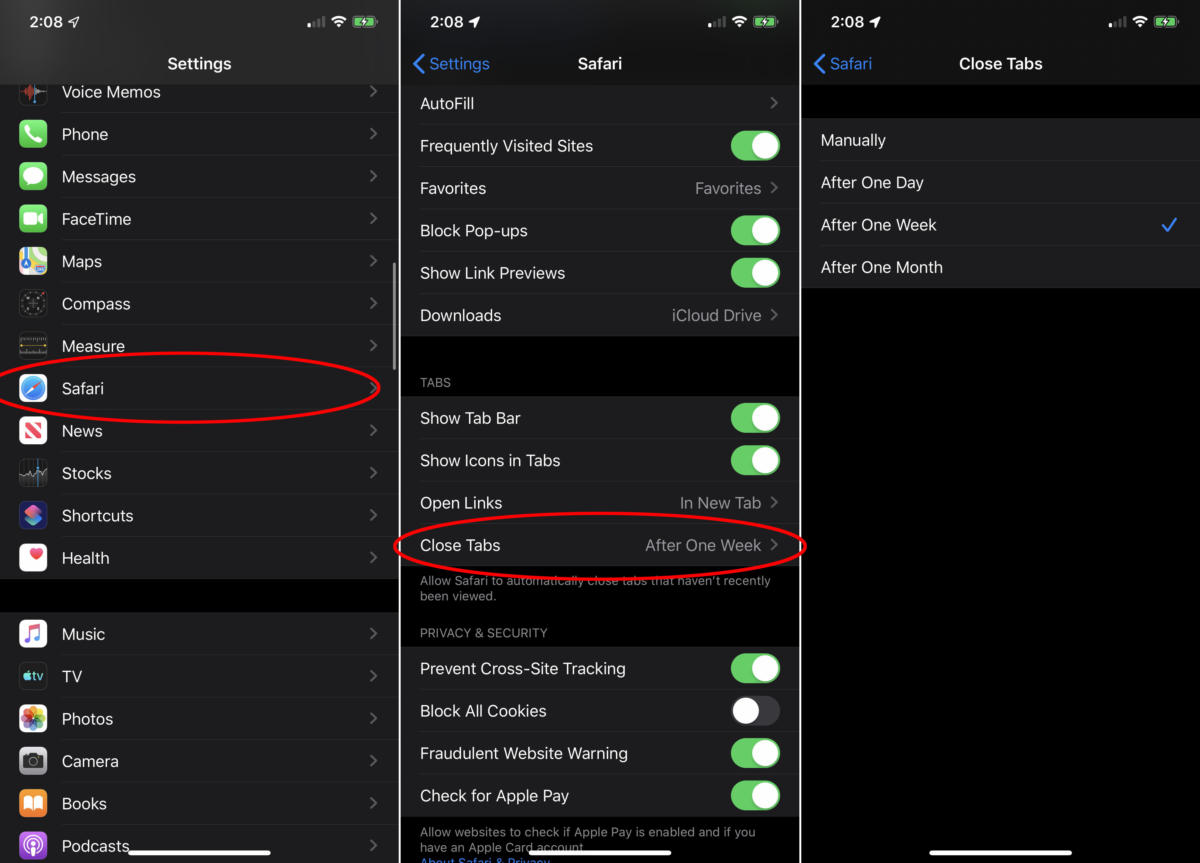
There's no correct setting, just choose whatever makes sense for the way you use your iPhone. I find I almost never need to reference something more than a week old, so the After One Week setting keeps my open tabs to a reasonable number without impacting my daily use.
Source: macworld