 122
122
 Today
Today
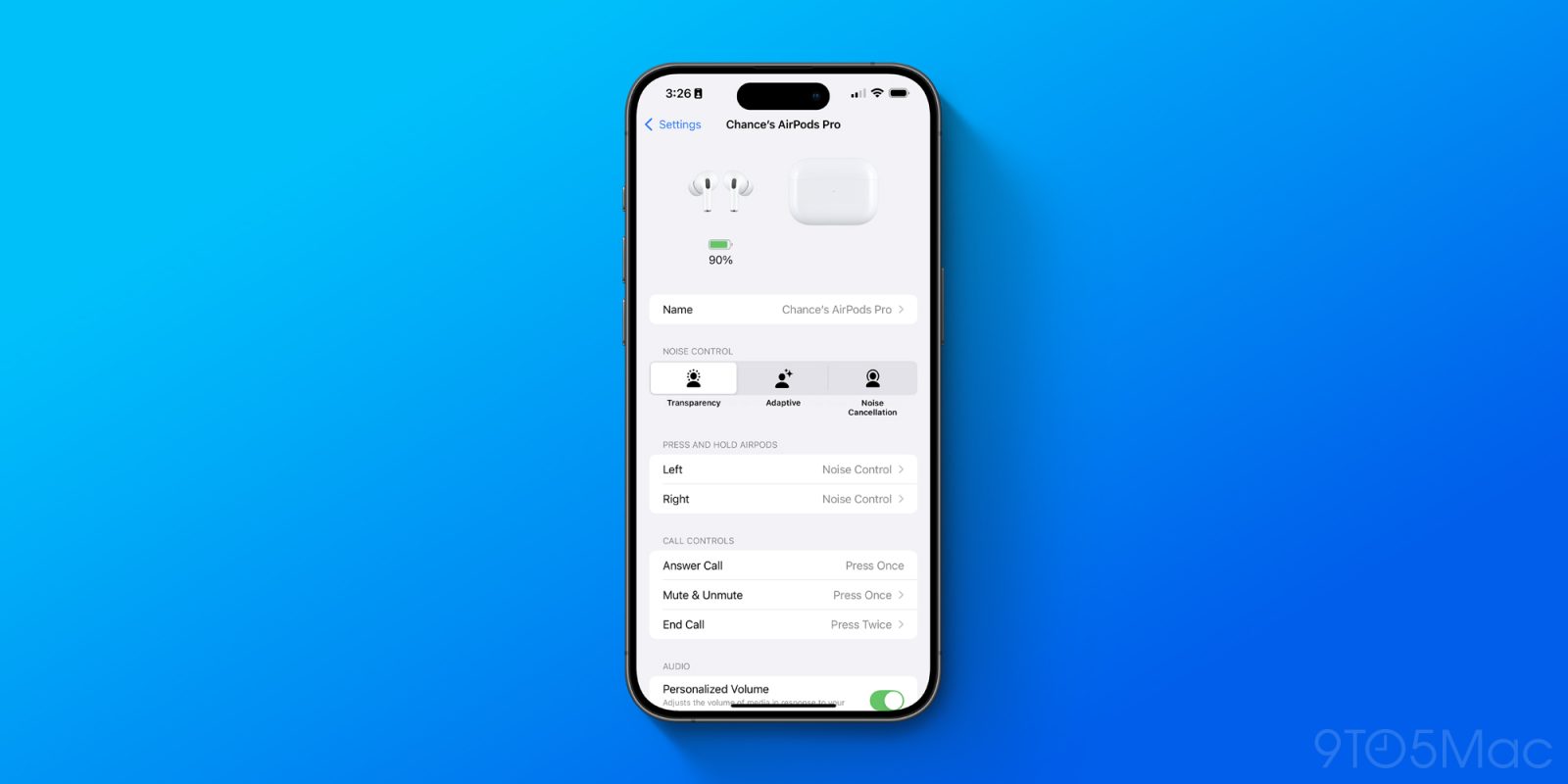
Over the last two years, AirPods have gotten significantly better thanks to new software updates from Apple. Here’s a rundown of new features you should try that were introduced as part of iOS 18 and iOS 26.
Available on AirPods Pro 2, AirPods Pro 3, AirPods 4
Starting with iOS 18, AirPods Pro 2, AirPods Pro 3, and AirPods 4 users can interact with Siri and incoming notifications by nodding their heads up or down.

To use head gestures to interact with Siri, you’ll also need to make sure Announce Calls and Announce Notifications are enabled. Open the Settings app and choose “Notifications” and make sure the “Announce Notifications” setting is turned on.
Once the “Announce Notifications” setting is enabled, here’s how to manage Head Gestures:
Available on AirPods Pro 2, AirPods Pro3, AirPods 4

Voice Isolation is a new feature available for AirPods users that helps ensure the caller’s voice is heard in loud or windy environments. Powered by machine learning and the H2 chip inside, Apple says that this feature isolates and enhances voice quality while removing significant background noise for the listener.
Note that Voice Isolation has been a feature on the iPhone, iPad, and Mac for several years. It’s also, however, supported directly on AirPods Pro 2, AirPods Pro 3, and AirPods 4. Here’s how to enable Voice Isolation on your AirPods:
Available on AirPods 3, AirPods 4, all AirPods Pro, and AirPods Max
iOS 18 also added Personalized Spatial Audio with dynamic head tracking to gaming for the first time. To ensure this feature works for you, open the Settings app, navigate to your AirPods settings, and scroll down to “Personalized Spatial Audio.”
If you haven’t previously set up this feature, you’ll be guided through a process that includes a Face ID-style scan of your ears to personalize the Spatial Audio experience. This feature applies to things like music and videos, and is now applicable to gaming thanks to iOS 18.
iOS 18 also added support for improved voice quality, including 16-bit, 48kHz audio, for chatting with teammates while gaming with AirPods.
Available on all AirPods Pro and AirPods 4 with Active Noise Cancellation

iOS 18 added more granularity to the Adaptive Audio feature on AirPods. For those unfamiliar, adaptive mode “blends Active Noise Cancellation and Transparency mode together to control the level of noise you hear in your headphones based on the changing noise conditions in your environment.”
With iOS 18 and newer, you can now customize Adaptive Audio to better fit your needs and “allow more or less noise.”
Available on AirPods Pro 2 and AirPods Pro 3
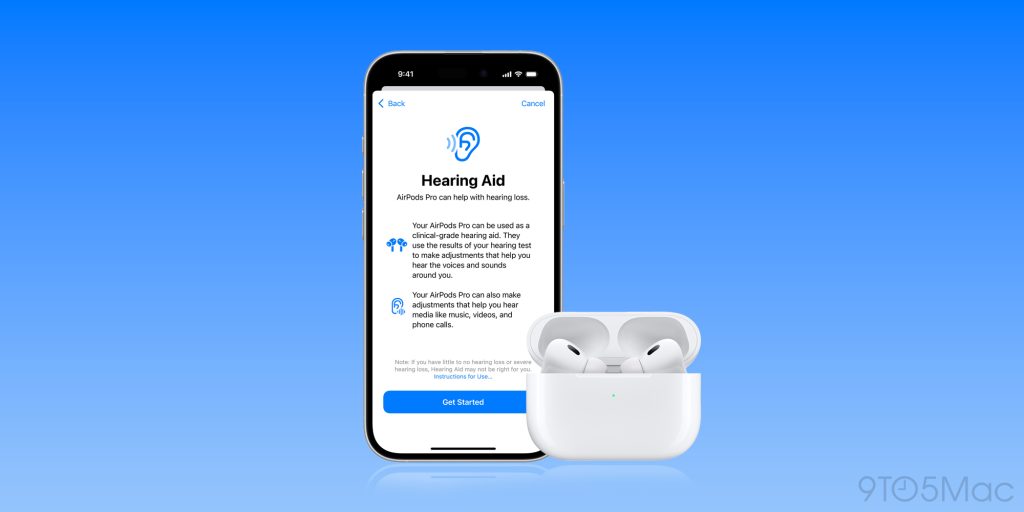
Last year, Apple supercharged AirPods Pro with new hearing health features. Now, you take a hearing test with your AirPods Pro to find out if you have hearing loss. You can then use AirPods Pro as a hearing aid if you have mild to moderate hearing loss.
Apple explains:
With the incredible audio quality of AirPods Pro, the user’s personalized hearing profile is automatically applied to music, movies, games, and phone calls across their devices without needing to adjust any settings. This first-of-its-kind software-based Hearing Aid feature brings users the ability to fine-tune their experience at any time, making access to hearing assistance easier than ever at an approachable price point.
Source: 9to5mac