 4054
4054
 2025-03-28
2025-03-28
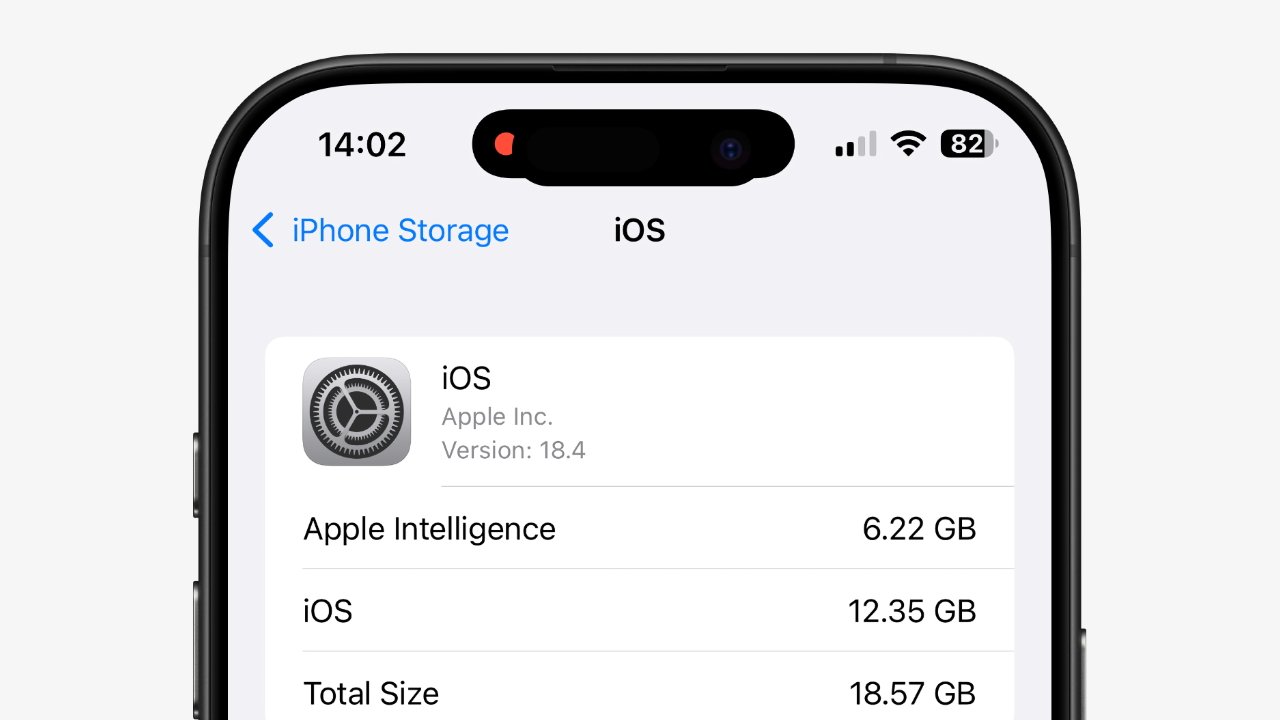
It's not enough to turn off Apple Intelligence once, as Apple turns it back on and forces you to keep turning it off after every OS update. Here's how to turn it off and get that space back.
It's not exactly surprising that Apple wants you to use its latest features, but if you don't use them, you should be able to switch off Apple Intelligence entirely. Perhaps that won't even be possible later as Apple Intelligence becomes more entwined with iOS, but for now, there is an off switch, and if you've used it, Apple should respect that.
Since it doesn't, though, and instead turns Apple Intelligence back on every time you update iOS, here's how to turn it off. You just might want to bookmark this as one thing to do right after any update.
This isn't intended to criticize Apple Intelligence. It's just intended to criticize Apple ignoring your setting and turning the feature back on.
It seems fair enough to turn off any feature you're not using, and that can be turned off. In this case, Apple Intelligence is a set of features that will doubtlessly get ever better, so it might ultimately be more useful to leave it turned on.
Except if you do that, it isn't just a case of your getting the option for Writing Tools that you will never use. Or of having the Image Playground app, which you never open.
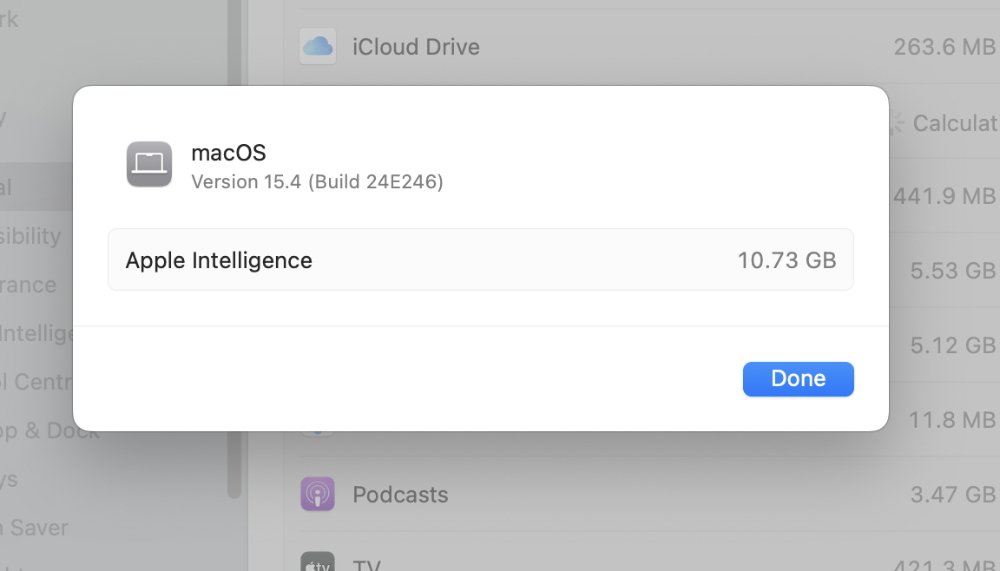
It's a case of also having Apple Intelligence's Large Language Model (LLM) on your device. The amount of space that takes up seems to vary between devices, but the word "large" is a serious clue.
In both cases, you will see how much space Apple Intelligence is taking up. On the iPhone and iPad, the figure will be just listed on screen, whereas with the Mac it will appear as a pop-up notification.
Source: Appleinsider