 5144
5144
 2017-10-17
2017-10-17
This tutorial aims to show you two methods about how to hide your caller ID and call someone without your phone number.
What's Caller ID?
Caller ID (caller identification, CID), also called calling line identification (CLID), calling number delivery (CND), calling number identification (CNID), calling line identification presentation (CLIP), or call display. Caller ID displays the caller's phone number (for all unblocked numbers) on your phone. It may also show the name of the person if it's already been stored in your phone's memory. Caller ID is included with all plans.
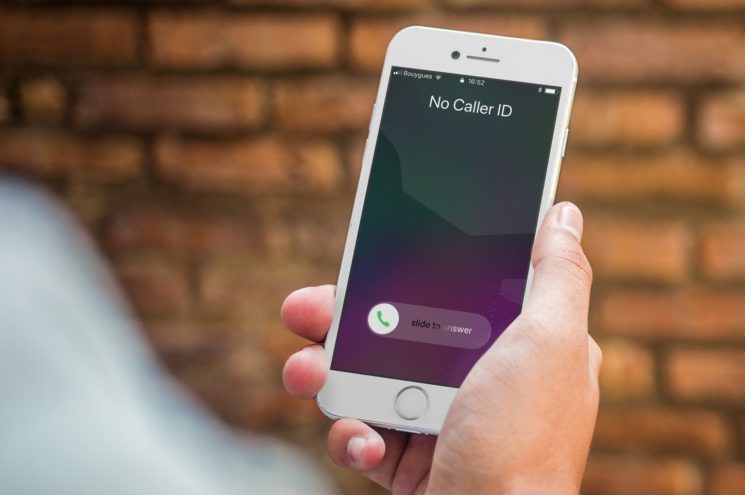
* Turn on Show My Caller ID
Open the Settings app on your iPhone, click Phone -> find and turn on the item Show My Caller ID.After this function is turned on , it will make your phone number private, at least until you turn the item back on.
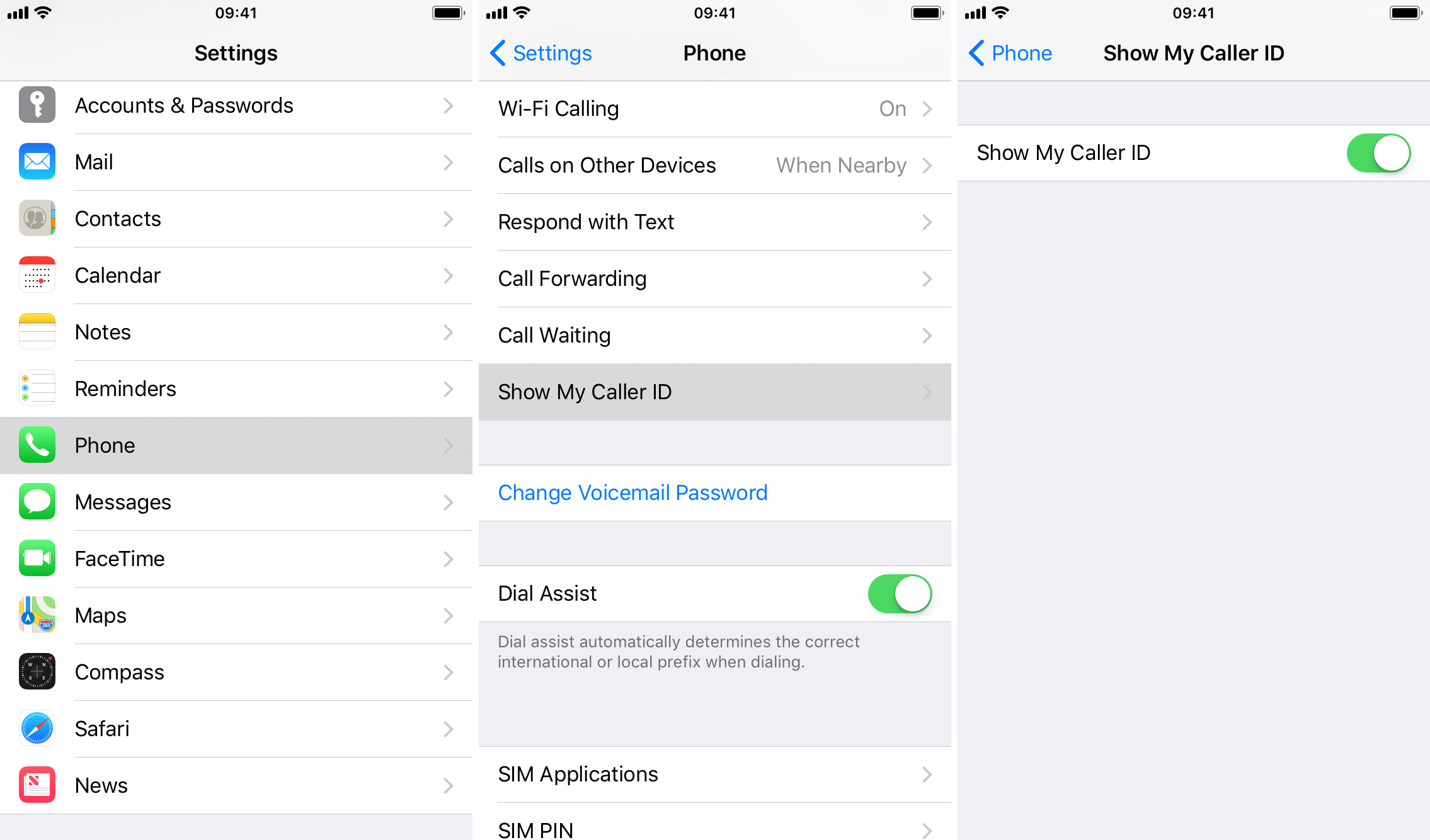
* Use a caller ID block code
If you don’t want to show your phone number to a specific person when you call him, then you may add a special code as a prefix to the number you want to call. For instance, in the U.S., that code is *67. In certain European countries, that code is #31#. There are many more codes depending on countries. You’re suggested to Google something like “caller ID block code in China” or whatever your country may be.