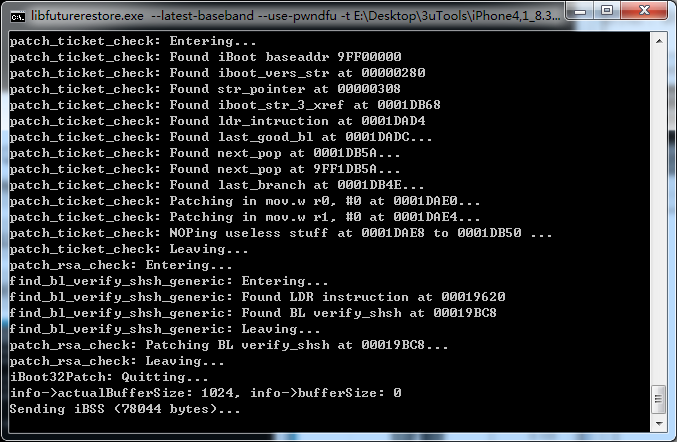97729
97729
 2018-02-03
2018-02-03
Jailbreaking is available for all 32-bits devices after Phoenix and H3lix released. And jailbreaking could help to restore to some unsigned iOS versions. Here’s the completed tutorial about downgrading to any iOS version with shsh. You can save shsh on 3uTools restore to the current iOS version on your device.
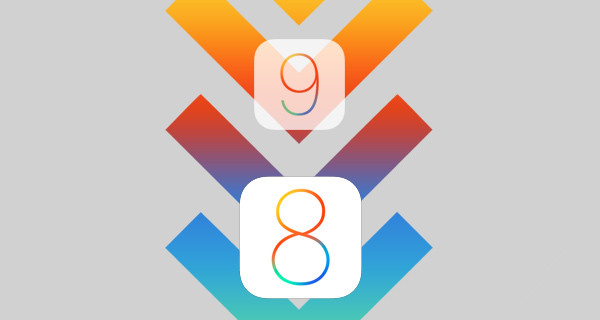
Thanks developer tihmstar and his futurerestore tool.
Compatibility
iPhone 4s, iPhone 5, iPhone 5c, iPad 2, iPad 3, iPad 4, iPad mini, iPod touch 5G
Available Firmware to Restore
With corresponding SHSH, you can restore to iOS 5 - iOS 9. (Except iOS 9 on iPhone 5/5c)
Requirements
Futurerestore (downgrading tool) For iPhone 5/5c running on iOS 10+, please downgrade this: Futurerestore for iPhone 5/5c
3uTools
iTunes
A 32-bit device
A jailbreak on the starting firmware.
The IPSW file for the destination firmware, you can download from http://www.3u.com/firmwares
On 3uTools server, I’ve only saved SHSH of iOS 9.3.5 and iOS 6.1.3 for our testing iDevice, iPhone 4s, but I saved the SHSH Of iOS 8.3 on another server. So I will take downgrading to iOS 8.3 for example.
Operation
1. Verify SHSH
(1) Check and download SHSH of iOS 8.3 you saved on 3uTools. (If you saved SHSH on another server, you can just downloaded.)
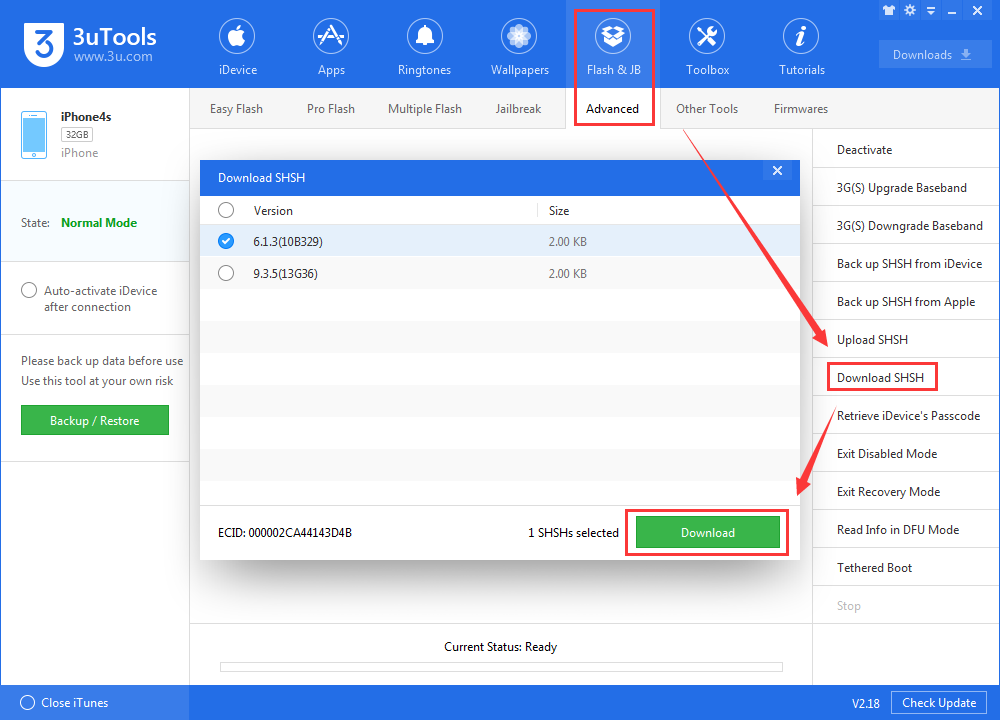
(2) This assistant tool is developed by a Chinese developer, there’s only Chinese version temporarily.
Download and unzip Futurerestore, and launch wndGui.exe, you will see as follow.

(3) Click the fifth button, "验证SHSH". After you select the iOS firmware and SHSH, click “确定” to begin verifying.
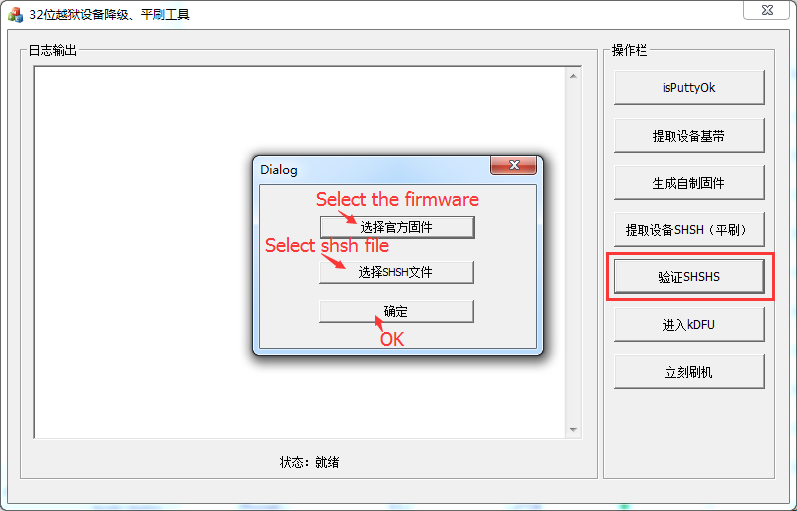
(4) The following picture means that the SHSH is legit, it will automatically generate the .plist file of SHSH. You can put the .plist file and iOS 8.3 firmware in the new folder.
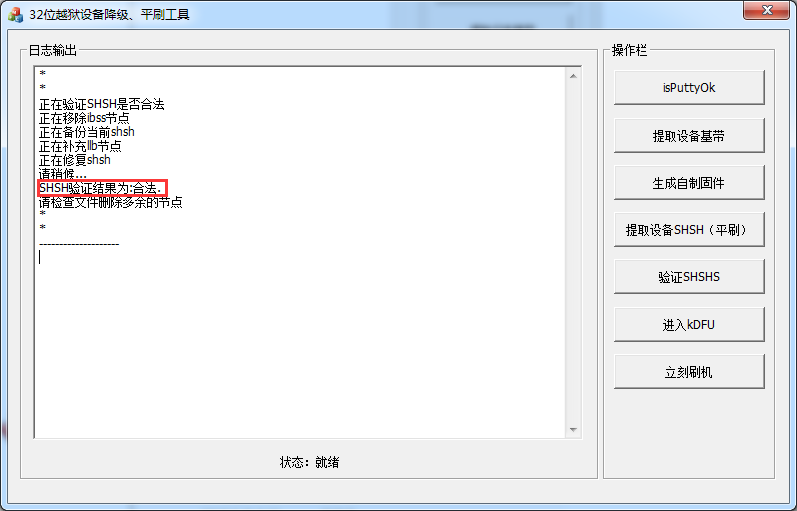
2. Enter KDFU mode
There are two ways for you enter KDFU mode. Method 1 Install kdfu app. Please check the picture below to know the compatibility.
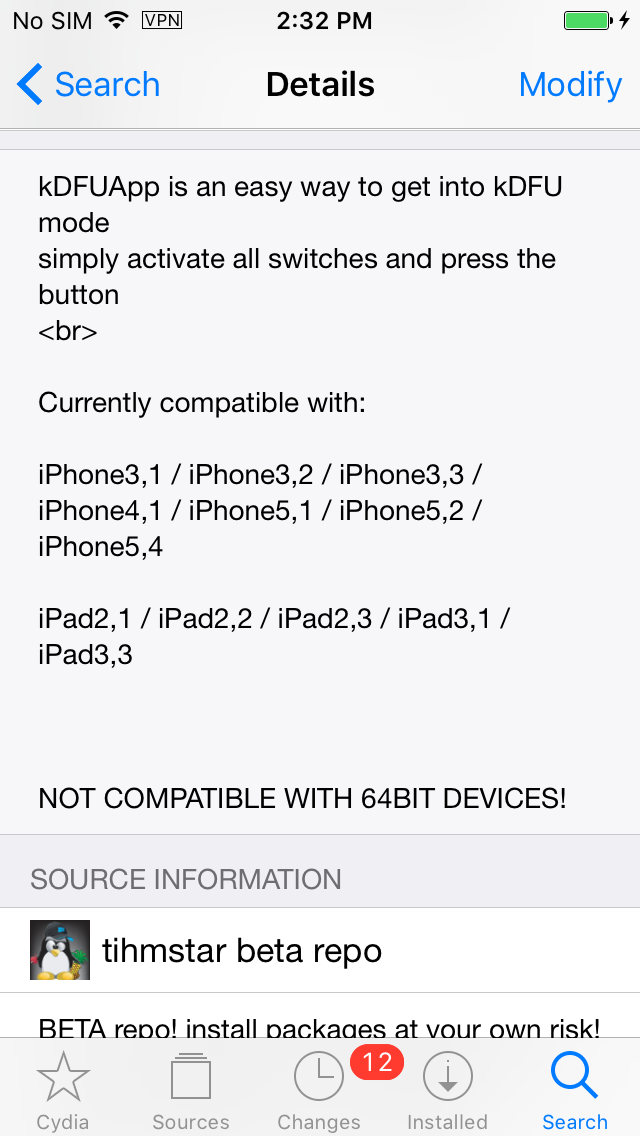
Method 2 Enter KDFU mode using Futurerestore
3. Downgrading
(1) After you enter KDFU mode, click the final button "立刻刷机", then it will automatically launch Futurerestore.
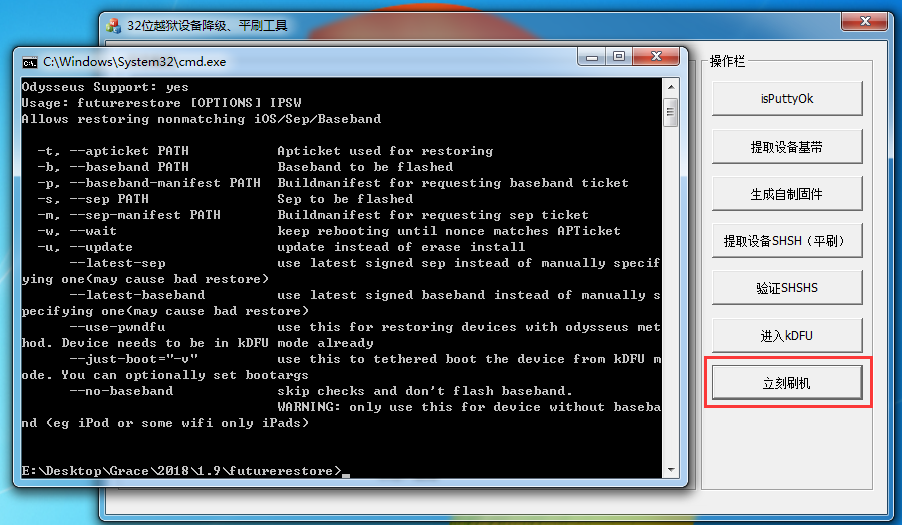
(2) Then input the following command
libfuturerestore.exe --latest-baseband --use-pwndfu -t
E:\Desktop\3uTools\iPhone4,1_8.3(12F70)_000002CA44143D4B(3067748826443).plist
E:\Desktop\3uTools\iPhone4,1_8.3_12F70_Restore.ipsw
The words in red is the path of firmware and shsh, please modify them based on your actual situation.
Note: If the form is wrong, you won't be able to downgrade, the form will be like: libfuturerestore.exe --latest-baseband --use-pwndfu -t one blank the path of shsh one blank the path of firmware
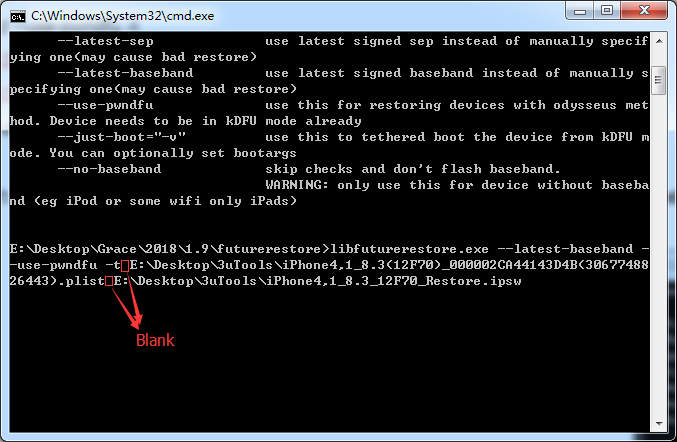
(3) After you enter the command and press “Enter” to start downgrading process. If all your operations are correct, Futurerestore will be running. Please wait patiently till the process is finished.