 22
22
 Today
Today
3uAirPlayer is designed for live streamers and office users. After connecting an Android device to 3uAirPlayer, you can mirror the device screen to a Windows PC for streaming, presentations, document sharing, or watching videos on a larger display. It supports both Wi-Fi and USB casting.
Scan the QR code to download the 3uAirPlayer app, then sign in with your account.
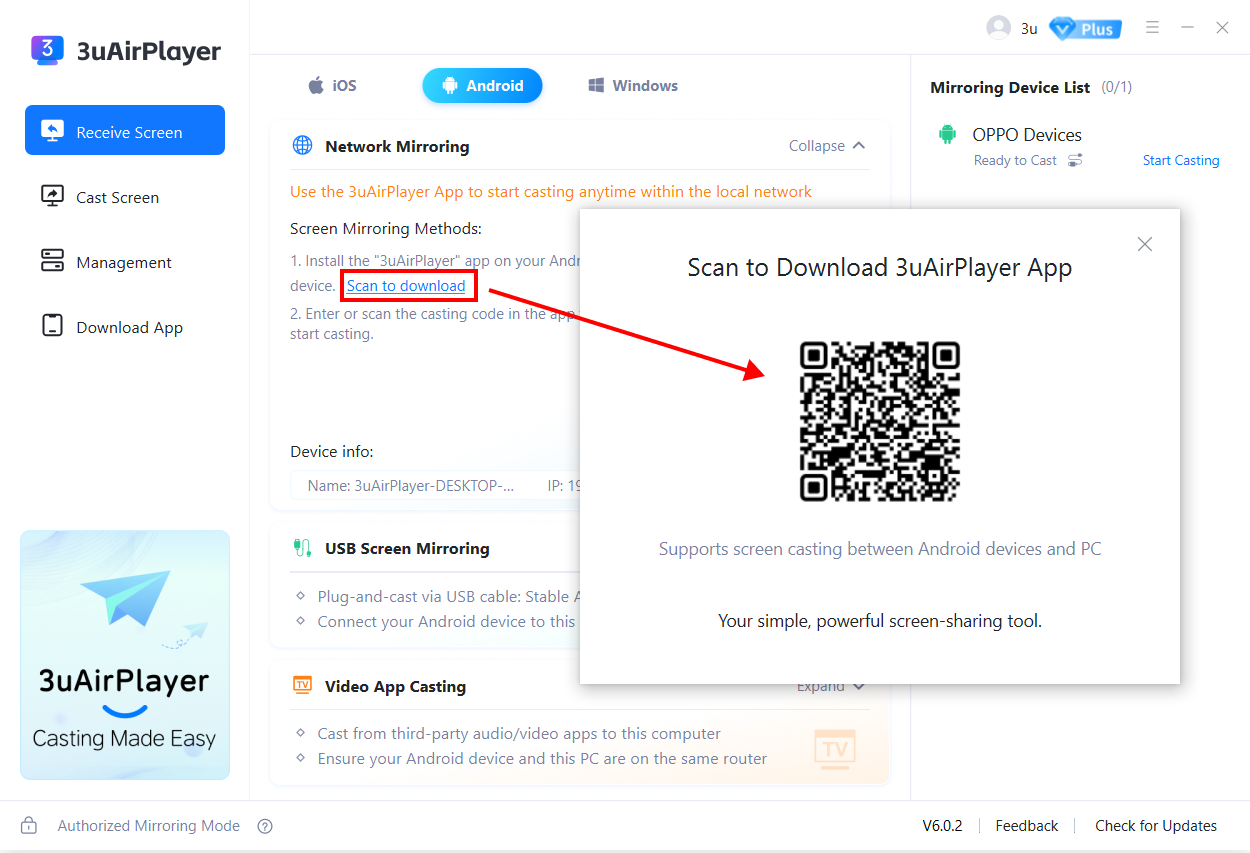
3uAirPlayer offers two casting methods:
Network Mirroring
USB Screen Mirroring
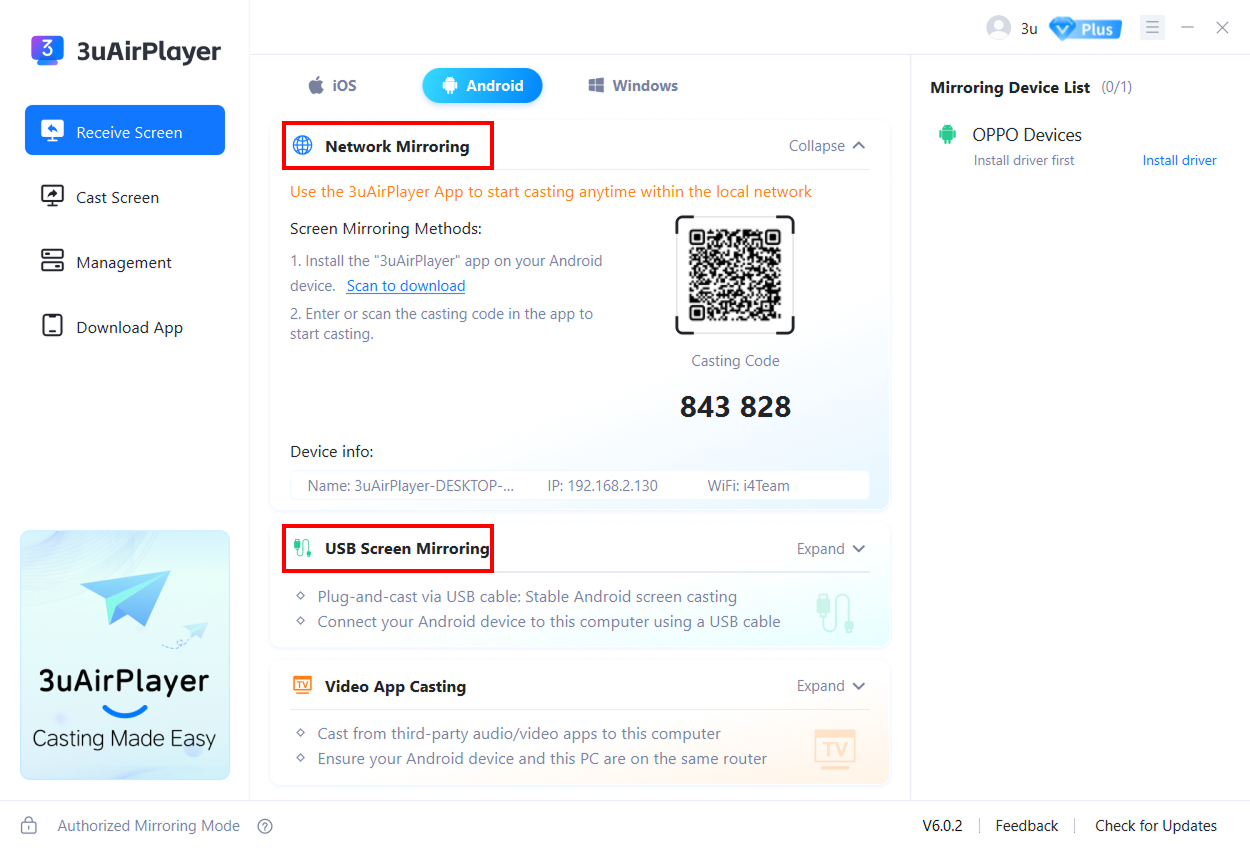
Make sure the Android device and the Windows PC are connected to the same Wi-Fi network. Then follow the steps below:
Open Start Mirroring and select Cast to Windows/Android.
Enter the cast code displayed on the PC and tap Start now.
A casting request will appear on the PC. Tap Allow.
After verification, a prompt will appear. Tap Start.
Choose Single App or Entire Screen, then tap Start.
During casting, you can pause/resume casting, enable/disable device audio, enable/disable the microphone, add annotations, and more.
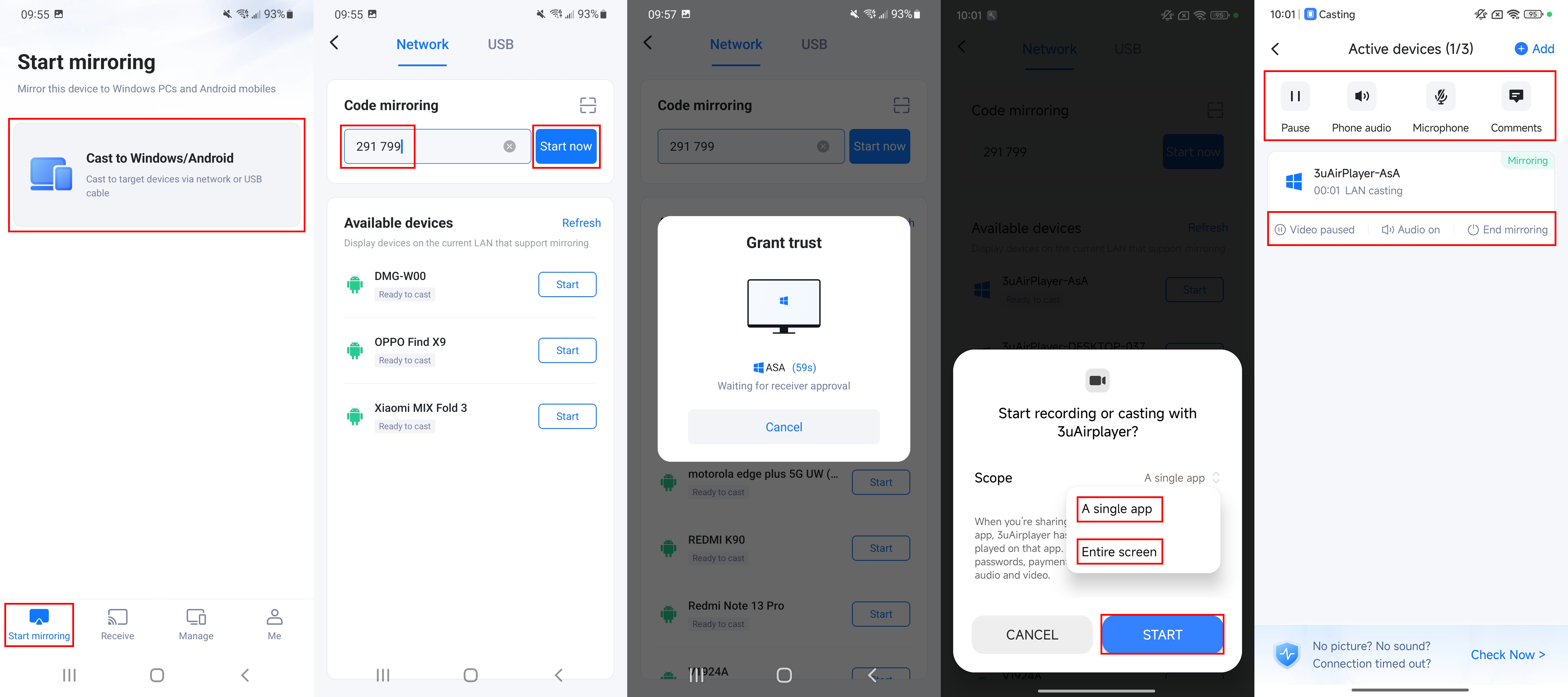
Connect the Android device to the Windows PC using a USB cable, then follow the steps below:
On the PC, click Receive Screen.
Select Android and find your device in the list on the right.
Click Install Driver and wait for the installation to finish.
If the device does not appear, unplug and reconnect the USB cable until Start Casting becomes available.
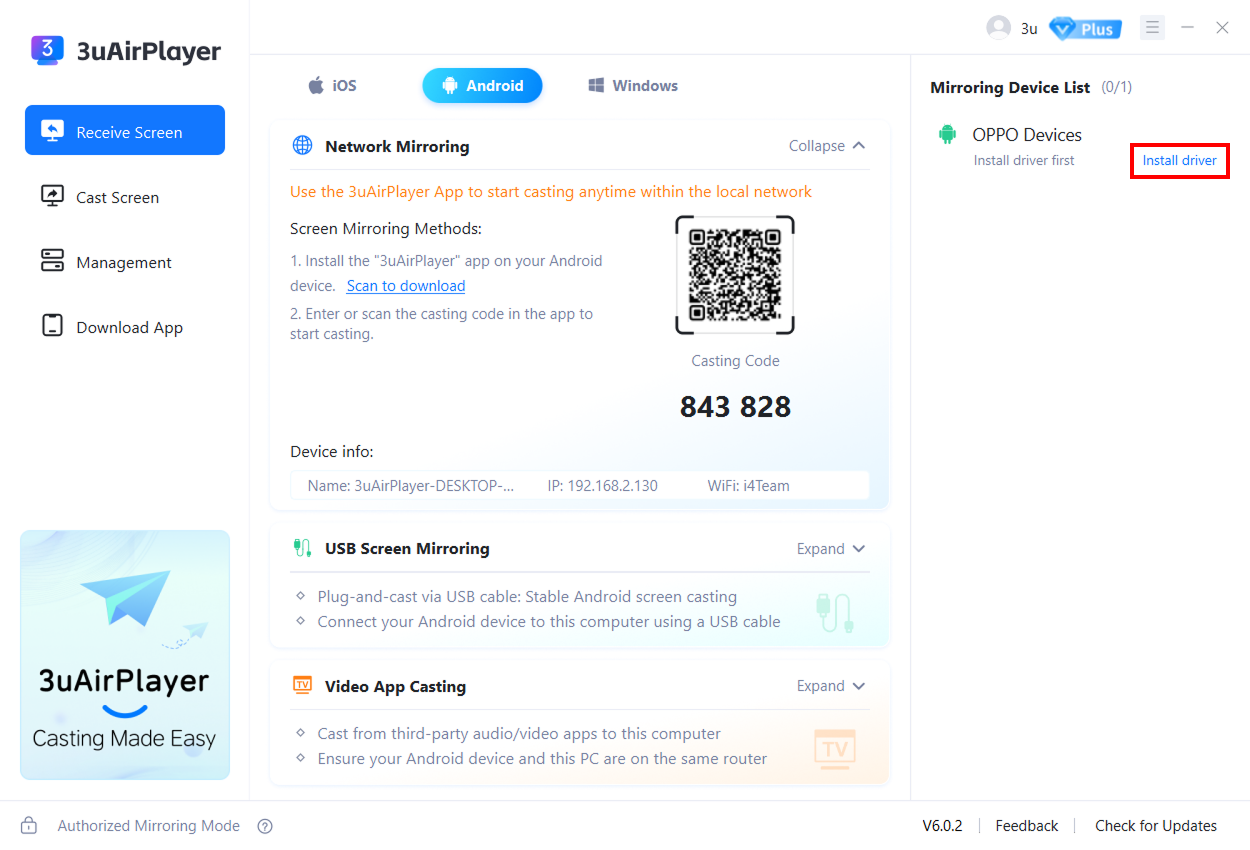
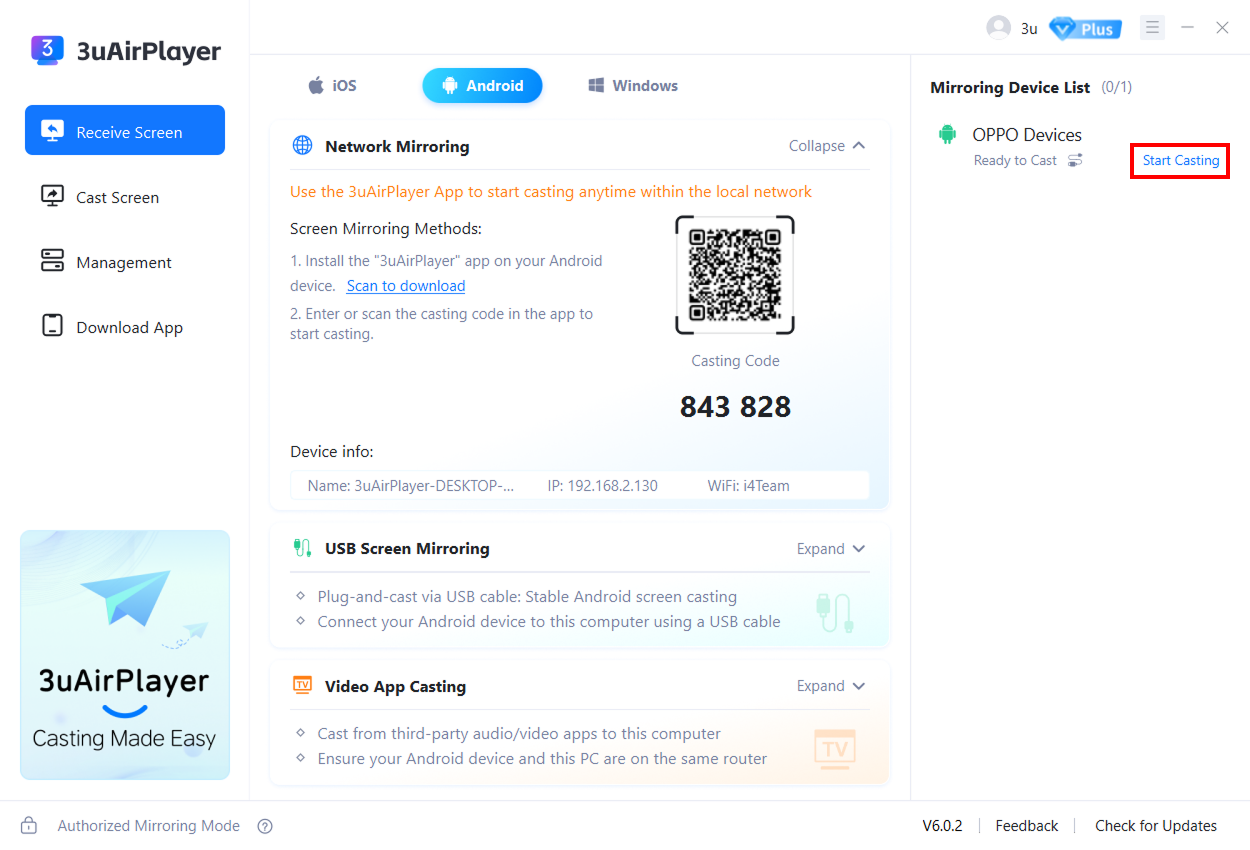
After clicking Start Casting on the PC:
When the permission prompt appears, tap OK.
Choose Single App or Entire Screen, then tap Start.