How to Downgrade iPhone From iOS 11.2 to iOS 11.1.2/iOS 11.1.1?
12/21/2017
11734
You can downgrade iOS 11.2 back to iOS 11.1 or earlier if you want. This tutorial aims to show you how to downgrade iOS 11.2 to earlier firmware, such as iOS 11.1.1 and iOS 11.1.2.
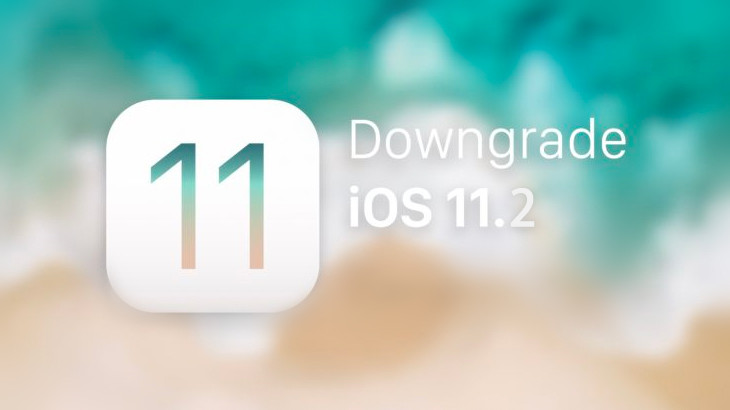
Note: The downgrade process will erase everything off your iOS device, so make sure you have customized backed up your important data on 3uTools.
Step1: Connect your iDevice to PC using the USB cable and launch 3uTools on your PC.
Step 2: Click "Flash & JB" -> "Easy Flash". 3uTools will show you the matching firmware for your iOS device automatically in this section. Select the iOS firmware which you wish to downgrade to. Then click "Flash". (you’re not suggested to select the checkbox that "Retain User's Data While Flashing")
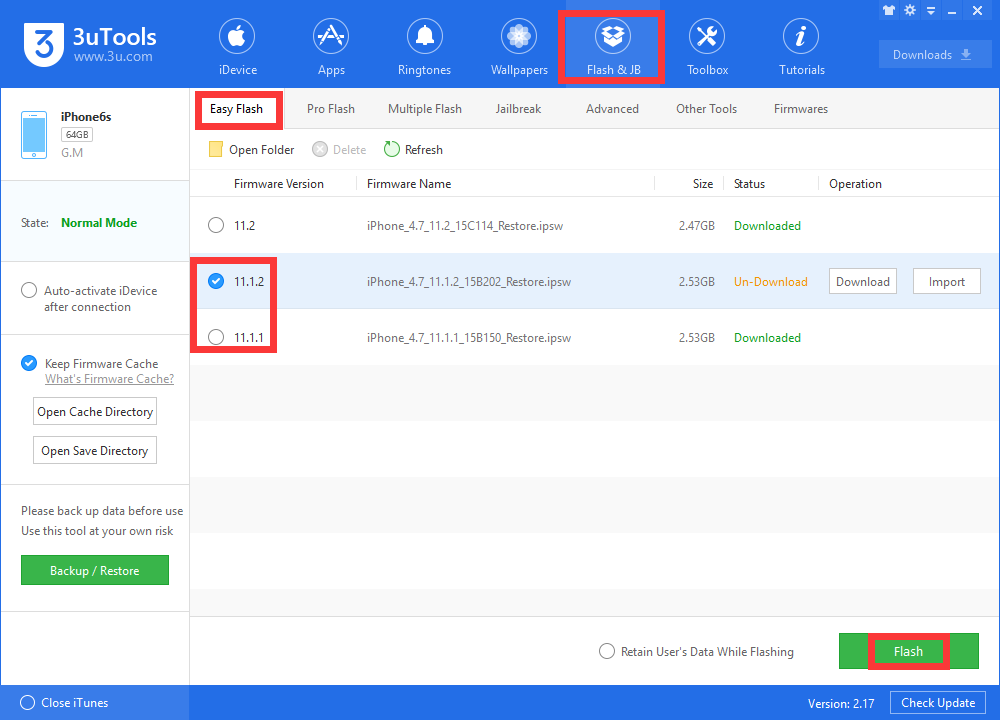
Step3: Remember to keep a good connection between iDevice and PC, and then just wait patiently till this process is finished. The whole flashing process needs 5~10 minutes in general.
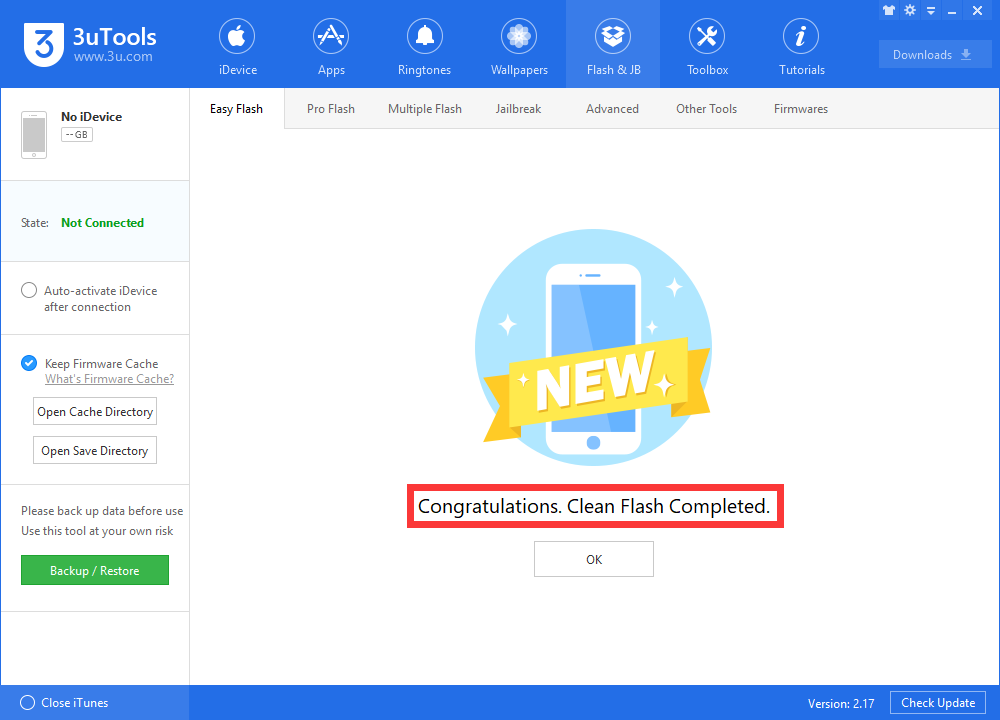
Step4: Your iOS device will restart automatically after that, then you can activate it by manually or by 3uTools in Flash & JB -> Pro Flash -> Activate.

Step5: When your iOS devices is activated, then you can restore the backup file you already made in 3uTools customized restore.












