How to Find out your iPhone and iPad’s UDID Using 3uTools?
09/28/2018
19907
You can use 3uTools to find the UDID/IMEI/Serial No. of iOS devices, including iPhone, iPad and iPod touch very simply.
1. Ensure you have installed 3uTools, and directly connect your device to the computer via the USB cable.
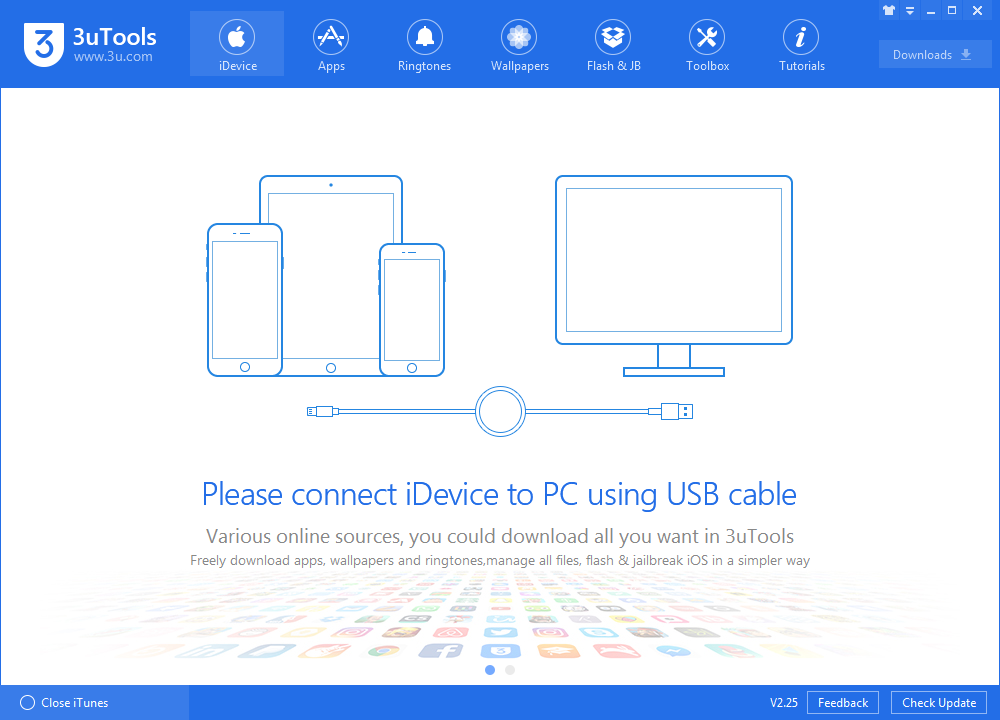
2. Confirm that the device is in normal mode. Just one-click the UDID, and it is copied automatically so that you can paste into a document or site.
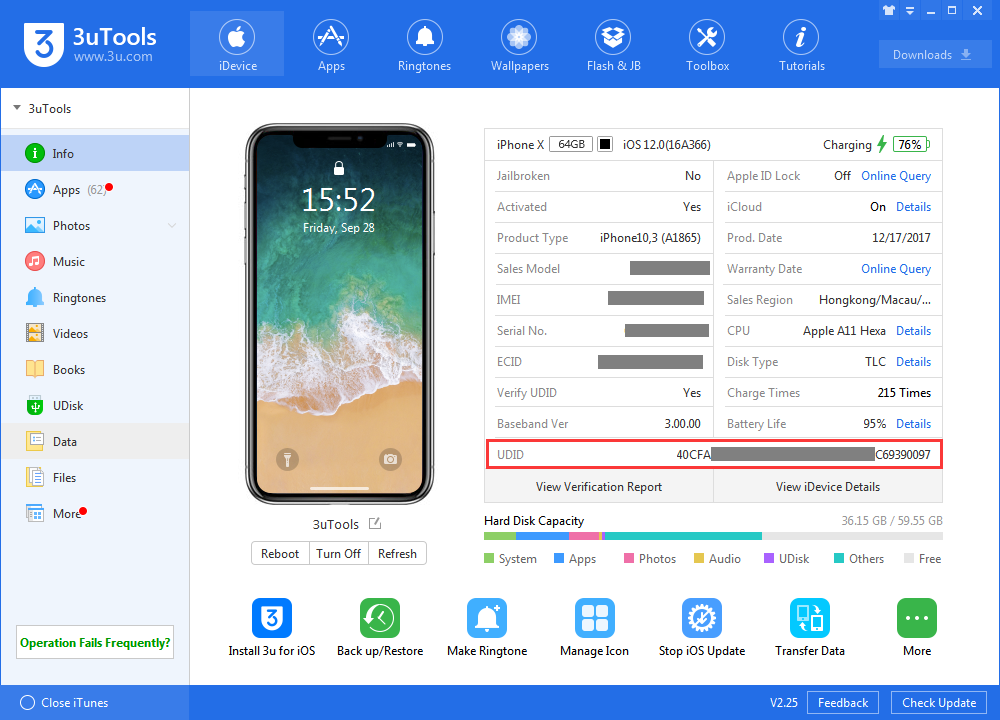
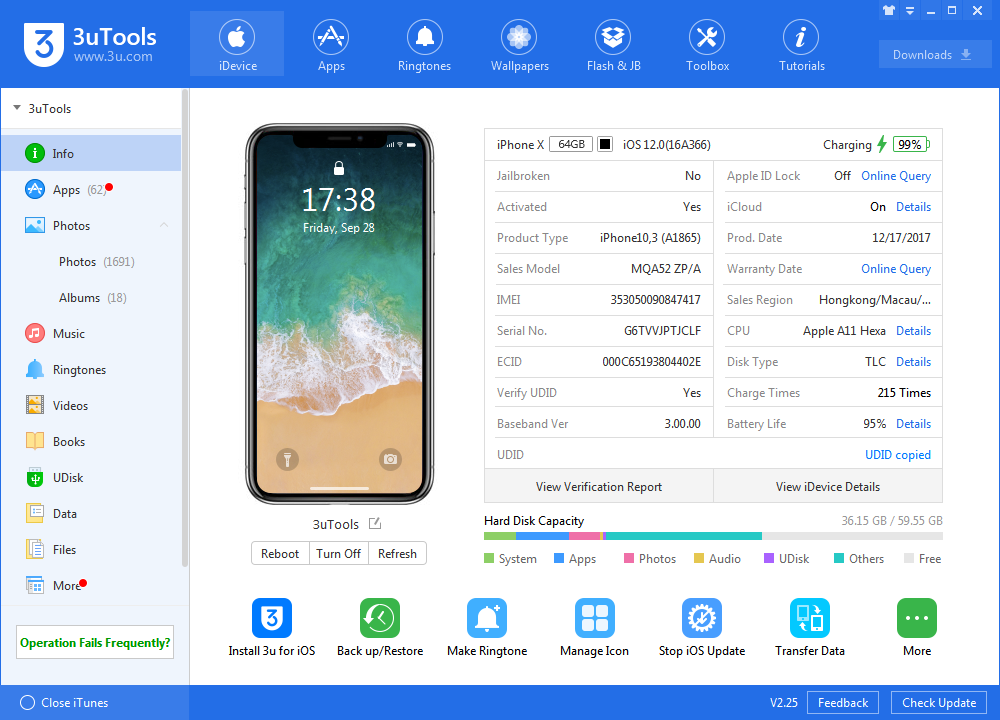
You can also use iTunes to find those iOS devices’ UDID, but it's required to sync the device in advance. So it is obvious that 3uTools can help you find your iPhone, iPad and iPod Touch's UDID in a very simple way.












