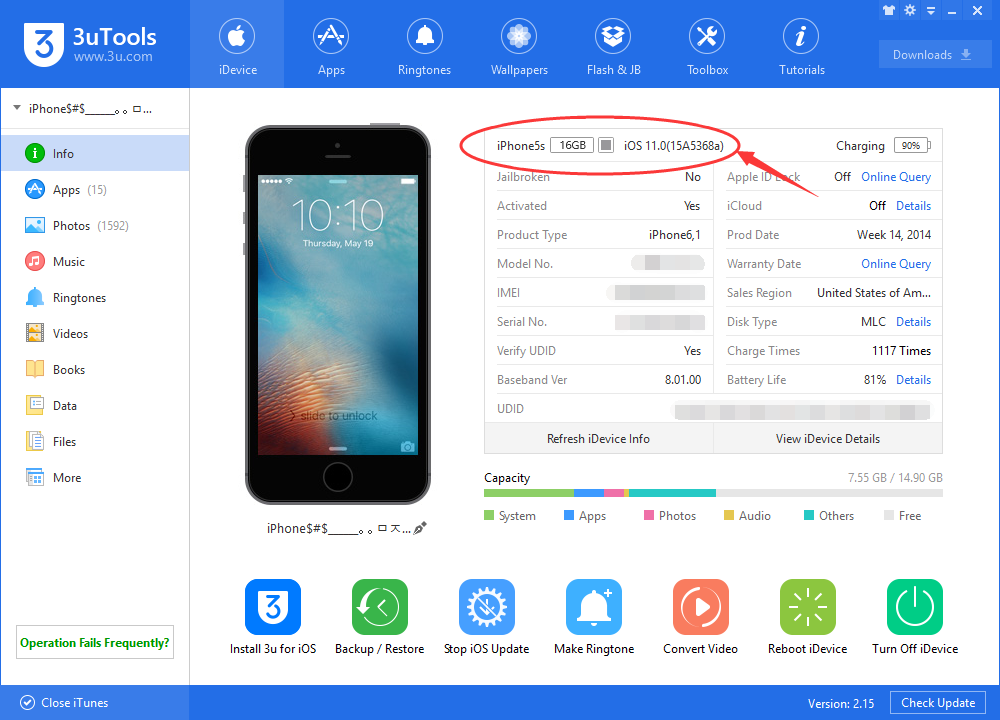How to Install iOS 11 Beta 8 on 3uTools?
09/05/2017
5925
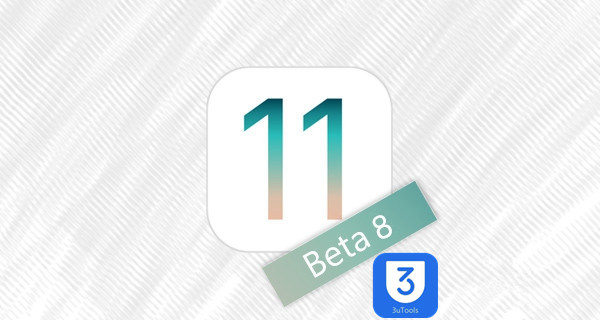
Apple today seeded the eighth beta of iOS 11 to developers for testing purposes. Check here for changes of iOS 11 Beta 8. Here, you can upgrade to iOS 11 Beta 8 on 3uTools before public iOS 11 releases on September 12th.
As always, back up your iDevice on 3uTools before you flash it.
Step1: Connect your iDevice to PC using the USB cable and launch 3uTools on your PC.
Step 2: Click "Flash & JB" -> "Easy Flash", then select the firmware iOS 11 Beta 4 as the following picture, finally click "Flash". (If you want to save your data, please select the option "Retain User's Data While Flashing")
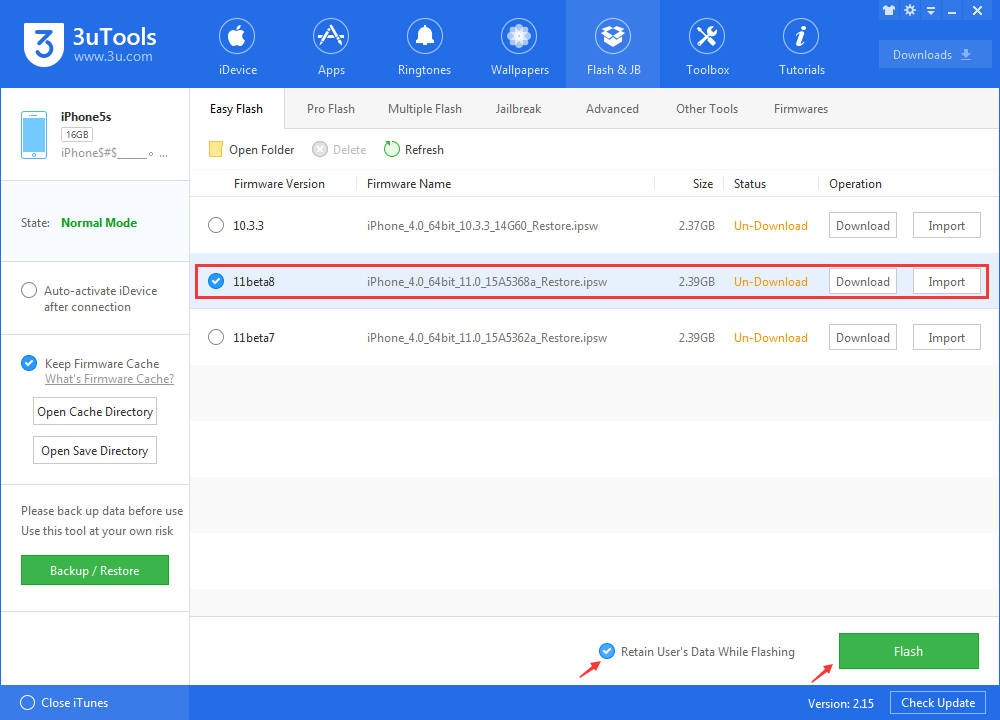
Step3: Keep a good connection between iDevice and PC, and then just wait until this process is finished.
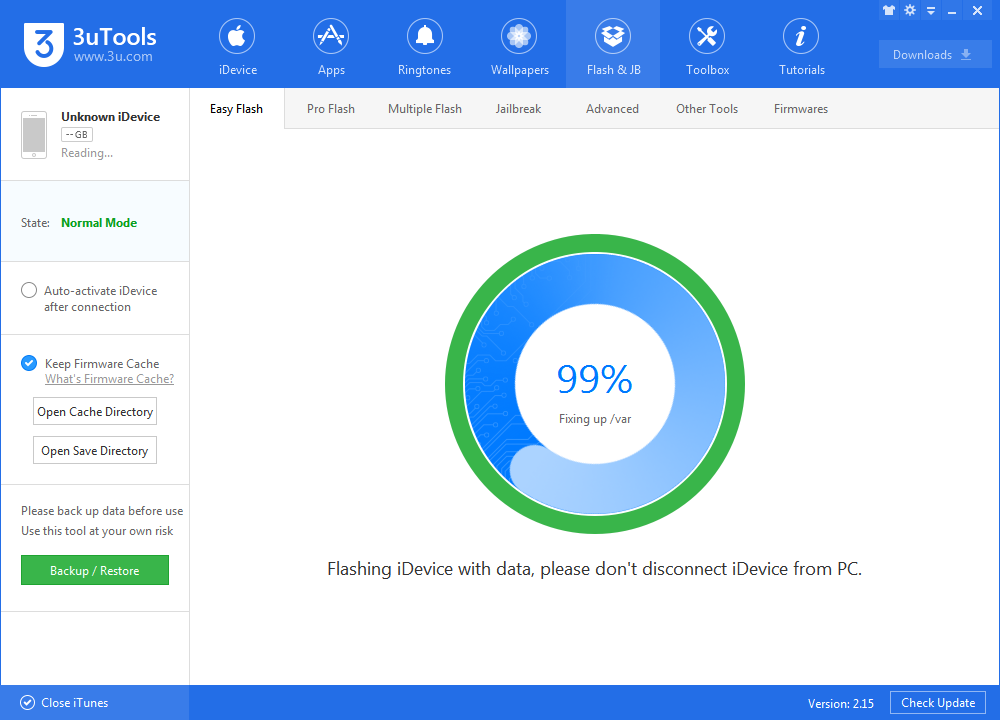
Now you can experience the new features of iOS 11 Beta 8.