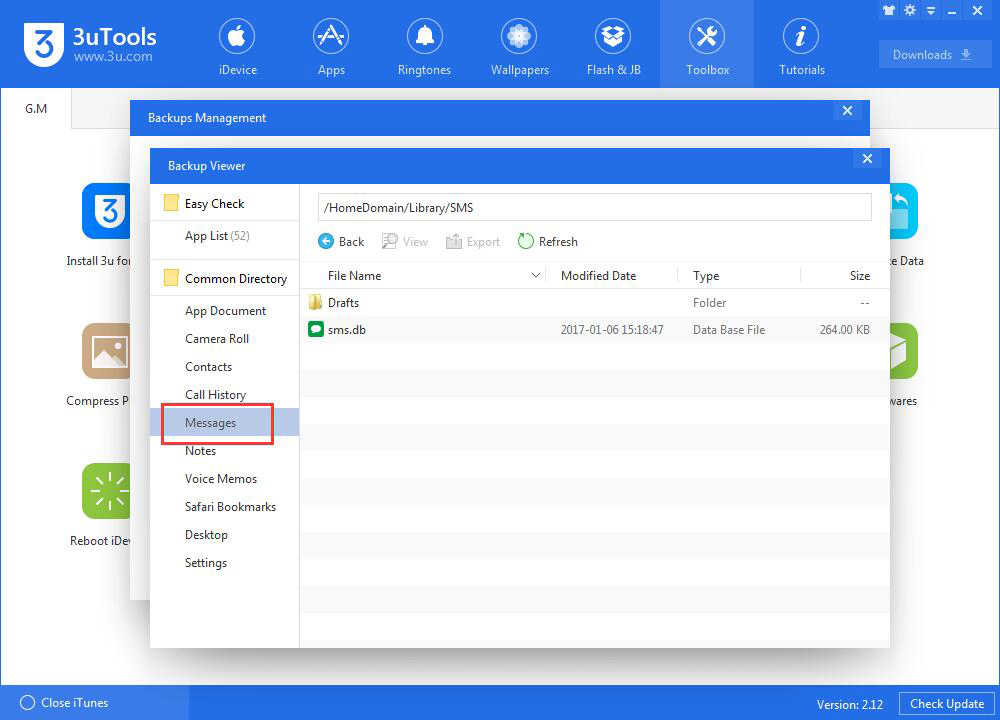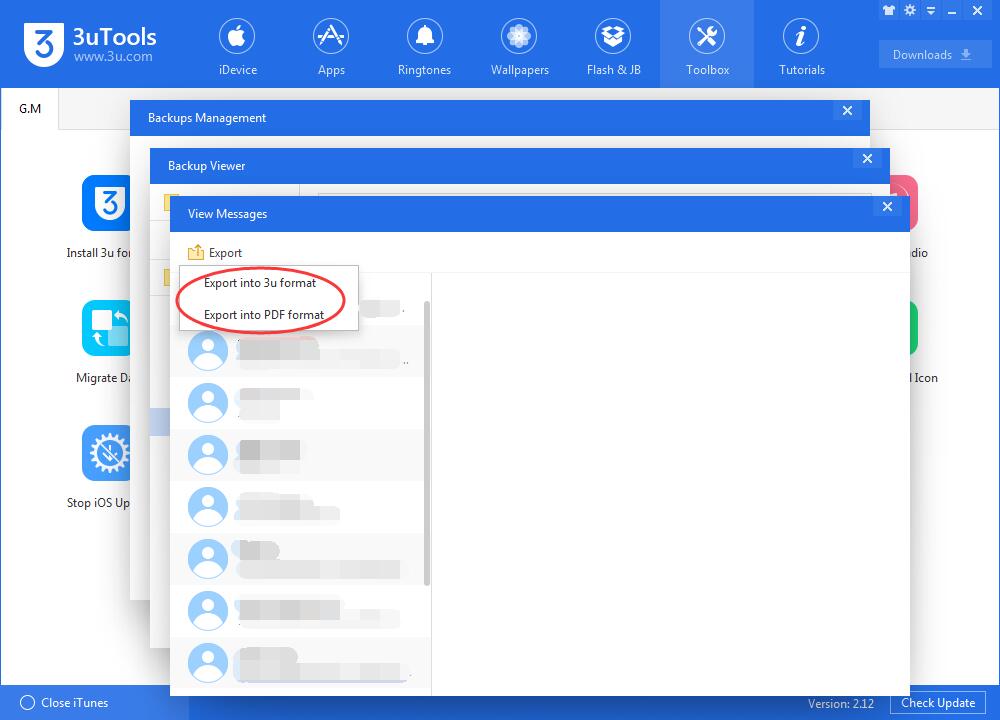11528
11528
 2017-11-03
2017-11-03
Backups in higher iOS version are not supported to restore them to lower iOS version due to iDevice’s system limitations. That the reason why you can’t restore backups after downgrading iPhone from iOS 11 to iOS 10.3.x.
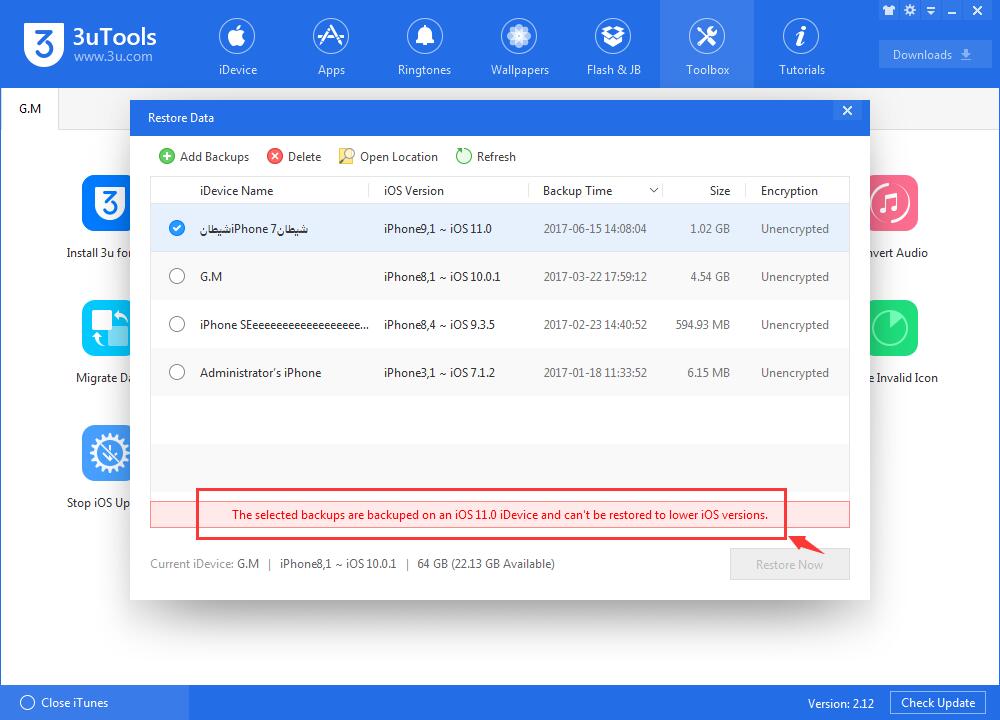
Method One
Upgrade your iDevice to iOS 11 using 3uTools again, and then restore backups in Backup/Restore ->Restore Data.
If you still want to downgrade your iDevice from iOS 11 to iOS 10.3.x, please refer the method two.
Method Two
You’re able to restore backups using 3uTools Customized Restore, but you need to extract all the backups first.
3uTools Customized Restore support restoring Photos, Contacts, Notes, Safari Bookmarks from backup folders to your iDevice. For Call History and Message, you can view and export them as PDF format, but they can’t be restored to your iDevice. For other data file ( chatting records, app data) can’t be viewed and restored.
Step1: Run 3uTools -> click Backup/Restore -> Backups Management.
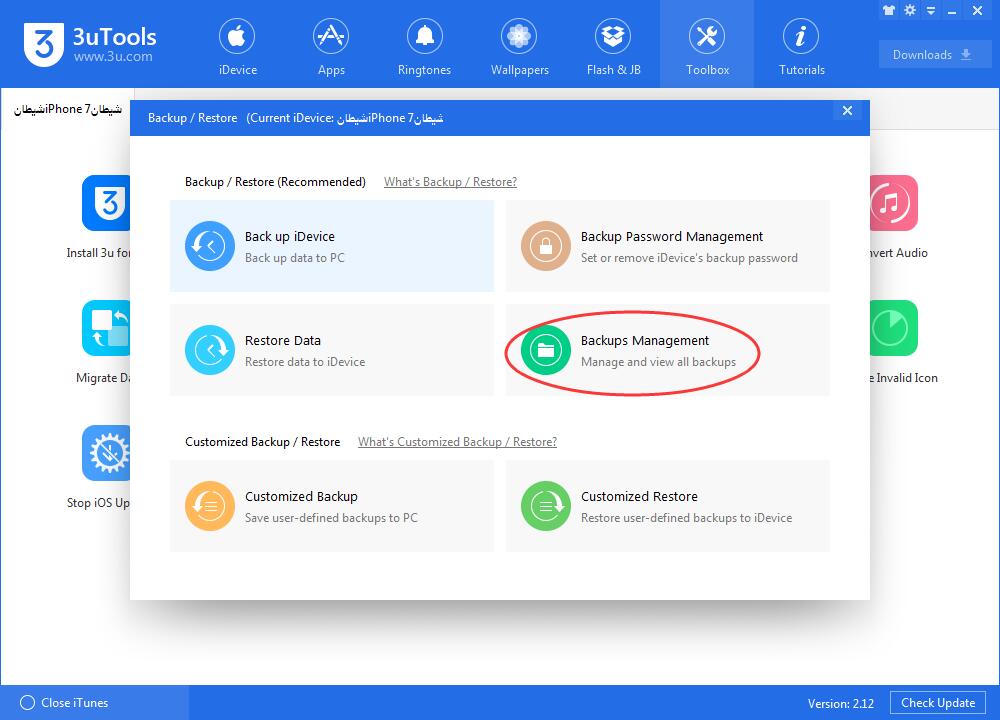
Step2: Select the backup file you need to restore and click View.
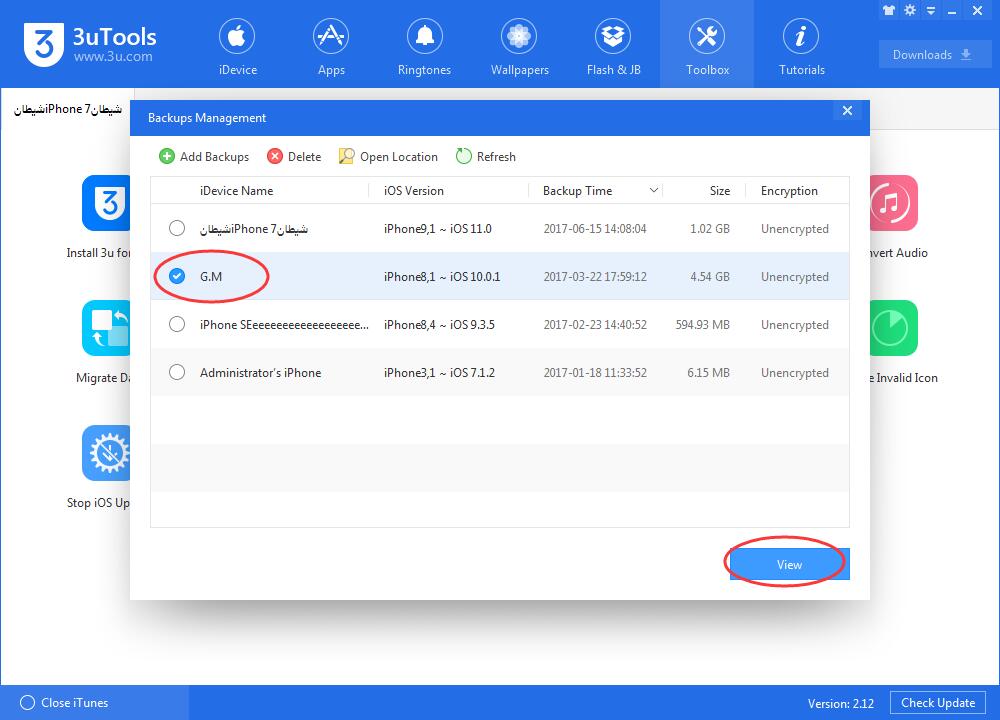
Step3: You can see all your iDevice’s backups here. Click Camera Roll, then you can see the photo folders of your iDveice. Select Photos folders and click Export then the photo folders will be exported to your computer.
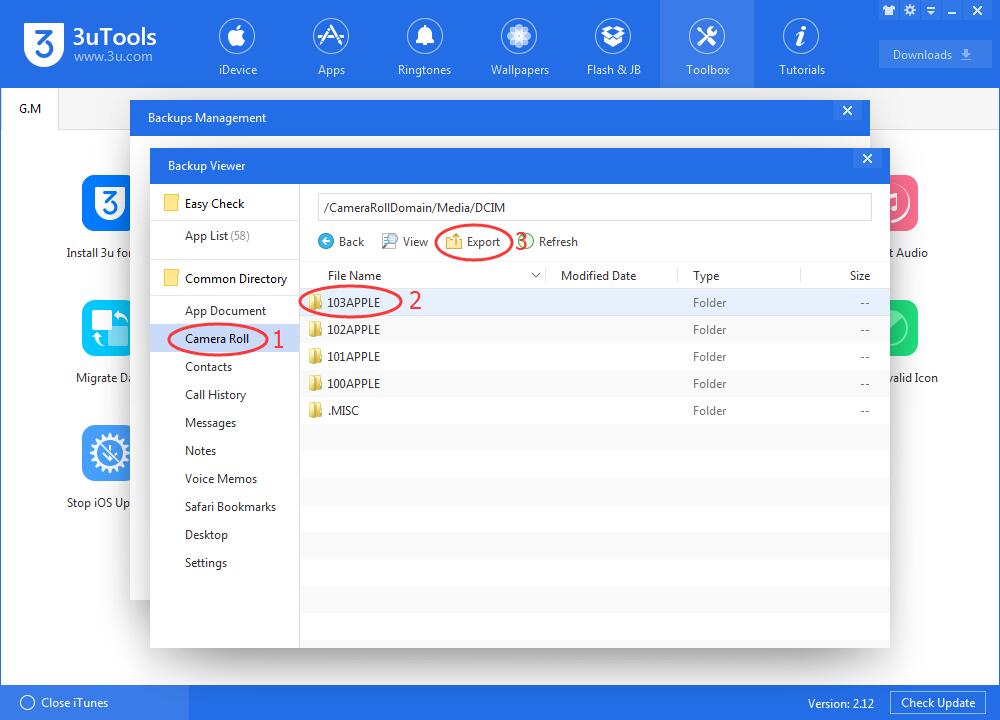
Step4: Backup to iDevice -> click Photos -> Import -> Select Photo Folder (select the photo folder you just exported). Turn on 3uTools for iOS on your iDevice -> Allow 3uTools access your iDevice’s photo, and then photos will be imported to your iDevice successfully.
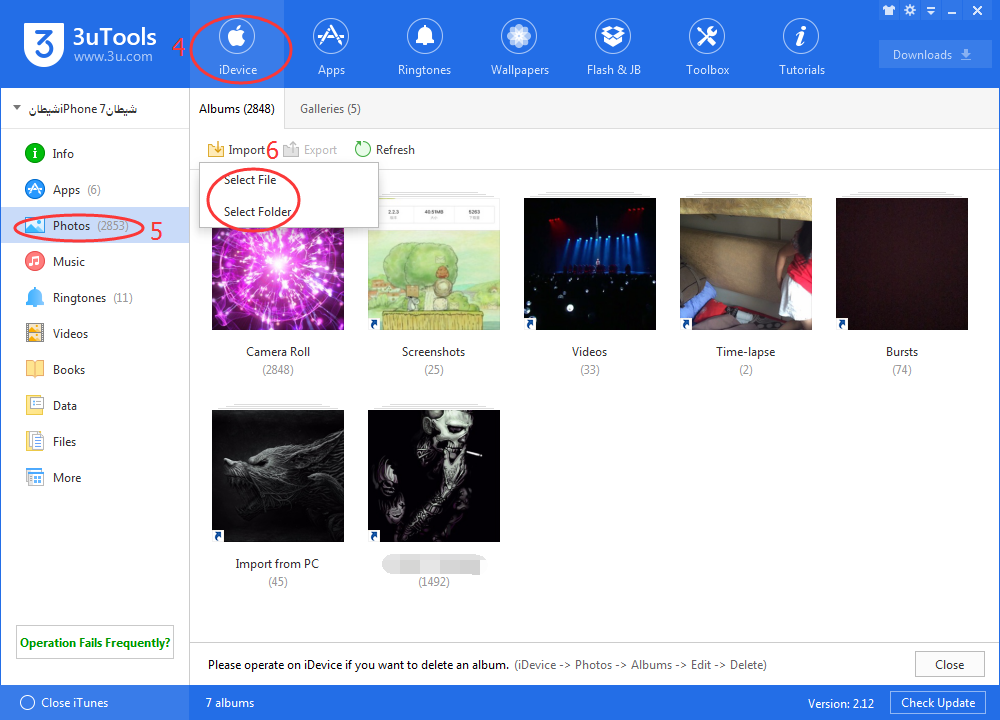
Step5: In a similar way, you can restore Contacts, Notes, Safari Bookmarks to your iDevice refer step 4. When the data we mentioned above are exported using 3uTools, you can restore them in Data.
You may Take the tutorials below as reference:
How to view contacts from iTunes backups using 3uTools?
How to view & Extract Note From iTunes Backups Uing 3uToos?
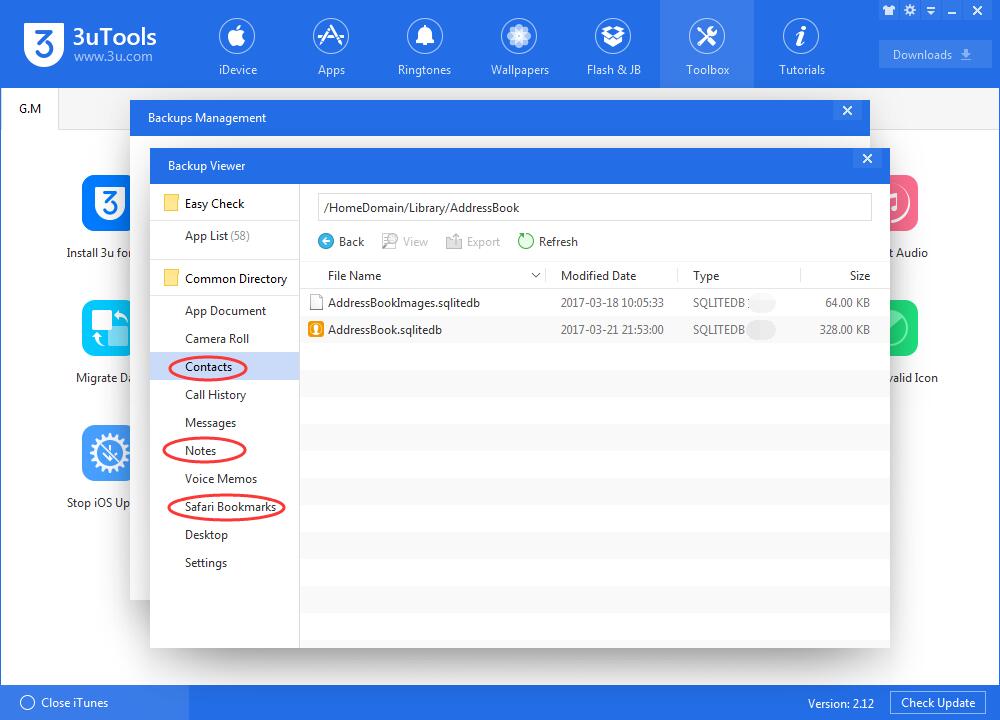
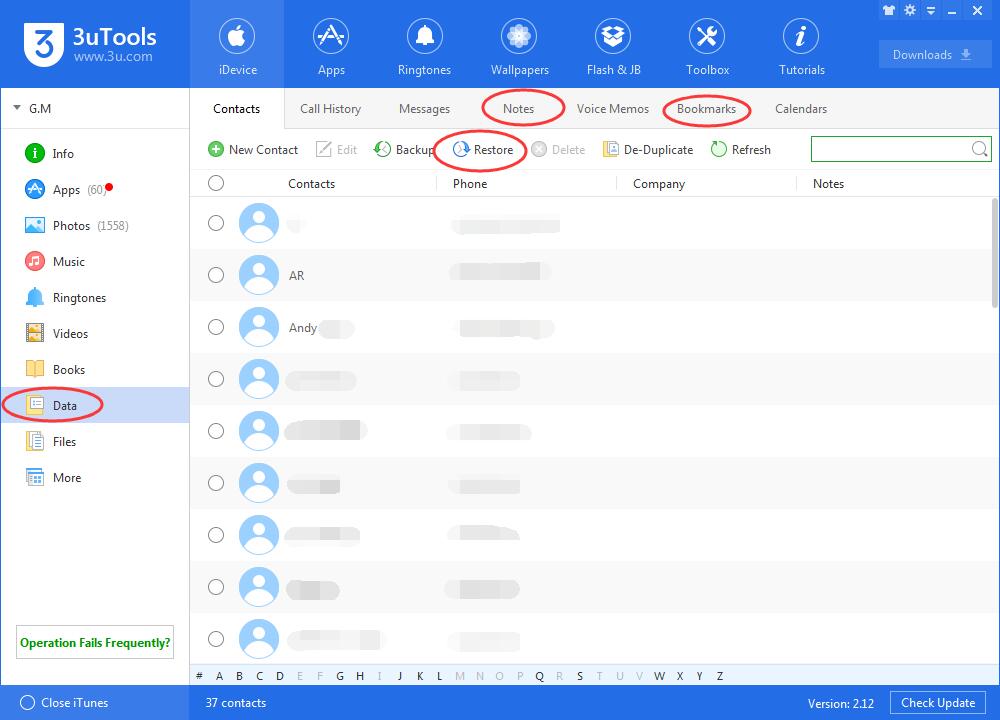
Step6: You can view message backup in 3uTools Backup Viewer, it can be exported as PDF format file. Double click sms.db in Message.