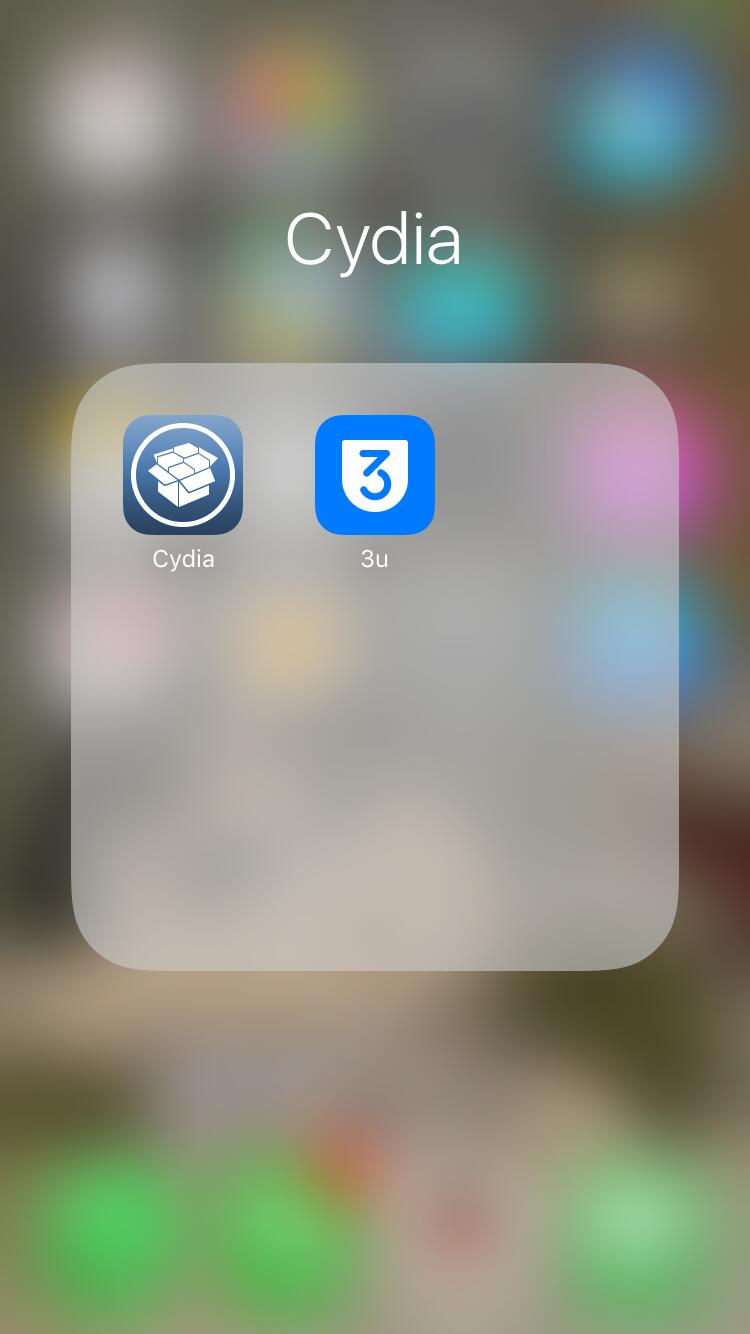9285
9285
 2018-07-31
2018-07-31
In the midst of Yalu's release, some users decided to dive into the contents of Cydia.app and noticed that the Cydia icon was a blue color rather than the iconic brown.
Here is the trick about how to get a cool blue Cydia icon.
This tutorial applies to jailbroken iDevices. If you have not jailbroken your iDevice yet, you can jailbreak on 3uTools.
Here is the related tutorials: How to Jailbreak iOS 9.2 - 9.3.3 Using 3uTools? How to Jailbreak iOS 10.0 - 10.2 Using 3uTools?
Step 1. Install 3uTools on your computer.
Step 2. Download Azure from here.
Step 3. Extract Azure. You can extract it wherever you keep your usual downloads.
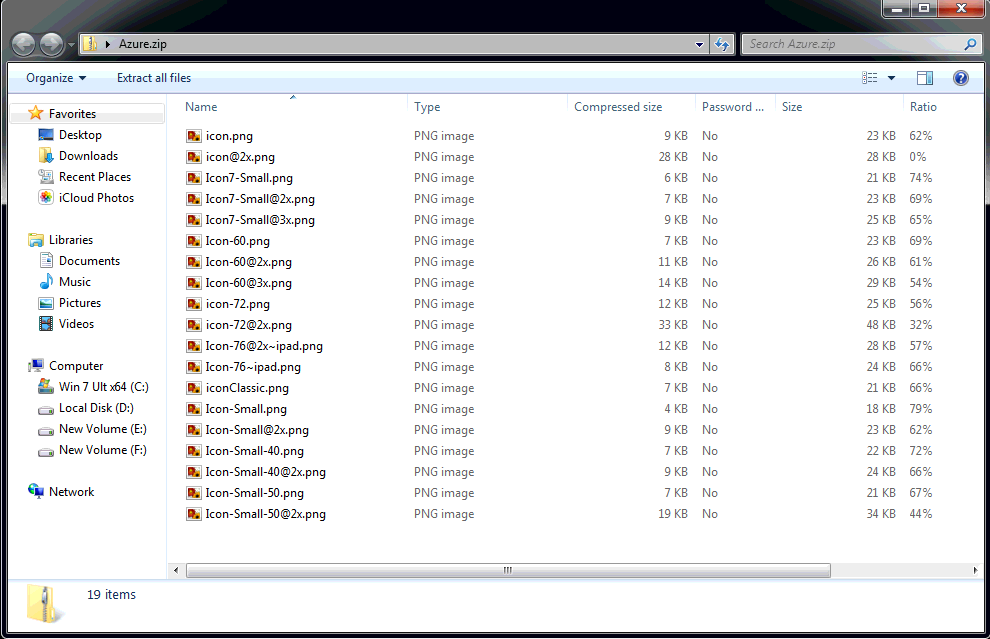
Step 4. Navigate to Cydia.app on 3uTools. Launch 3uTools and connect your iDevice to the PC. Then go to iDevice > Files > File System ( Jailbreak) > /Applications/Cydia. app.
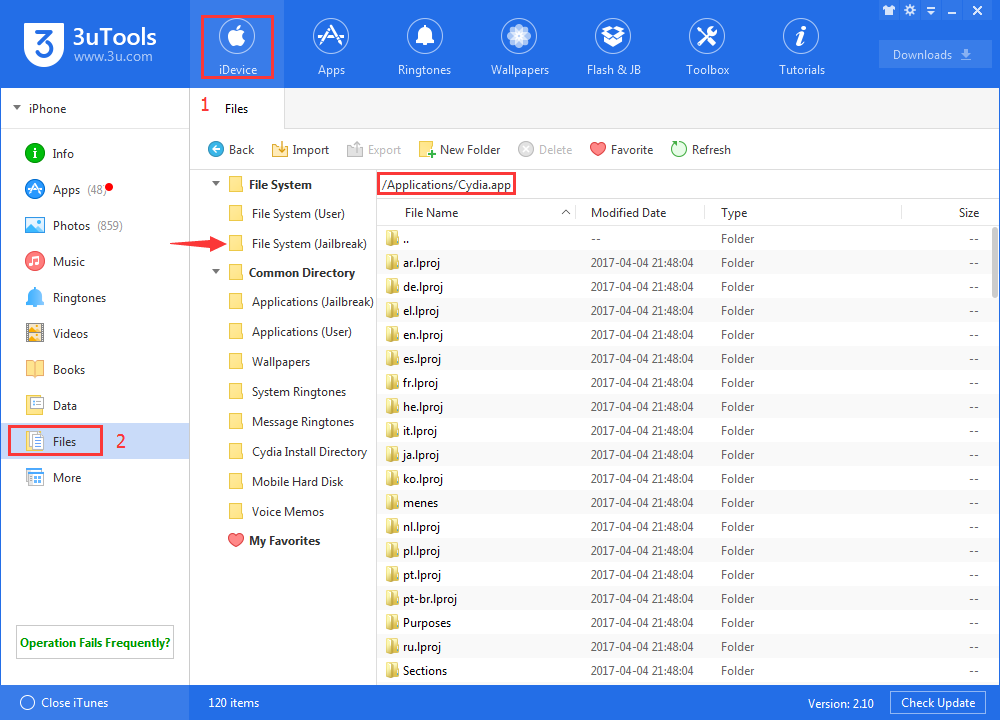
Step 5. You're suggested keep a backup of them by exporting the original files on your PC, in case you want to revert anytime soon.
Step 6. Import the Azure files into the folder (Replace the original file).
Step 7. Done! After you reboot the iDevice, the icon is blue.