Apple Investigating after Some Users Claim iOS 17 Reset Privacy Settings
09/25/2023
2269
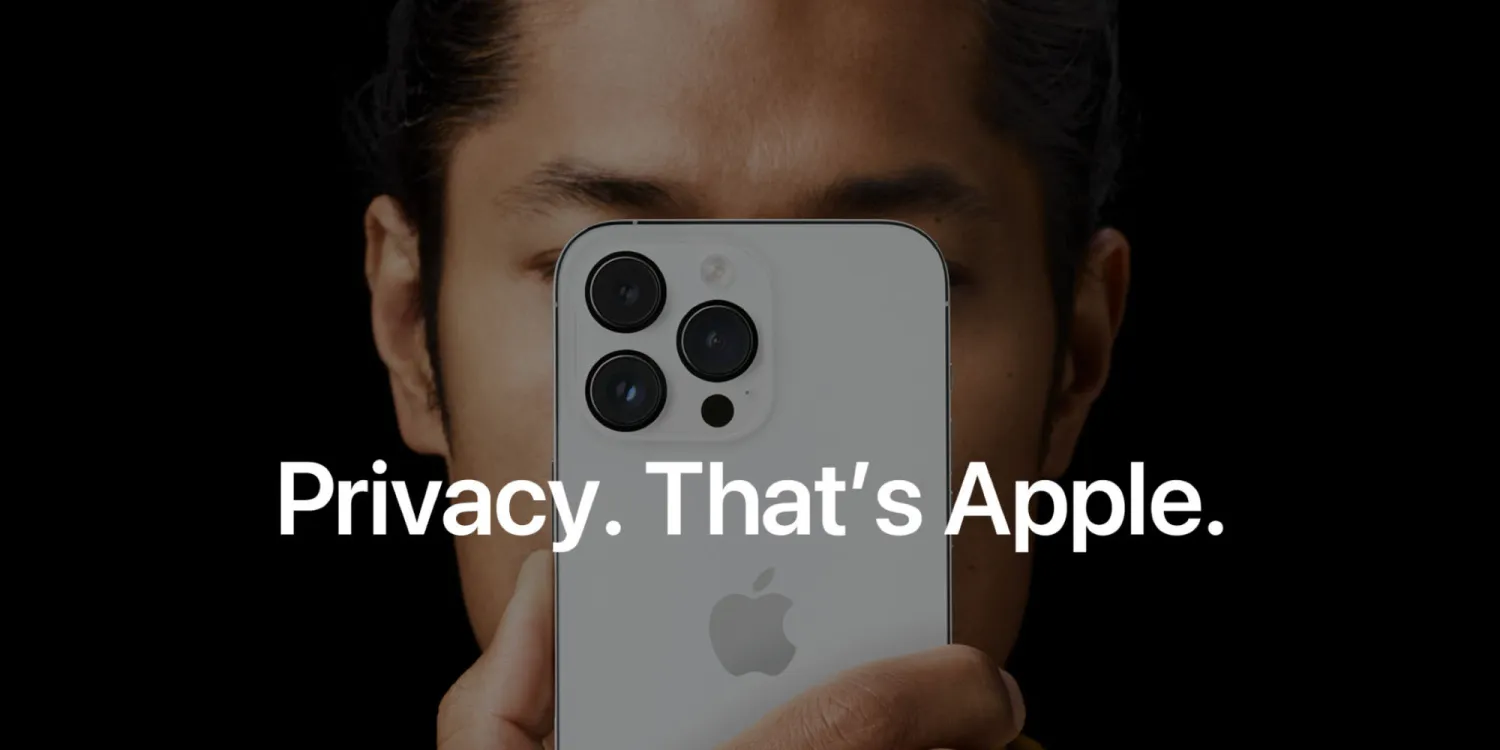
After updating to the release version of iOS 17, some iPhone users are experiencing their existing privacy settings change without permission. Apple says it is investigating these reports. Here’s the latest.
In a post by Mysk on X, the pair of iOS developers with an interest in security research discovered that some users with Significant Locations and iPhone Analytics turned off in Settings are experiencing these options automatically switch on after updating to iOS 17 and will do so without warning or permission.
Apple has confirmed to 9to5Mac that these use settings should not change are updating to iOS 17. The company says that it is investigating the issue, and reiterated its commitment to user privacy.
It’s important to note that while this is a cause for concern, it appears many, if not the vast majority, of iPhone users remain unaffected after updating to the latest version of the operating system and see no unusual activity.
“Significant locations are end-to-end encrypted and cannot be read by Apple,” says Apple. This feature is used to keep track of your most recently visited places and uses that location data for predictive traffic routing, app recommendations, Memories in the Photos app, among other things.
Despite this, Mysk warns that “while significant locations remain local on your iPhone, they can be abused as they record detailed information about the locations you visit frequently.”
As for iPhone Analytics, Mysk says that “having your location information included in these analytics reports might have privacy implications, even if the reports don’t identify you.” Further expressing that “security experts have always advised to turn these two options off.”
You can find both at Settings -> Privacy & Security -> Location Services -> System Service (the last option on the bottom).
Source: 9to5mac













