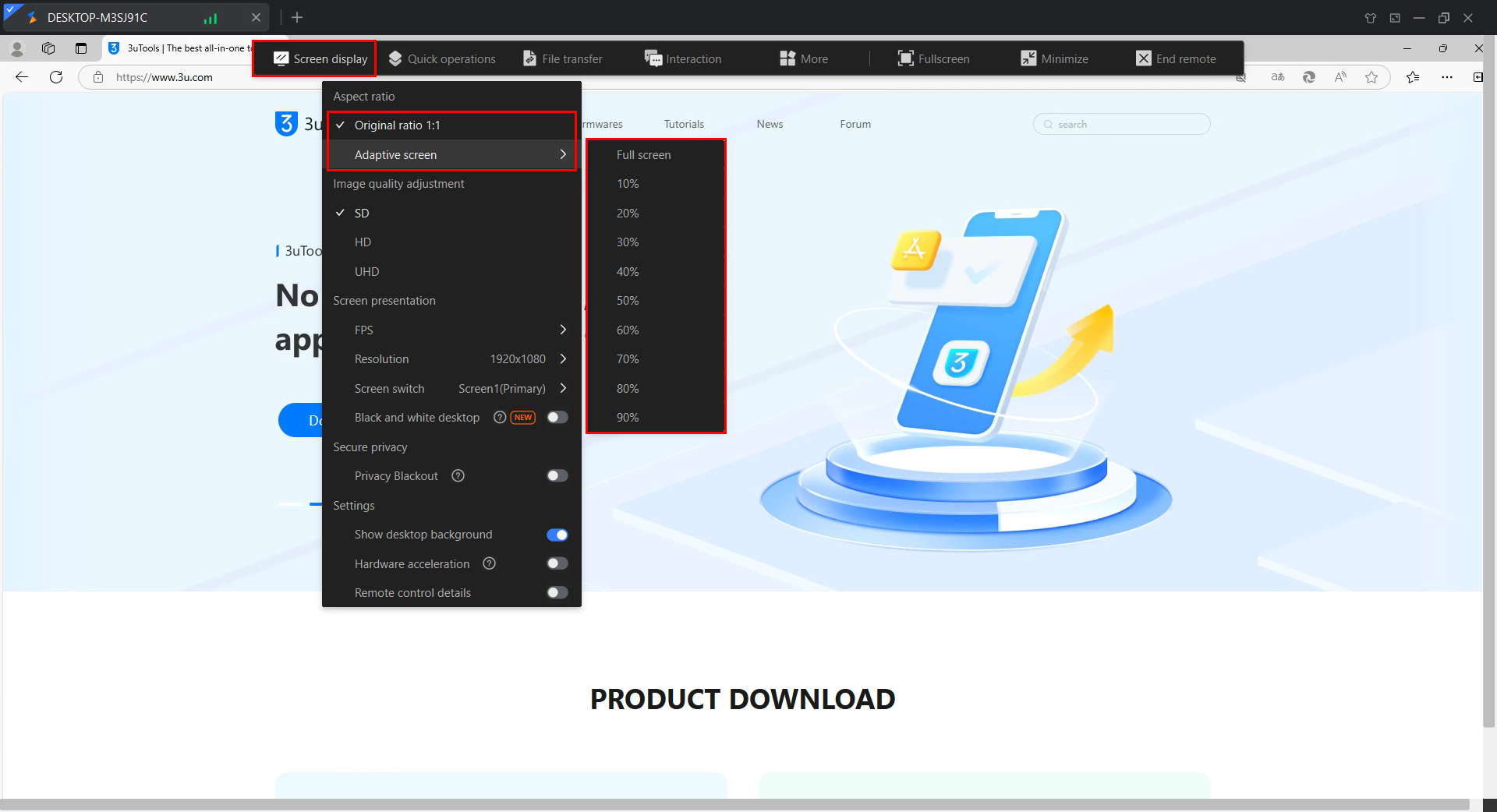4129
4129
 2024-12-31
2024-12-31
3uRemote offers a seamless and efficient remote control experience. However, some users occasionally encounter unclear visuals during remote sessions, significantly impacting the quality of connection.
To resolve this, you can follow these steps to improve the clarity of your remote screen:
Step 1:
During an active remote session, locate the Remote Toolbar Menu at the top of the window.
Click on "Image quality adjustment" and adjust the quality to your preference:
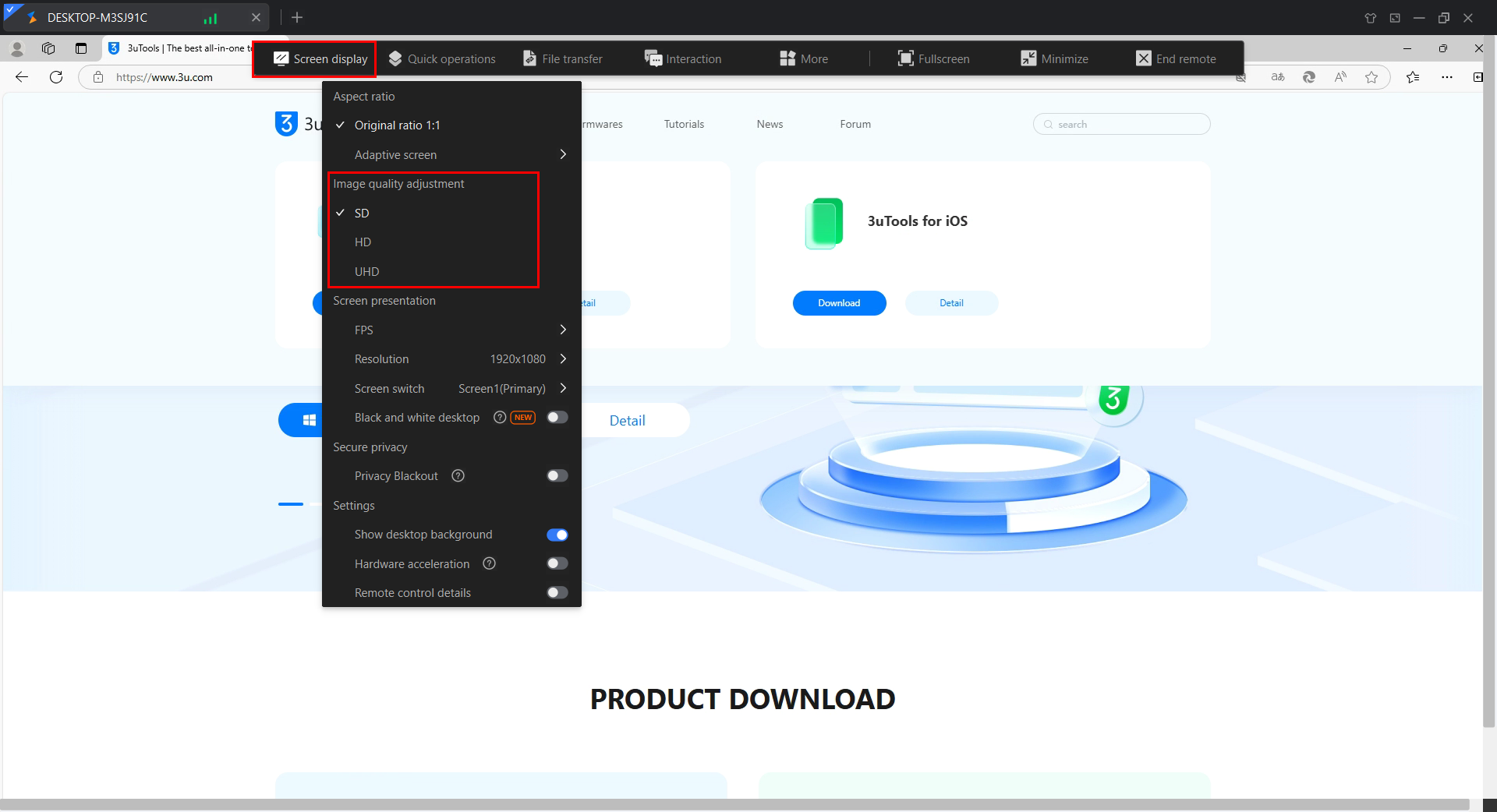
Step 2:
You can modify the screen ratio in the same "Screen Display" menu.
For example Set to the original ratio 1:1 for precise visuals.
Choose adaptive scaling to customize the screen ratio according to your needs.
With these adjustments, enjoy a clearer, smoother remote control experience every time!