 7243
7243
 2019-05-20
2019-05-20

You don't need high-end camera equipment like DSLR, light panels or v-mount batteries to shoot professional-looking videos anymore. The iPhone X camera gives you all the DSLR features, in one handy little package. Shooting videos has never been more fun!
The iPhone X camera allows you to capture videos in 4K quality with in-built stabilizers and autofocus sensors that do all the hard work for you. You can shoot all kinds of videos and share them on social media using a single device.
Here are some tips to get the most out of your iPhone X camera.
Understand iPhone X Camera Specs
The iPhone X camera offers many exciting features that help you take DSLR-quality videos. Shooting videos are all the more fun as you can record 4K videos at 60 fps (frames per second). You can shoot high-quality videos from both the back and the front camera.
Before you start shooting a stellar video on the iPhone X camera, you need to make a few tweaks to the settings. You can access iPhone X camera settings by going to the phone's main settings tab.
It is important to note that you can't access these settings from the main camera app so any camera configurations you want to do have to be done from there.
Let's take a look at some of these settings and how you can configure them:
Resolution
What makes iPhone X stand out more from its predecessors and competitors is the variety of camera resolutions it offers. You can choose from shooting your videos at 720p HD at 30 fps to 4K at 60 fps.
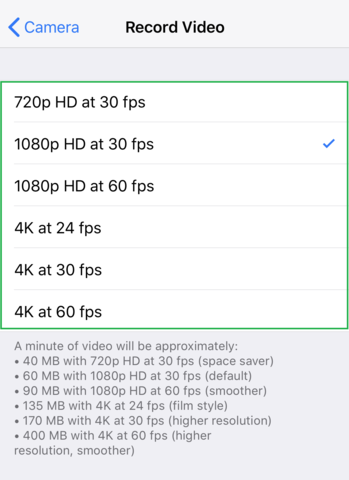
You can choose your camera resolution settings based on two factors:
The kind of video you want to shoot
The amount of space in your iPhone X
Grid
Grid lines are great for helping you align your photos and videos. This option is turned 'off' by default and you need to turn it 'on' if you want to see grid lines while shooting.
Grid lines help you make sure your video isn't skewed. They help you align the camera so that it is in-line with the ground level and the object when shooting your video.

The grid lines show up in the camera frame when you are shooting your video. However, you cannot see them in the final video.
This is an important setting to consider when shooting a professional video from your iPhone X. Grid lines can help alleviate the quality of your videos to the next level.
Formats
iPhone X allows you to choose between two formats for recording your videos. You can access these formats from the "Formats" tab in camera settings.
The first format is called "Most Compatible". This format allows you to capture pictures and record videos in JPEG and H.264 formats respectively. These are the most commonly used formats for storing videos and photos. So any videos you make can be easily shared across different platforms without the need to download third-party apps for viewing them.
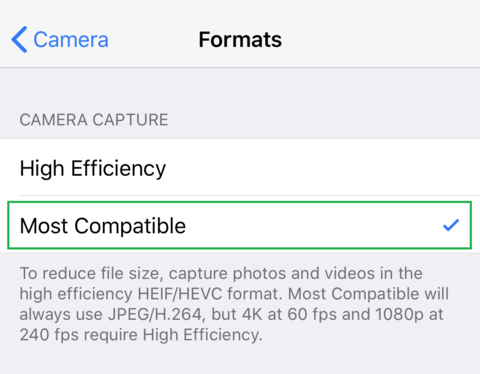
The second format is called "High Efficiency." This format allows you to store pictures and videos in HEVC and HEIF formats respectively. This format is best for when you want to record 4K videos at 60 fps. Even though the videos you capture in this format will be smaller in size, they won't be viewable across platforms. Android and Windows phones will need
Preserve Settings
This is a very useful feature of the iPhone X camera. Turning this on will help your camera remember your setting preferences so you don't have to configure them every time you shoot a video.
You can choose to keep your camera mode the same as the last time you used it. This means that if you were shooting a video before an exited the camera, reopening it will still keep you in video mode.
The filter and lighting tab allows you to preserve the last used filter or light settings on your camera. This is very useful when you want to record multiple small videos in the same shooting environment.
Tips to Shoot Professional Videos on iPhone X
Now that you have configured your iPhone X camera according to your requirements, it is time to start shooting. Here are some useful tips to help you get started:
Shoot Your Videos Horizontally
Don't shoot your videos in portrait mode. Videos shot while holding the camera vertically always have a black frame covering most of the video up. Make sure to flip your phone to a horizontal orientation or landscape mode before shooting.
Choose Camera Settings Carefully
This one's a no-brainer. Use the information provided above to choose the perfect camera settings for shooting your video. Remember, not every video needs to be shot in 4K. Choose a format and resolution to match the environment you're shooting in and the audience you're shooting the video for. You can also choose third-party apps to get the most out of your iPhone X camera.
Use a Stabilizer
Stabilizers are a great way to ensure your video isn't shaky. Tripods and monopods are great for shooting static videos. They are also super convenient to carry around. Another option is to invest in a gimbal. Gimbals are great for eliminating shaky and blurry footage and are perfect for vlogging and recording things like skateboarding videos.
Put Your Phone in Airplane Mode
Imagine capturing a pivotal point in your video, only to be interrupted by a phone call. This is the reason why we recommend turning on the 'airplane mode' of your phone before you start shooting your videos.
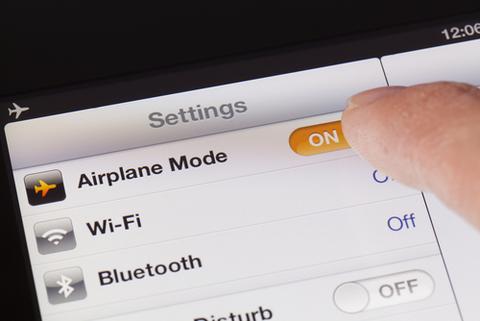
Light your video
Lighting is the single most important factor affecting the quality of your videos. While iPhone X comes packed with some amazing filters, nothing beats great natural or artificially created light. You can use professional lighting equipment to really alleviate your photos.

Use the Exposure Lock
The iPhone camera automatically focuses on the subject of your video. This feature is known as 'Auto-Focus'. This comes in handy when shooting a static subject. But when you're shooting a moving object like someone talking, for example, the constant focusing can make your video look blurry and choppy.
Fortunately, the iPhone X camera has an Auto Exposure/Auto Focus lock feature that helps you counter this problem. The lock helps you turn the Auto Focus feature off and allows you to adjust the exposure to make your video look consistently sharp.
Invest in a Good Microphone
The built-in iPhone X microphone can only record clear audio when the microphone is closer to the subject. This becomes a problem when you're subject isn't very close to your phone or there is a lot of extraneous noise.
To overcome this problem, invest in a good microphone compatible with your device so you can shoot videos with clear audio.
Experiment with Slo-Mo and Time Lapse
Slo-Mo and Time Lapse are great ways to make your videos more engaging and entertaining. The iPhone X camera allows you to shoot your videos in both formats. Open the iPhone camera and scroll to find these two formats.
Edit on your PC
While there are many editing apps available for editing your videos on your phone, nothing beats editing on your PC. Once you're done shooting your video, import it to your PC and begin editing. You can use user-friendly software like iMovie to get started.
Conclusion
Shooting videos on your phone are easy, convenient and fun. You can create a vlog for your trip to Europe, shoot your kid's soccer game, or capture an amazing timelapse of the sunrise. With iPhone X's amazing camera specs, you can take your videos to the next level.
Source: soonwellphoto