How to Stream Cast Screen to Live Platform
11/03/2025
1774
How to Stream Your Mirrored Screen to a Live Platform
In professional or advanced production scenarios, built-in streaming tools may not fully support multi-source input, complex scene composition, precise control, or custom output formats.
For cases such as gaming streams, product launches, sports events, multi-location sessions, education, or interviews, you can use 3uAirPlayer to mirror and stream your screen directly to a live platform.
Step 1: Mirror your iOS device
On your iPhone or iPad, open Control Center, tap Screen Mirroring, and select your computer from the device list.
Once your device screen appears on the computer, the mirroring setup is complete.
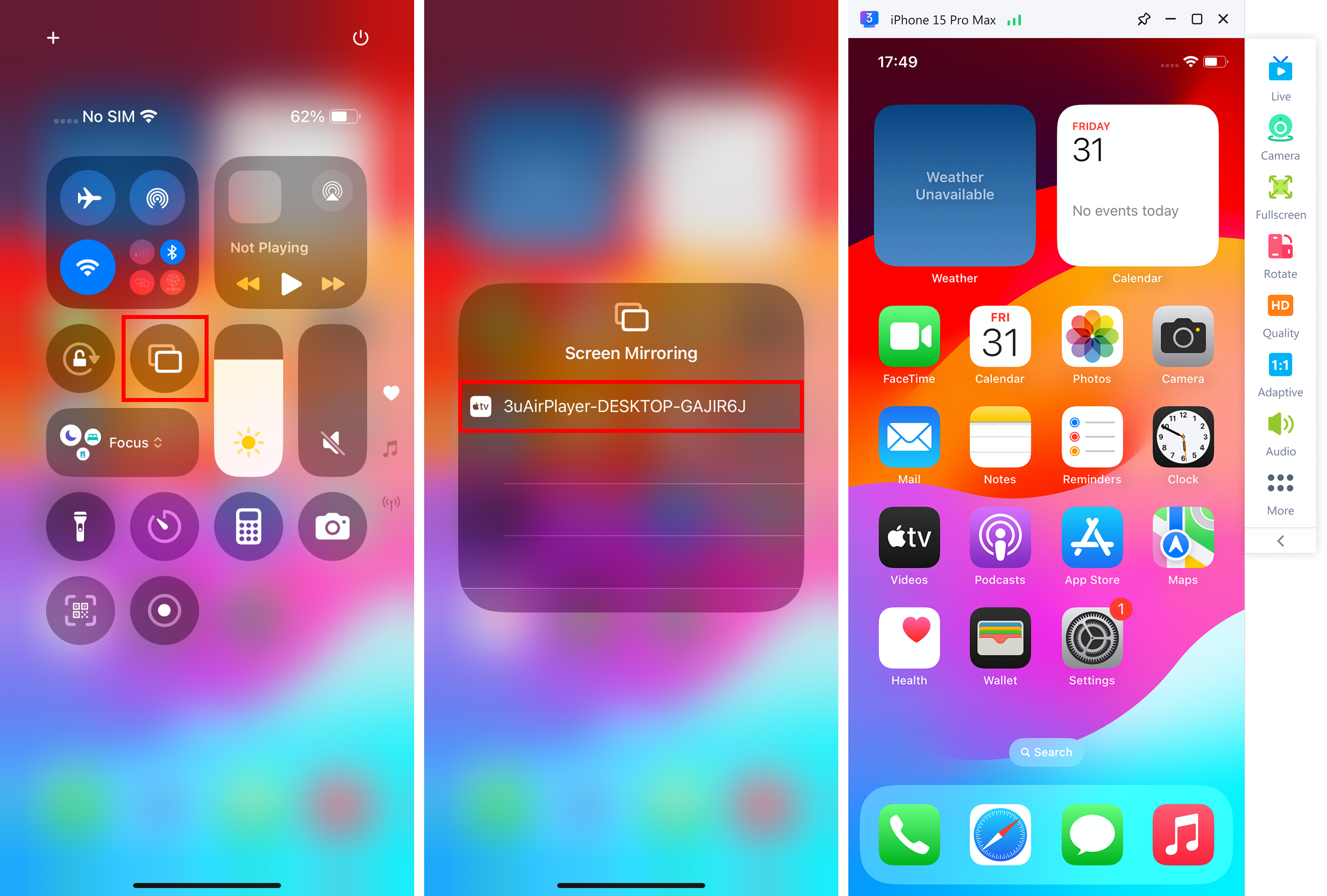
Step 2: Start streaming
In 3uAirPlayer, enter the streaming URL (RTMP address) and Stream Key provided by your live platform.
Click Start Streaming to begin transmitting your mirrored screen to the live room.

✅ Tip:
Make sure your computer has a stable network connection and that your stream key is correct.
For optimal performance, avoid running multiple network-intensive apps during the live stream.












