 649
649
 2025-03-21
2025-03-21
3uRemote streamlines cross-device file sharing with military-grade security and intuitive workflows. Below are step-by-step instructions for both methods:
Method 1: Seamless File Transfer via Remote Desktop
Ideal for quick ad-hoc transfers during active sessions
A. Clipboard Transfer (Windows)
Copy Files:
On your local device, select files/folders and press Ctrl+C (Windows) .
Paste Remotely:
Switch to the remote device's screen, navigate to the target folder, and press Ctrl+V.
B. Drag-and-Drop Transfer
During an active remote session, select files on your local machine.
Drag them directly into the remote desktop window and release.
Method 2: Dedicated File Transfer Module
Perfect for bulk transfers and multi-device management
Step-by-Step Guide:
Initiate Secure Connection:
From your device list, select the target machine and click [File Transfer].
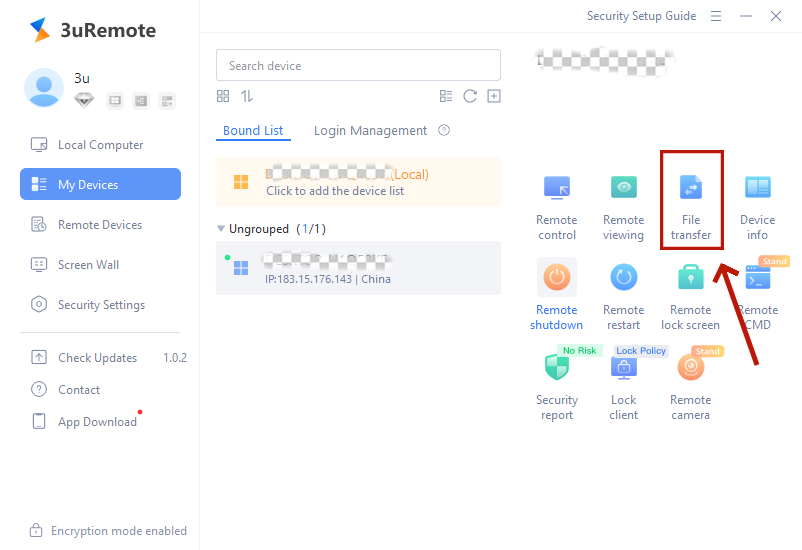
Authenticate using the remote device’s Windows credentials or session password.
Dual-Pane Interface:
Left Panel: Your local files (default: Desktop directory)
Right Panel: Remote device’s files (default: Desktop directory)
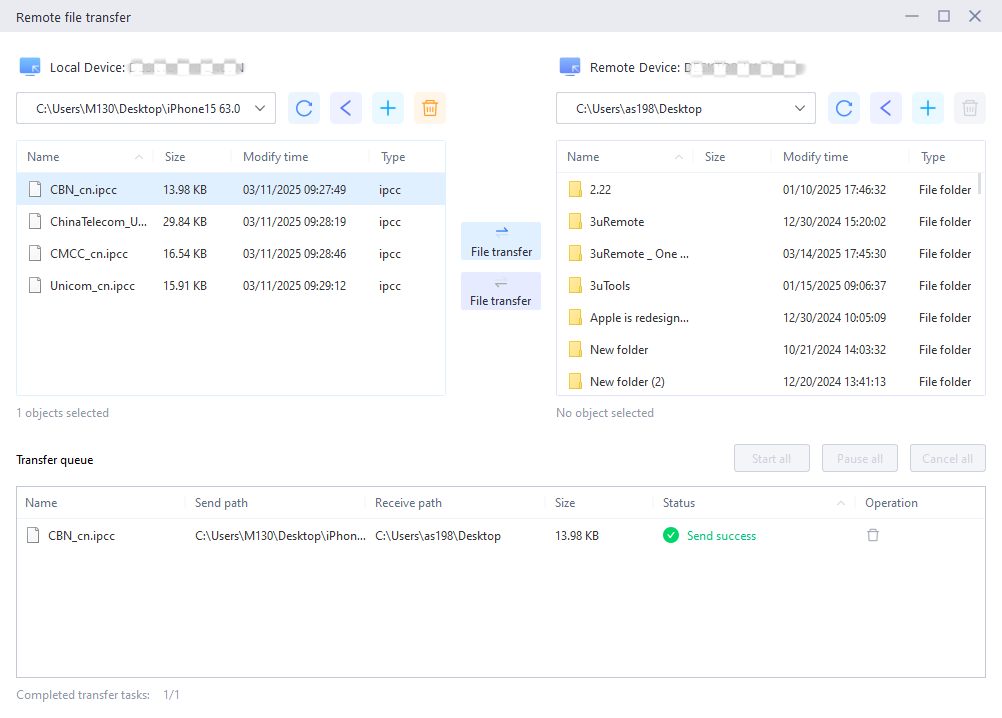
Transfer Files:
a. Multi-Select: Hold Ctrl (Windows) to choose multiple items.
b. Drag-and-Drop: Drag selections between panels.
c. Context Menu: Left-click → [File transfer] or use the toolbar button.
Download Now & Try Both Methods Risk-Free: