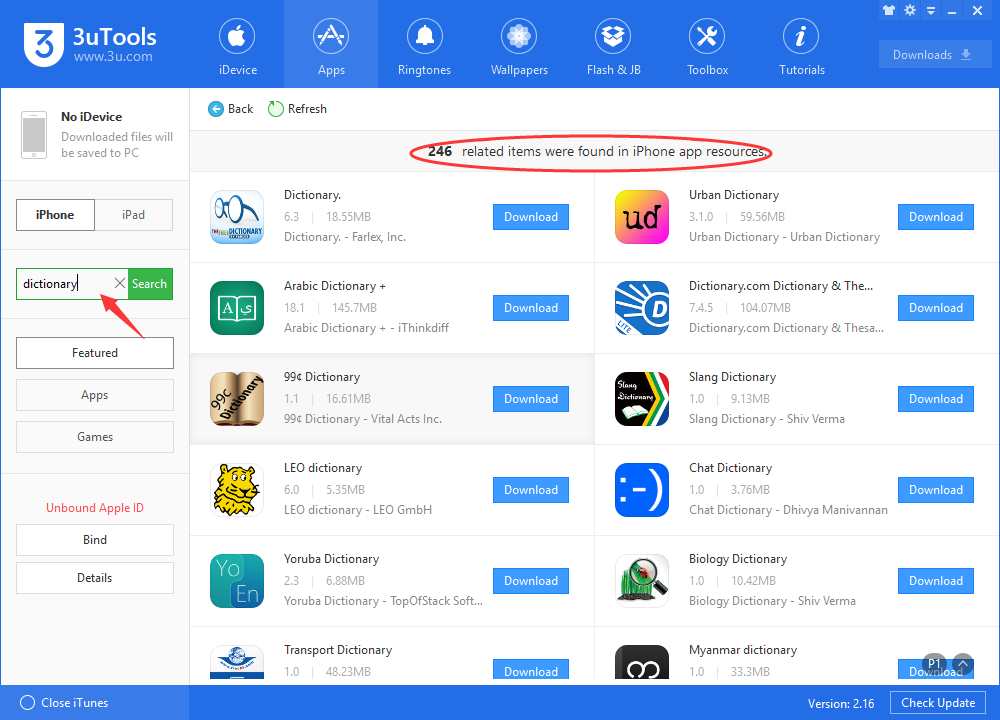3018
3018
 2018-02-08
2018-02-08
Do you this practical feature of your iPhone or iPad that you are allowed to look up word definitions without the need of third-party apps or services? This tutorial aims to show you two ways to look up a word definition using your iDevice’s defualt dictionary.
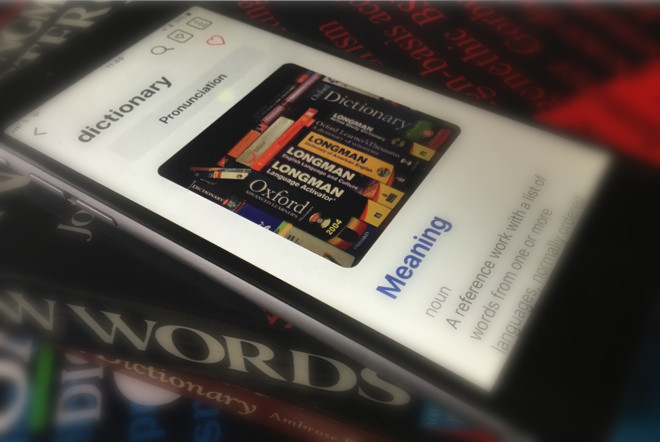
Look up word defination by typing word into Search bar
* You may find that there is a search bar on your iPhone if you swipe right over the lock screen.
* Enter the word you want to look up into the search bar. Your iPhone may show you some related results when you typing the word, it may need to load up a web sometimes.
* Scroll down the page till you see the definition of the word.
* Click the Dictionary box to get word’s detailed definition.
Look up word’s definition directly
* In apps that allow you to, tap and hold your finger on a word you want to define. This will highlight the word, and a small menu will appear above it.
Note: Not all apps support text selection. For those that don’t, simply use the method above to get the definition of the word you’re looking for.
* Click Look Up.
* Your iPhone or iPad will likely display several options, and the Dictionary should be the first one. Click it to have a full definition of the word.
The built-in dictionary should suffice your demands. If you need more advanced features, you may download the dictionary you need from 3uTools App, there are lots of choices for you.