How to Manage Icon in 3uTools?
08/15/2018
135931
How to manage icon layout in 3uTools? 3uTools V2.12 added a new feature in Toolbox section, users are able to change the screen layout of their iDevice now. In other words, users could move icon's location, create folders, and classify their applications in "Manage Icon".
Instructions:
1. Run 3uTools, head to Toolbox, and find "Manage Icon".
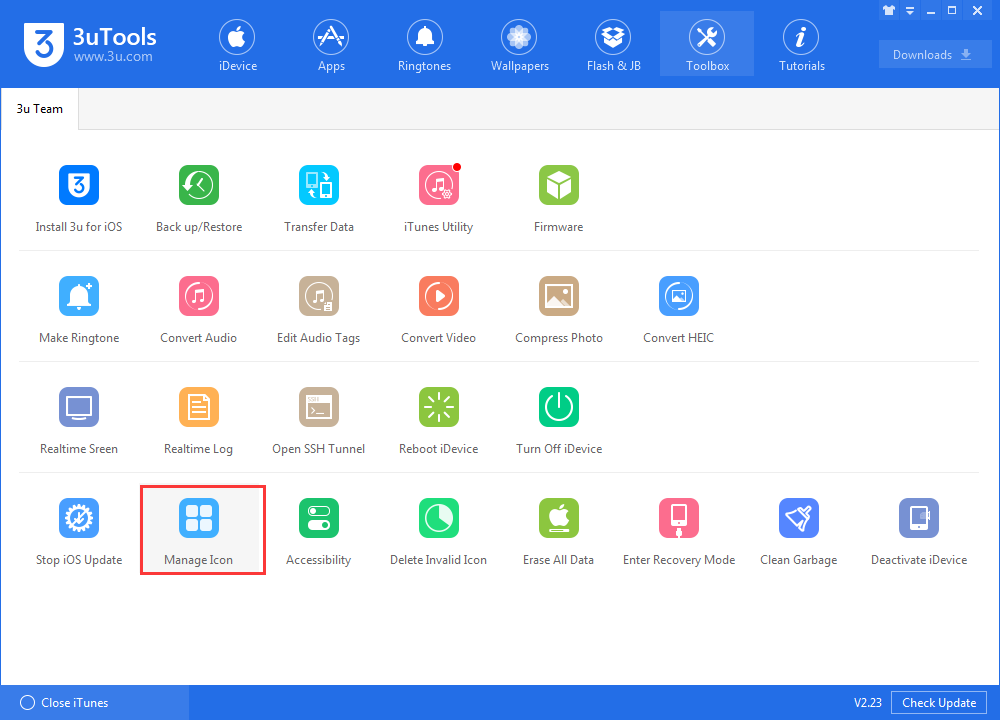
2. At this page, you could customize your iDevice's layout:
Drag any icon to different pages for your iPhone;
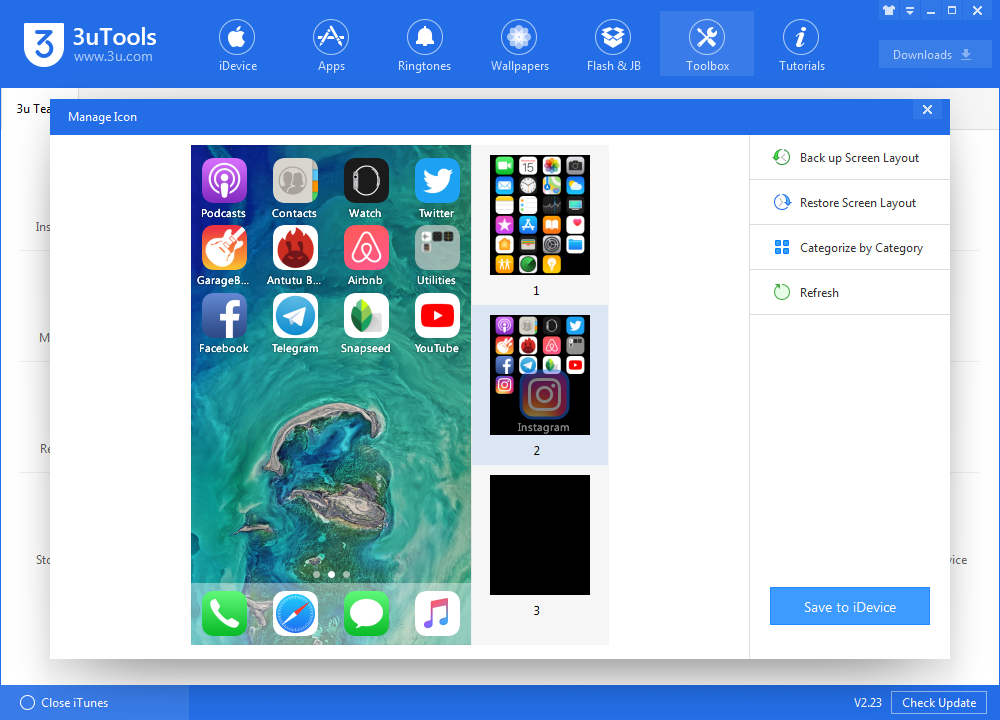
Drag the side page to change the sequence of all pages on your iPhone;
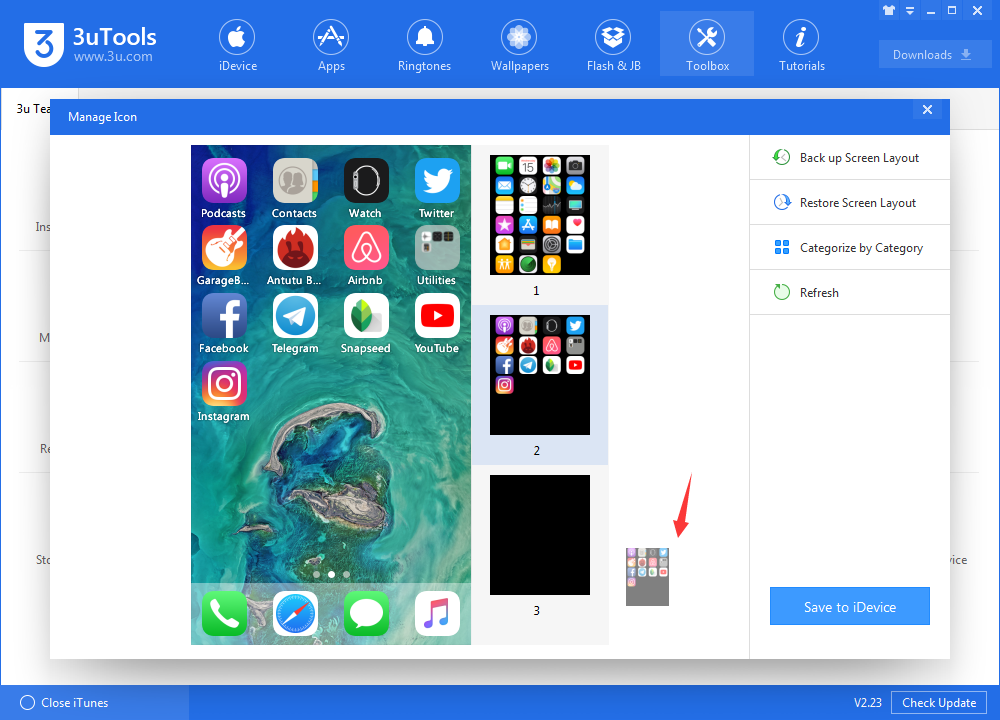
Save to iDevice helps you save all modifications for your screen layout;
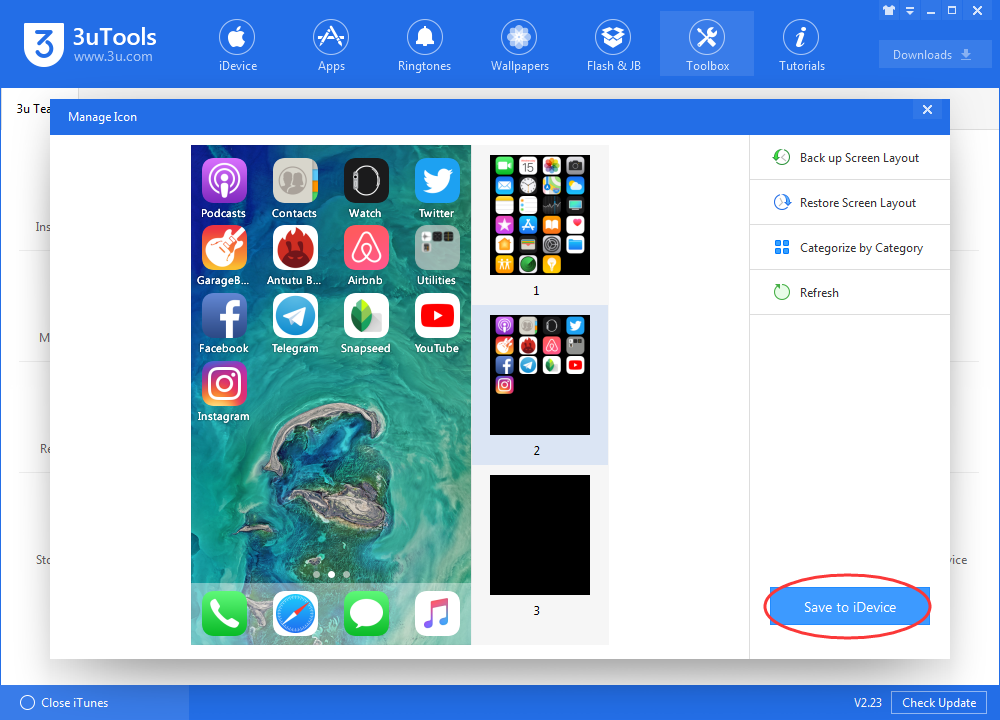
Click Refresh to see your current screen layout;
Click Group into folder by category to customize your apps in different folders;
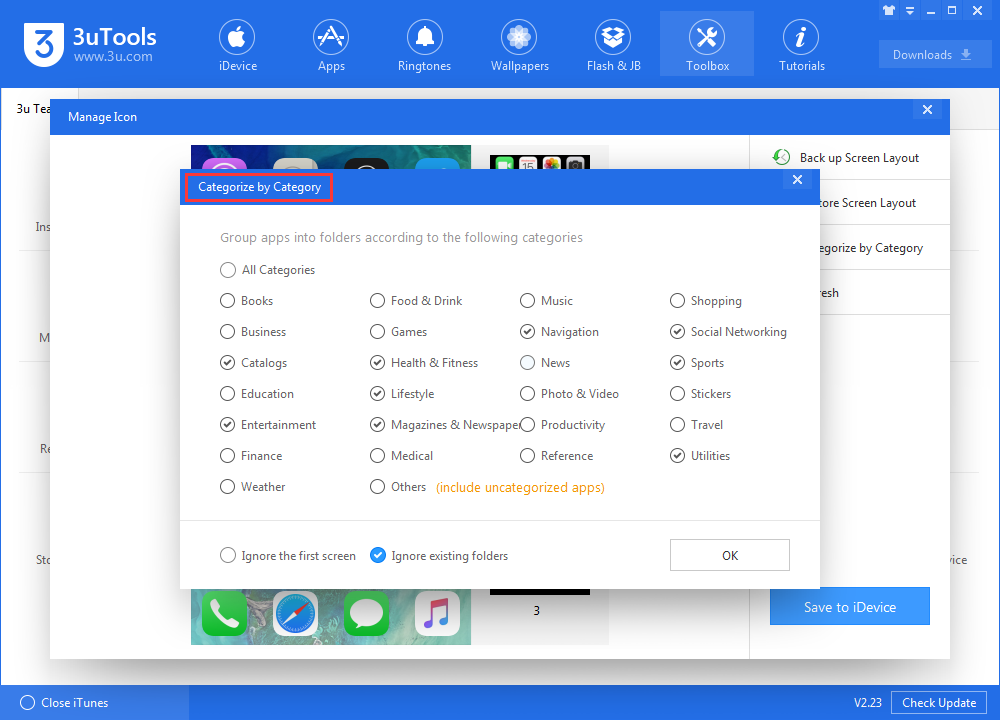
You could Back up and Restore your screen layout.
Now you could try this new feature for your iDevice in 3uTools, don't forget to update your 3uTools first.












