 6583
6583
 2017-01-11
2017-01-11
Wi-Fi is everywhere. Broadband plans are fast, and relatively cheap. The only thing that still sucks is cellular data and not everyone has unlimited cellular data. Whatever your situation might be, if you’re looking to reduce your mobile data usage on iOS 10 – iOS 10.2 so you don’t end up paying the overage charges. Got the right answers with 3uTools.
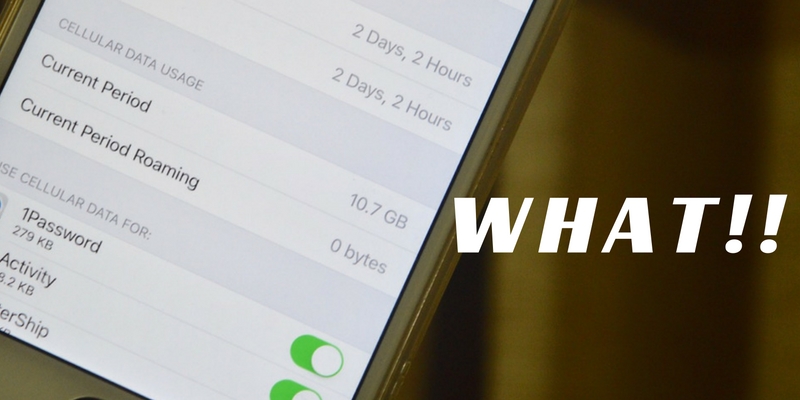
1. Disable Autoplay Videos Everywhere
We find it preposterous that an app like Facebook, by default autoplays videos even when you’re on cellular data. Before doing anything else, disable autoplay videos for Facebook, Twitter and Instagram.
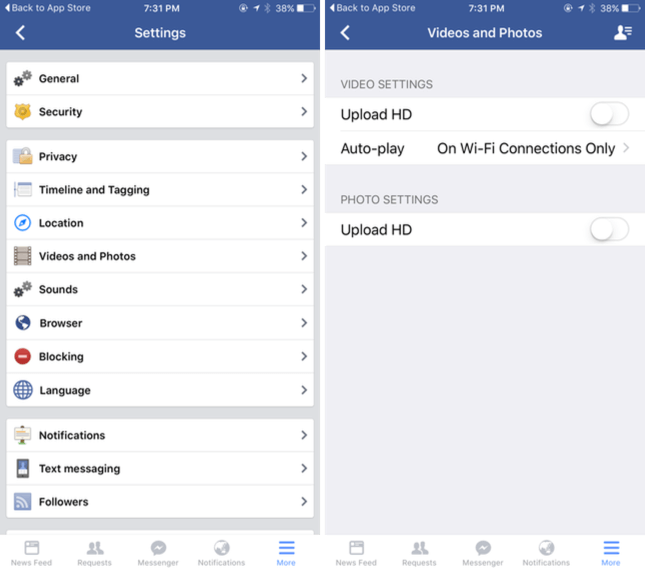
2. How Much Data Are Your Apps Using?
Just going to the “Cellular” option in Settings, and browsing through all the apps, and how much data they’ve used, can be revealing, sometimes shocking.
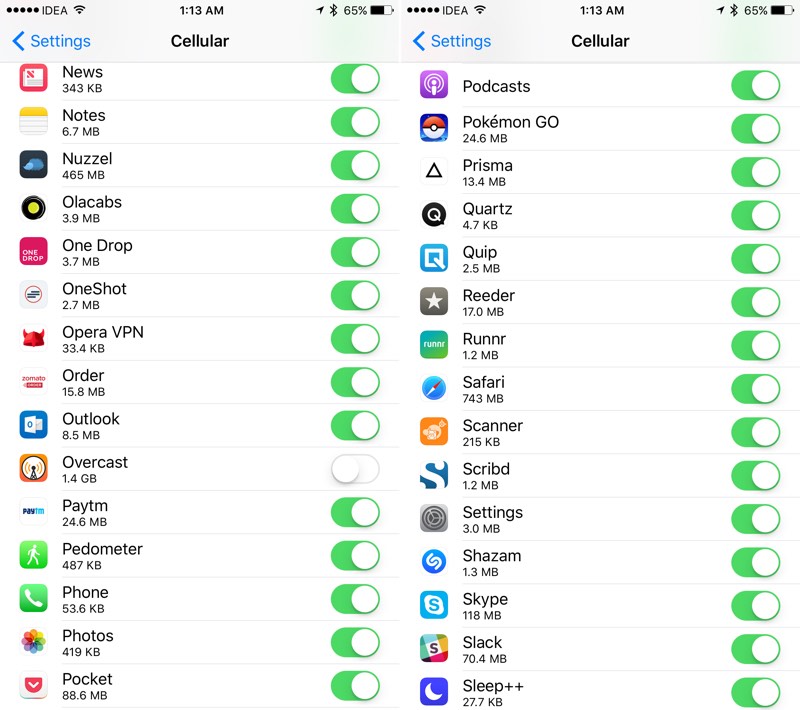
For this page, you’ll be able to see the apps that use the most data. Best thing to do would be to find these culprits and outright disable their right to access cellular data. If you need, you can come back and enable it later on.
3. Disable Cellular Data for iCloud
If you use iCloud Drive for backing up files and data from apps, you should check to see if the “Use Cellular Data” in “iCloud Drive” section of the Settings app is turned on or not.
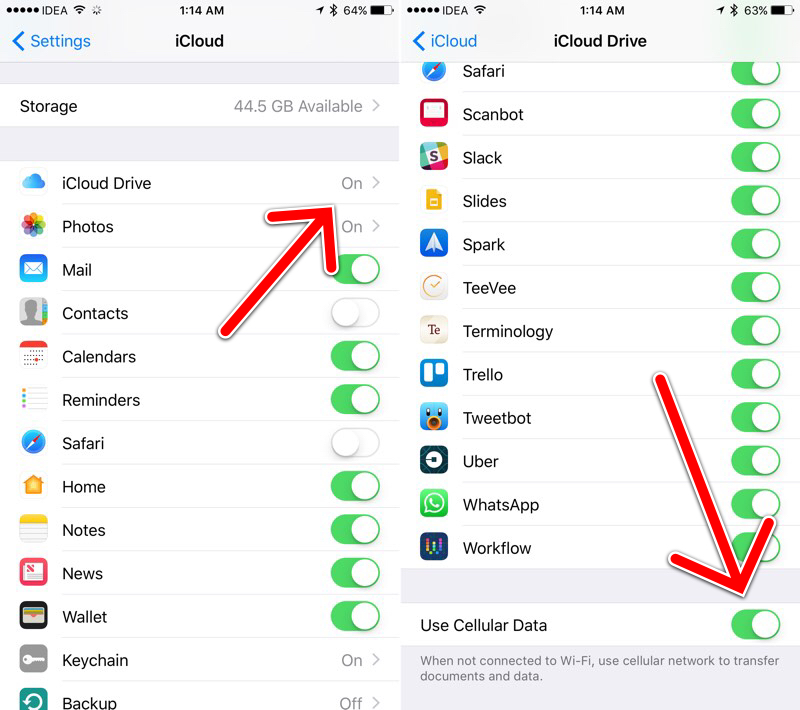
Because if it is, some app might be backing up data, on 3G, without you knowing.
4. Disable Automatic Downloads
The Automatic Downloads option is going to be the biggest killer of your data plan, if activated. In the Settings app, go to “iTunes and App Store” and make sure “Use Cellular Data” option is disabled.
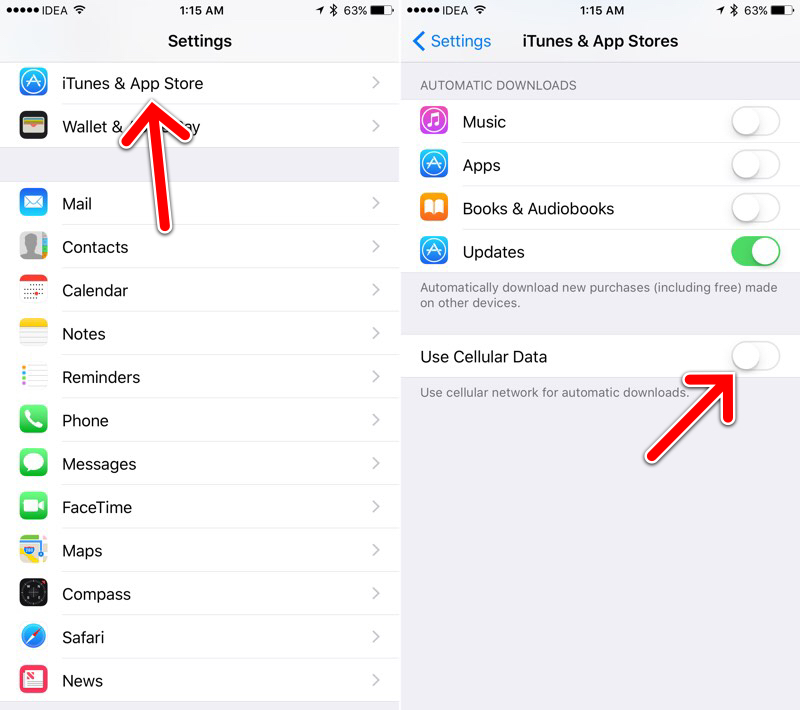
This means you won’t be able to download new app or automatically update them when on cellular data.
5. Disable Wi-Fi Assist
When it came out, this sounded like a great idea. Until it started literally eating through everyone’s data plan. In theory, Wi-Fi Assist feature is supposed to “assist” your browsing when Wi-Fi becomes spotty, using Cellular Data to fill in the gaps.
But turns out, if you have a really spotty connection, this could be that even big stuff like downloads can happen over data. Worst of all, you wouldn’t even know about it.
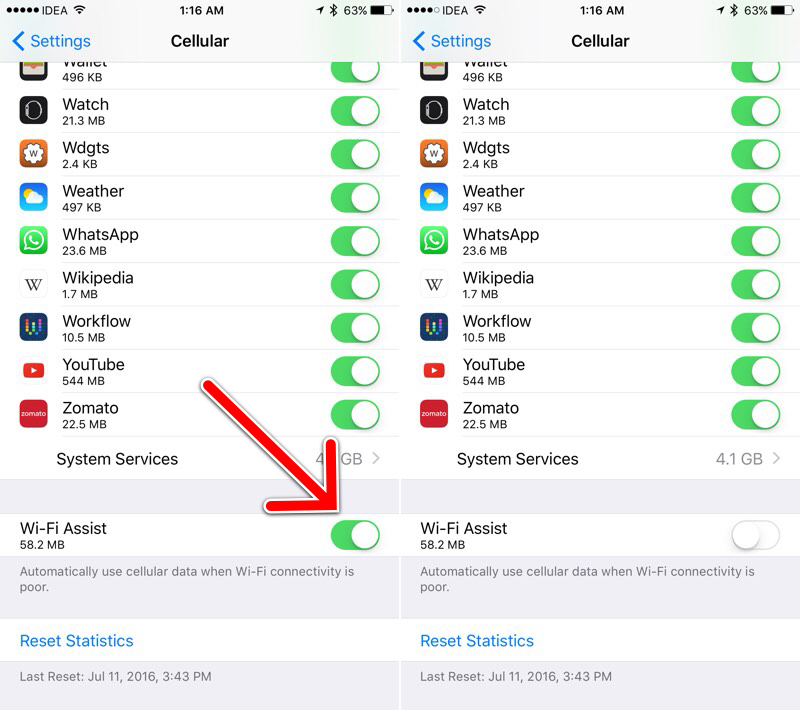
Thankfully, in the latest OS, Apple now tells user how much data Wi-Fi Assist has used.
But still, it’s best to turn this feature off by going to “Cellular” -> “Wi-Fi Assist” inside the Settings app.
6. Disable Background App Refresh
This feature is meant to make sure that your favourite apps launch instantly. The problem is that with apps like Facebook, they can keep refreshing every once in a while, in the background, downloading new updates. Updates you aren’t even viewing.
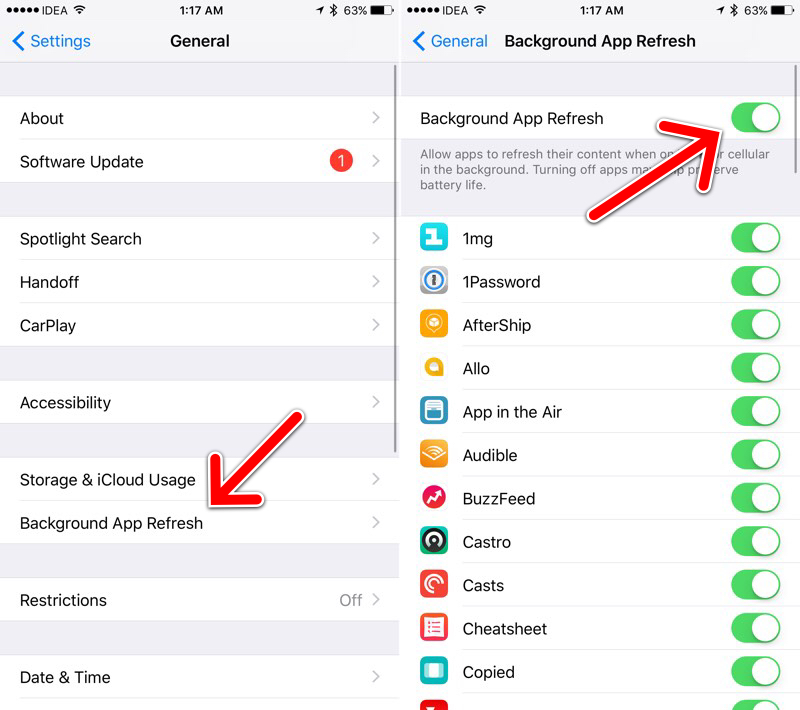
So go to “Settings” -> “General” -> “Background App Refresh” and turn it off for apps.
7. Don’t Use Cellular Data For Apple Music
If you use Apple Music, you might be streaming songs on cellular, taking up a lot of the data. Go to “Music” section in the Settings app and select “Cellular Data“.
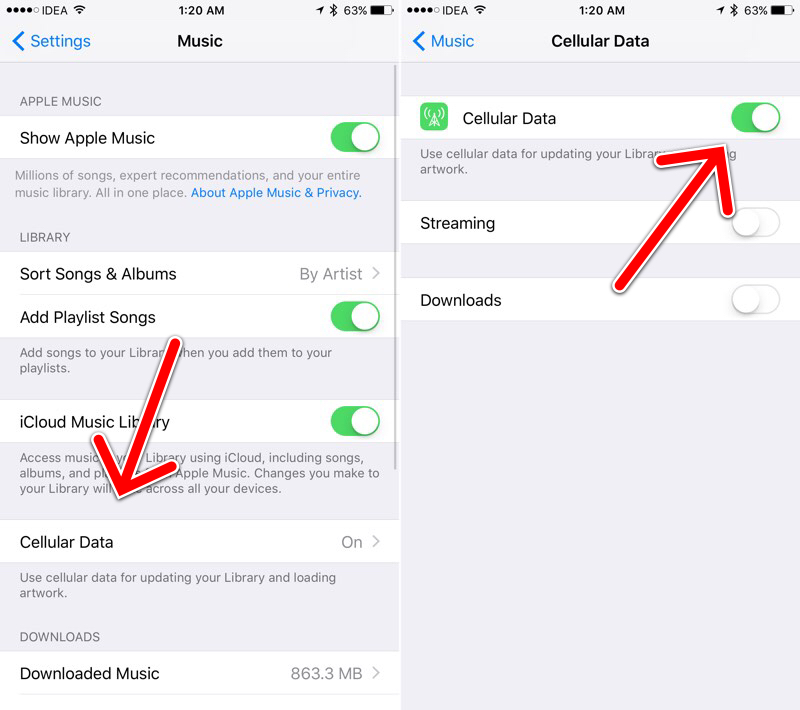
You can either turn off the data, or you can only disable either streaming or downloads over cellular.
8. Take Care Of the Mail App
Depending on how you use your Mail app, it can end up costing you a lot of data. If your work depends on it, then it’s worth it. But in some cases, it might be best to stop the Mail app from downloading stuff in the background altogether.
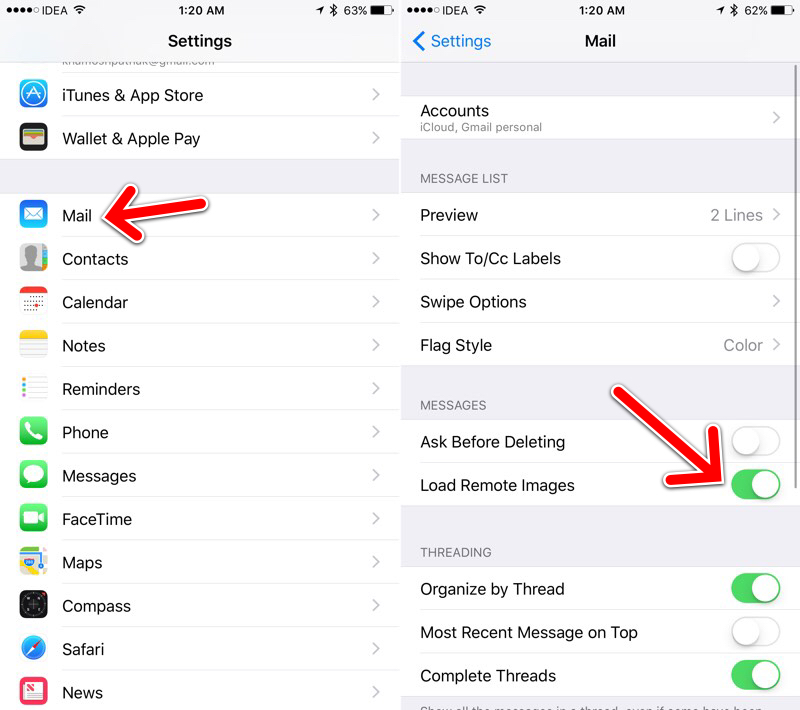
One way to do that is do to disable the Mail app’s Cellular Data and Background App Refresh rights, like we showed above.
Or you can go into “Settings” -> “Mail” and turn off the “Load Remote Images” option.
9. Constantly Monitor Your Data Usage
The paranoid never die. The same applies to your data consumption. Your carrier probably has an app that will tell you just how much data you’ve consumed. Use that.
Alternatively, use a third party app like DataMan Next or smartsapp. Tell these apps your billing cycle, your data allowance, and they’ll alert you when you’re going overboard. I especially like using DataMan’s widgets to monitor my data usage.
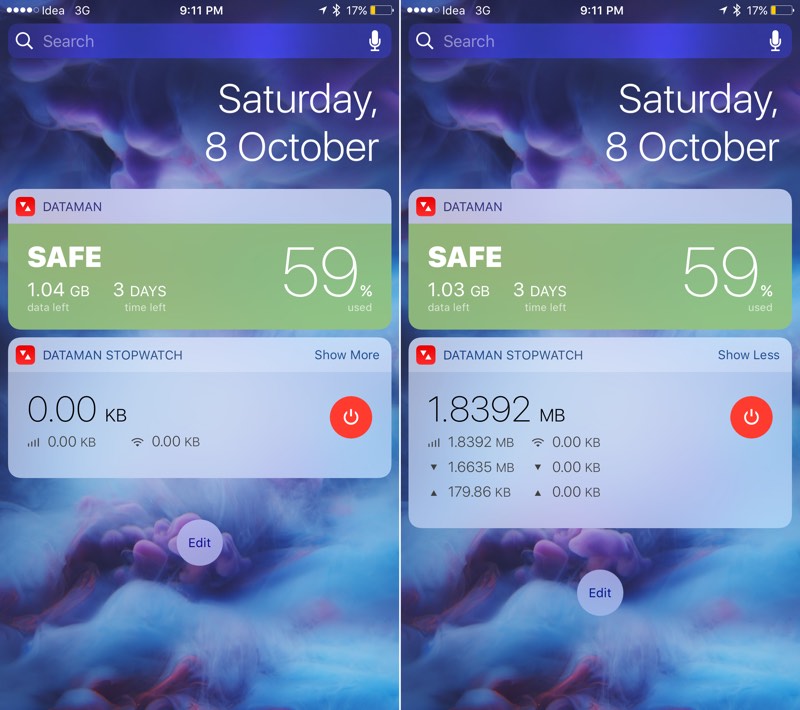
It’s obvious but as they say, the best way to achieve your dreams is to have no ambition whatsoever. Just turn off Cellular Data option from “Cellular” section and viola, you’ll reduce your data usage to zero.