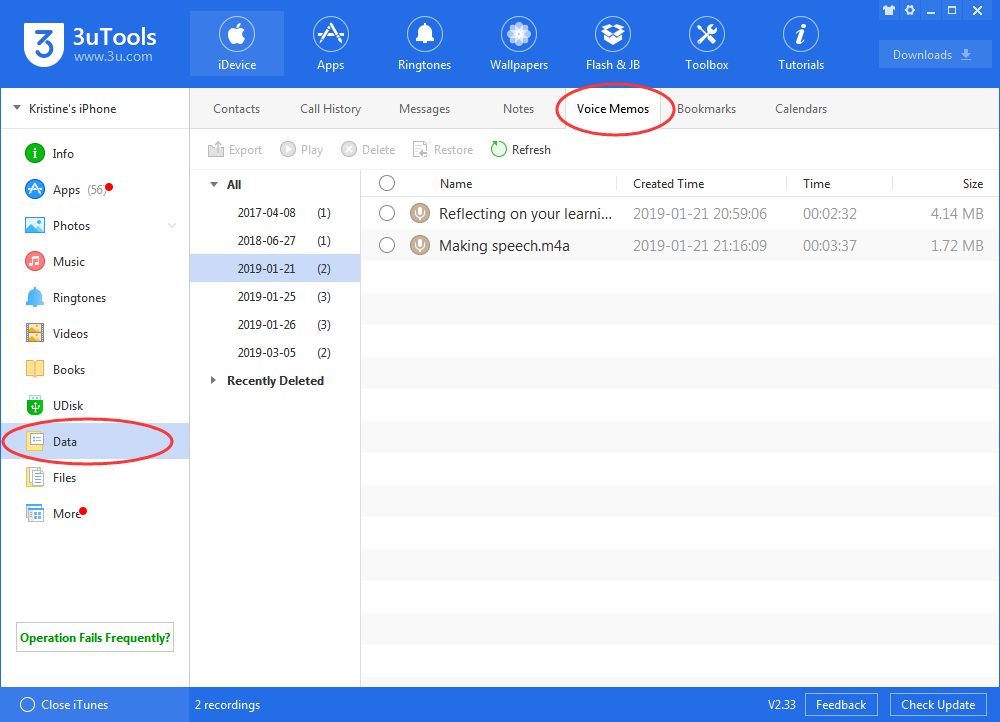Pro Tips: How to Manage Your Voice Memos in iOS 12?
03/08/2019
8881
Voice Memos in iOS 12 is an entire rewrite of the app we’ve known and used for years. In fact, it’s now available on the iPad and the Mac as well (on macOS Mojave).

But between all the new features and changes, you might be wondering, how exactly do I use this thing? What are some of the new features I should know about? Well, read on to find out.
How to Duplicate Voice Memos?
Voice Memos offers tools to trim and edit a recording. But before we get to that, I suggest you duplicate the recording that you’re going to edit. It’s best to have a backup in case something goes wrong during editing and exporting.
Tap on the recording and from the expanded view, tap on the three dotted menu button. From the popup, select the Duplicate button. The duplicate file will show up instantly, right below the original file (with a “copy” post text at the end).
How to Edit Voice Memos?

Tap on the three dotted menus from a recording and select Edit Recording. You’re now in the recording view. You can do a couple of things here. The app lets you trim, delete and replace parts of the recording.
The Replace part is the simplest and also the most dangerous. It will basically overwrite the recording live. So careful before you press that big replace button.
How to Sync Voice Memos to iCloud and Your Mac?
Open the Settings app, select your Apple ID from the top and go into the iCloud section. From here, turn on the Voice Memos feature. All your notes are now synced using iCloud.
How to Permanently Delete Voice Note?
There’s a new feature in Voice Notes that can help you automate the process of erasing deleted recordings. Open the Settings app, and go to Voice Memos section.
From the Clear Deleted option, you can choose to automatically erase deleted voice memos immediately, after 7 days, after 30 days or never. We recommend using the 30-day option here.
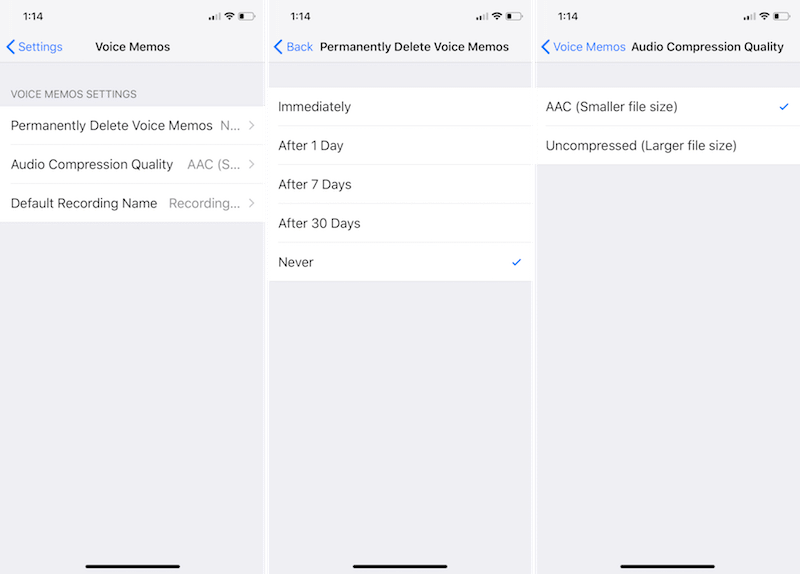
How to Change Audio Quality?
From Settings -> Voice Memos you can now choose what audio quality to record in. There are two available options right now – Compressed and Lossless. If you’ve got storage space to spare and you like having high-quality audio in your archive, go with the Lossless option.
How to Change Default Naming Scheme?
As I mentioned above, the new Voice Memos app has an annoying naming scheme based on your location. there’s a way to turn the feature off and go back to the old ways. Go to Settings -> Voice Memos -> Switch the Default Name option.
Pro Tip: There’s a new Control Center toggle in iOS 12 for Voice Memos. Go to Settings -> Control Center -> Customize Controls to enable the toggle.
Pro Tip 2: You can use the latest 3uTools to manage your Voice Memos.