What’s Bound Port?
11/21/2017
289769
When you flash multiple iDevices using 3uTools, 3uTools will bind the USB port automatically after you connect an iDevice to PC using the USB cable, which means when an iDevice is connected to the same USB port, it will be displayed in a fixed row position in the list.
You’re able to create a new name for each port so as to distinguish them.
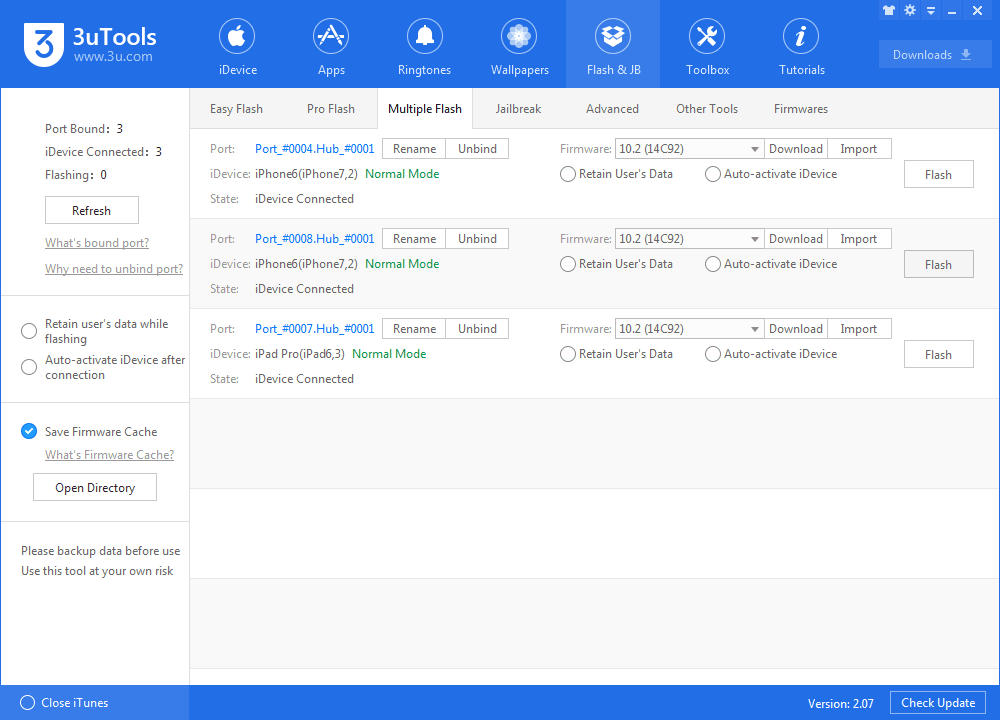
Why do I need to unbind port?
If you want to adjust a port’s row position in the list, you may click “Unbind Port” and then reconnect the iDevice.
If a port is unbound, it won’t be displayed in the list when it is no iDevice connected to; if you unplug iDevice while a port is bound, this USB port will continue to be displayed in the list.












