3uTools Flashes iOS in Pro Mode Tutorial
06/09/2023
18429
Notes before flash:
1. Please use iTunes to backup your important data before flash, or you can check the box of “Don't’ erase user’s data” so that your phone data can be stored.
2. Please directly connect your device to the computer via the USB cable, and don't use the extension cable or front USB.
3. Ensure you remember your iCloud account and password, or your device can't be activated after flash.
4. If the app immediately jumps to the main menu as you click the app icon after flash, please reinstall the app.
5. Steps to enter DFU mode: Keep the device in normal mode or recovery mode, plug in USB cable (please don't use USB extension cable); hold HOME button, then hold power button till the screen becomes blank; release the POWER button after about 4 seconds, but keep holding the HOME button for about 10 seconds.
Step 1.Ensure you have installed the iTunes on your computer, and then download the latest version of 3uTools.
Step 2. Click Flash Jailbreak - Pro flash - Select firmware, and choose the particular firmware you have downloaded previously. Keep your device in DFU mode. Click “Flash now” to begin flash.


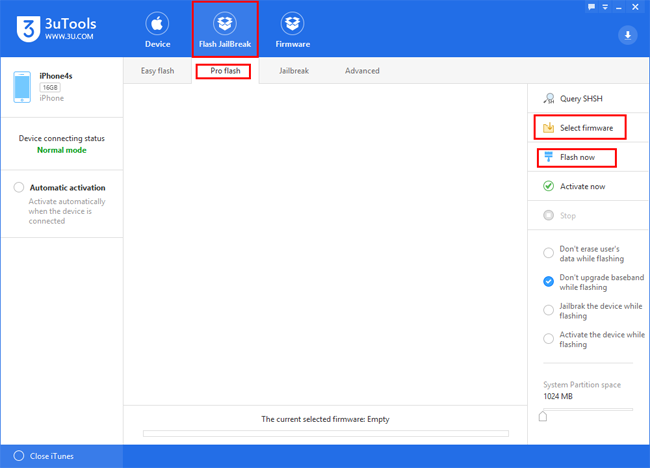
Step3. Please keep waiting. For iOS7.x or above devices, 3uTools will send you a reminder that “This device does not support reserve baseband while flashing, do you want to continue? Just click “yes”.
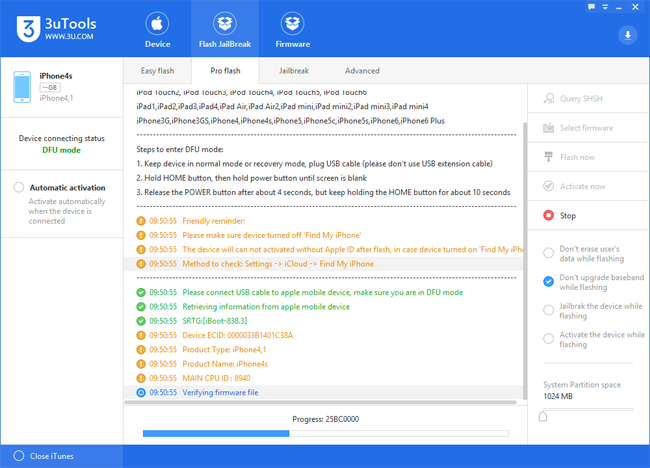
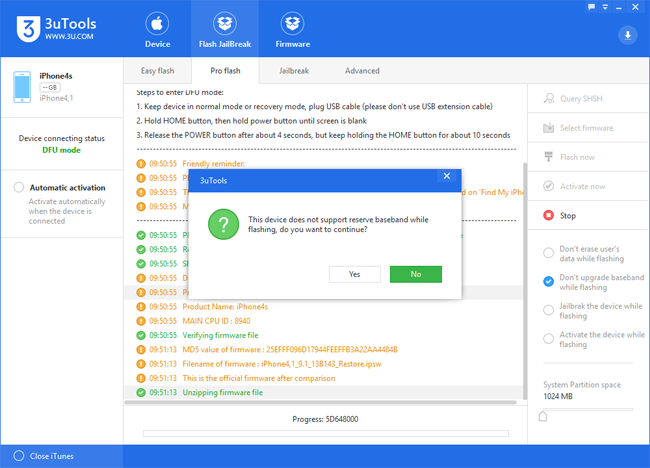
Step4. Please wait till the flash is completed. And the device will restart after flash.

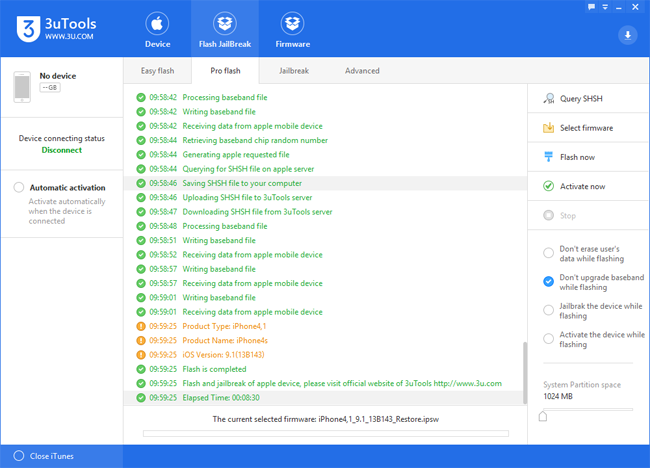
*3uTools can downgrade the following devices:
1. iPhone 3GS without SHSH file backup can be downgraded to iOS4.1 using 3uTools.
2. iPhone 4 with SHSH file backups can be downgraded to any compatible firmware using 3uTools.
3. iPhone 4s/5/5s/6/6Plus/6s/6sPlus/7/7Plus, iPad 2/3/4, iPad Air 1/2, iPod Touch5/6, and iPad mini 1/2/3/4 can be downgraded using 3uTools.












