 5423
5423
 2017-07-20
2017-07-20
According to the report of some research institutes, the shipment of the global second hand iPhone is 81.3 million in 2015, and will reach 22.6 million in 2020. That means more and more people will choose to buy a second hand iPhone.
It is a good choice to purchase a second hand iPhone to some extent. For instance, it can help reduce the environmental pollution of electronic products. Besides, the performance of a second hand iPhone is also higher than a new iPhone. In order to prevent users from cheating, this tutorial is mainly introducing how to buy a reliable iPhone.

* Check if iDevice has iCloud activation lock
This step is very important, you’re suggested to check if your iPhone has activation lock on Apple official website. If yes, you are not recommended to purchase this kind of iPhone for the following two reasons: Firstly, you can’t prove that the seller is this iPhone’s owner. Secondly, this iPhone may be locked directly by a remote service someday, and you can not use it any more. So you’re not suggested to buy a second hand iPhone with activation lock.
* Check iPhone’s serial number
When purchasing a second hand iPhone, you’re suggested to check iPhone’s serial number and some other essential information via Apple official site or other third party tools. For example, activation data, warranty period and so on. The serial number of iPhone is determined by its motherboard, but serial number can be modified by cheaters.
* Set iPhone in DFU mode and flash it using 3uTools
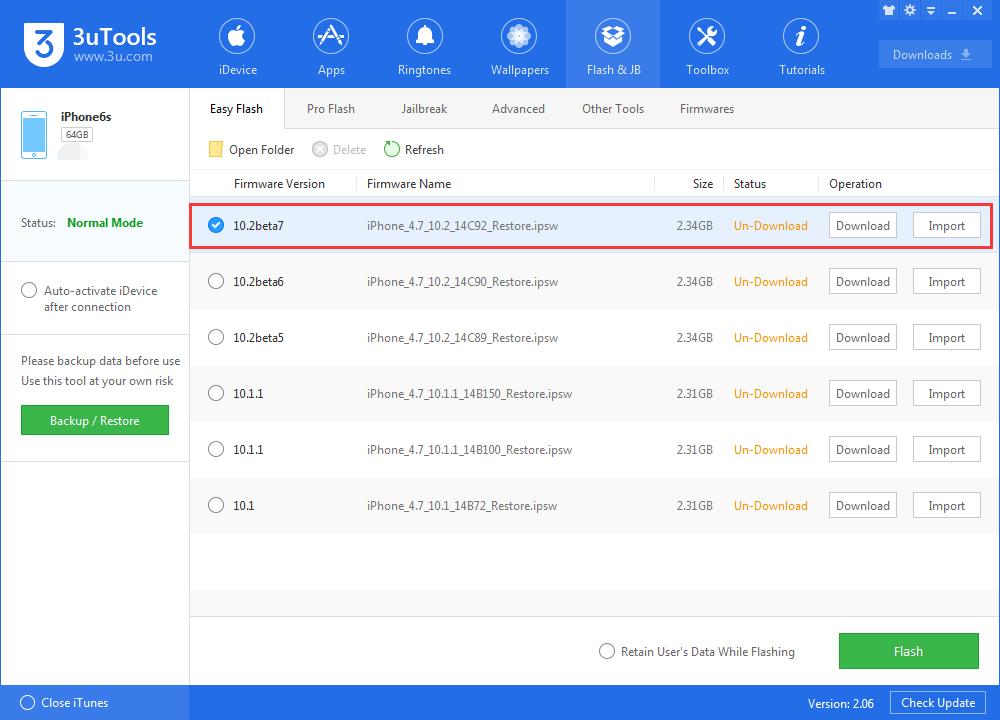
Please set your second hand iPhone in DFU mode and then flash it using 3uTools so as to check if it’s serial number has been modified.
DFU mode: DFU is short for Device Firmware Update, it is a capability of USB devices to update and backup firmware using a USB connection. (When your iDevive shows black screen, connect it to 3uTools and it will give you a prompt that iDevice is in DFU state).
If iPhone is fake, you may meet with the following issues during the flashing process.
A. iPhone shows some unknown errors to you.
If you have met with this unknown error, you can take Apple support as reference. If this iPhone can’t be activated through the methods above, it may be a modified iPhone.
B. iPhone can’t be activated after flash.
iPhone may be modified it’s serial number if iPhone can’t be activated after flash, or iPhone does not exist iCoud activation lock, but it asks you to enter Apple ID to activate. In addition, if your iPhone is a two-year contact iDevice and it was unlocked via illegal channel, this iPhone can not be activated successfully.
C. iPhone shows white apple logo while flashing.
Make sure you have connected your iPhone to PC using the original USB cable, and the network of your PC is stable. You have tried to flash this iPhone in DFU mode but it always shows a white apple logo on screen, you can’t do other operations, this iPhone may be a modified device to a large extent.
* Check the hardware of this iPhone
Please view this tutorial to get more useful information on purchasing a second hand iPhone.