How to Fix Black Screen after Changing iPhone Resolution?
02/02/2018
11436
Several users are complaining about black screen issues after changing their iPhone’s resolution. Here’s a quick fix to this annoying problem.
Changing the resolution of your iPhone is risky business. The IPA file of async_wake resolution changer is hit and miss and can cause issues even if you do everything correctly. The reason behind this is that the exploit and, in turn, the IPA file is inherently flawed. Unfortunately, this led to a lot of users losing their jailbreaks. If you are suffering from the same issue, you can try any of the following methods.

Method 1 - Reset display with 3uTools
Step 1 Download and launch 3uTools from your desktop.
Step 2 Connect your iPhone to your PC with USB cable and ensure 3uTools recognizes it.
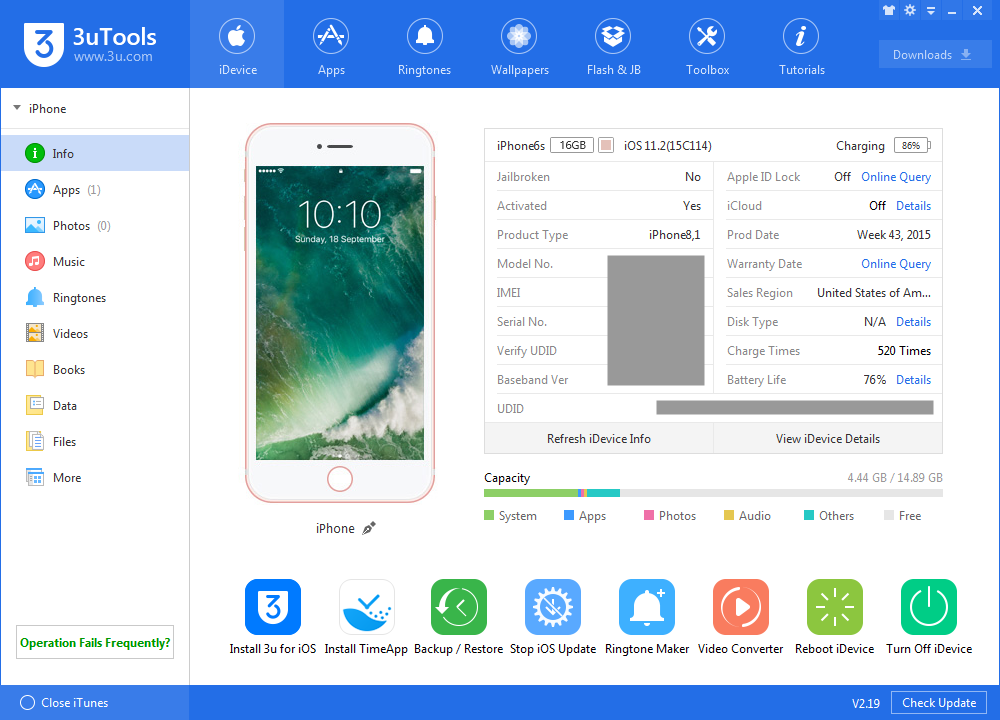
Step 3 Navigate to Toolbox from the tab section at the top. Then Click on Realtime Screen and let it download the necessary files.
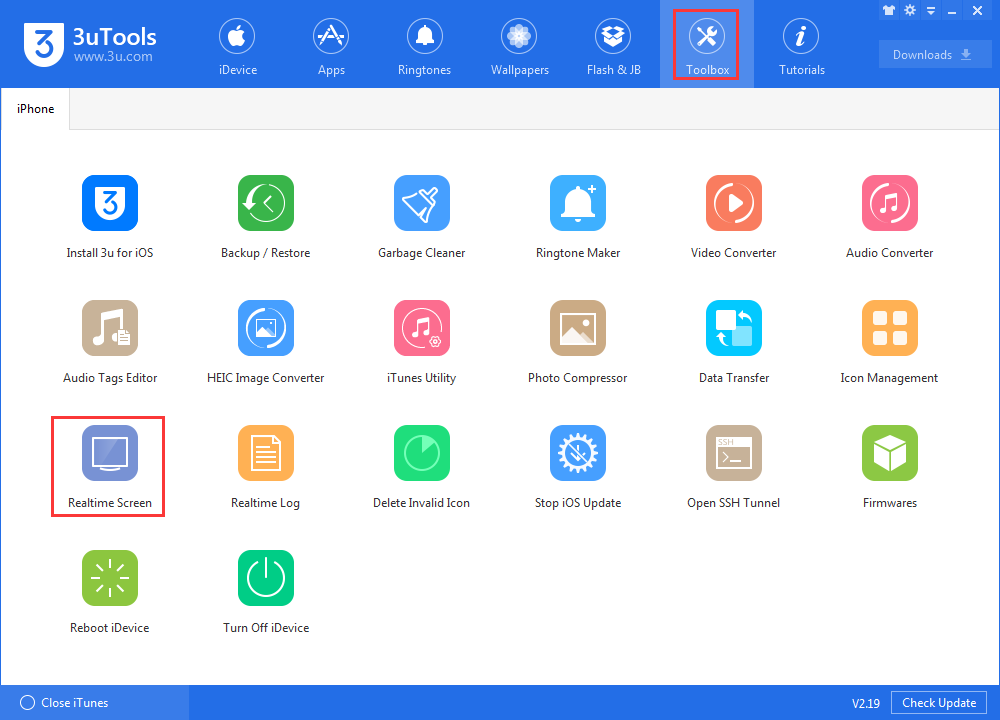
Step 4 Once it downloads all the files, it will display your screen in a popup window. You will get your original resolution back.
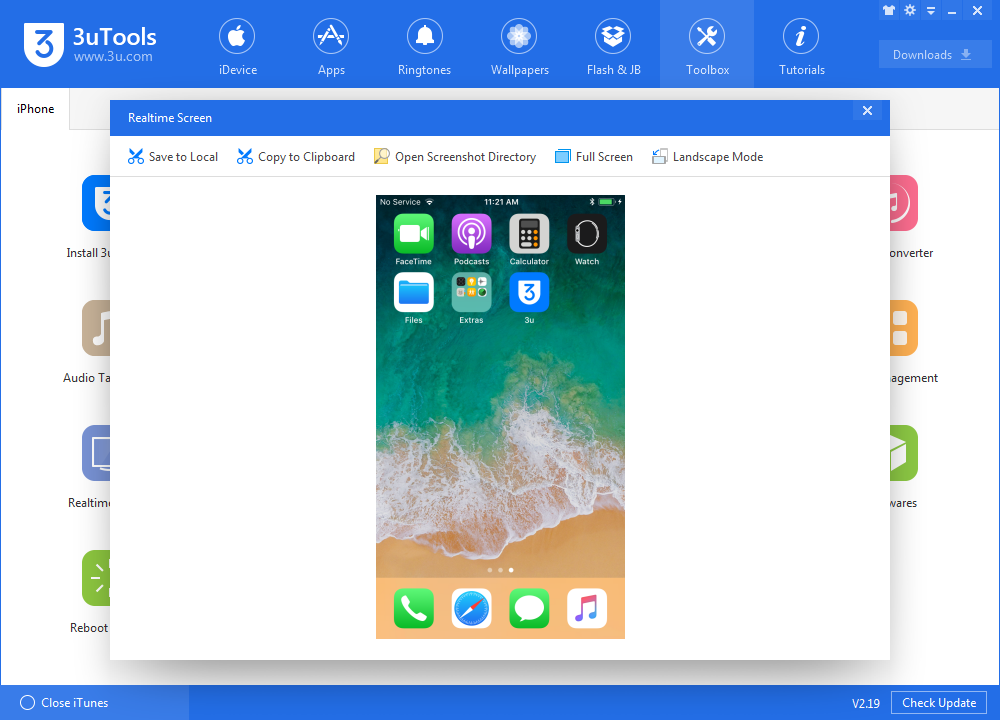
This is the by far best and the easiest method and should work for all models and iOS versions.
Method 2 - Reset iPhone settings
Although your device doesn’t display anything, you can still use all functions like you do normally. In this method, we will use Siri and VoiceOver to navigate through our device.
Long press the Home button to activate Siri.
Tell Siri to turn on VoiceOver. It will read out everything loudly so you will get an idea of where you are even without a display.
Once Siri does that, go to Settings > General > Erase All Content and Settings.
Tell it to just reset the Settings.
Or you could simply restore your iDevice on 3uTools without saving data.
Method 3 - Perform an iCloud wipe
We recommend using this method only as a last resort. If you decide to go with this option, all data will be wiped off of your device.
Go to iCloud.com.
Go to Find My iPhone app.
Locate your device.
Click on Erase iPhone.













