How to Quickly Set a Timer on Your iPhone in iOS 10?
07/21/2017
6192
Whether you’re brewing a cup of coffee, doing some cooking, or just taking a nap, we all need to set up timers sometimes. And iOS 10 makes this process ridiculously easy, thanks to the new 3D Touch Quick Actions for the Timer icon in Control Center. You can now set a timer for 1 minute, 5 minutes, 20 minutes or 1 hour without even unlocking your iPhone! Here’s how it works.
How To Set A Timer?
As you might already know, there’s a shortcut to open the Timer section in Clock app in the bottom row of the Control Center, it’s the second one.
If you’re using an iPhone 6s, iPhone 6s Plus or the newer iPhones that support 3D Touch, you can set a timer using this shortcut.
Here’s how.
Step 1: No matter where you are, even if you’re on the lock screen, swipe up from the bottom of the screen and make sure in the controls card of Control Center.
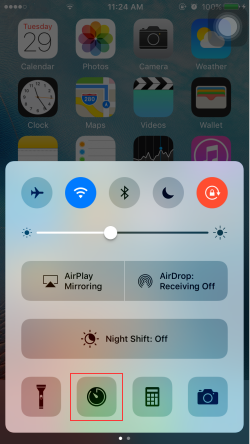
Step 2: From the bottom of the screen, 3D Touch the second Timer icon (press deeper on the screen till you feel a vibration feedback.
Step 3: Now 4 options will show up. For 1 minute, 5, 20 or 1 hour. Select one and the timer will be set. You’ll be taken to the Clock app though. Just press the “Home” button to go back.
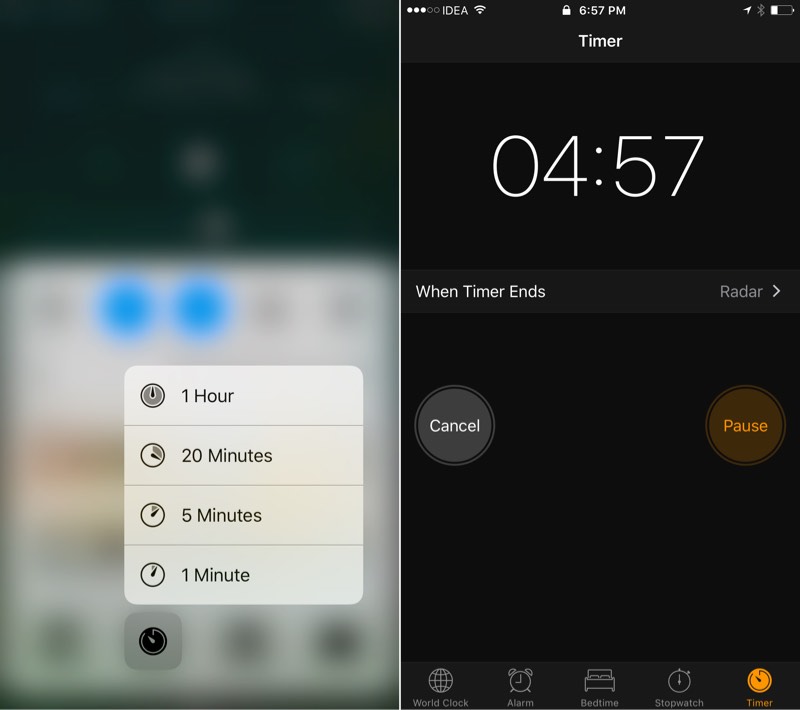
Unfortunately, these are the only presets available right now and there doesn’t seem to be a way to change them.
Other Ways to 3D Touch in Control Center
You should know that the other 3 icons also respond to 3D Touch. So you can copy the last result by 3D Touching the Calculator icon and get an option to take a selfie when you 3D Touch the Camera icon.
Source: iPhonehacks













