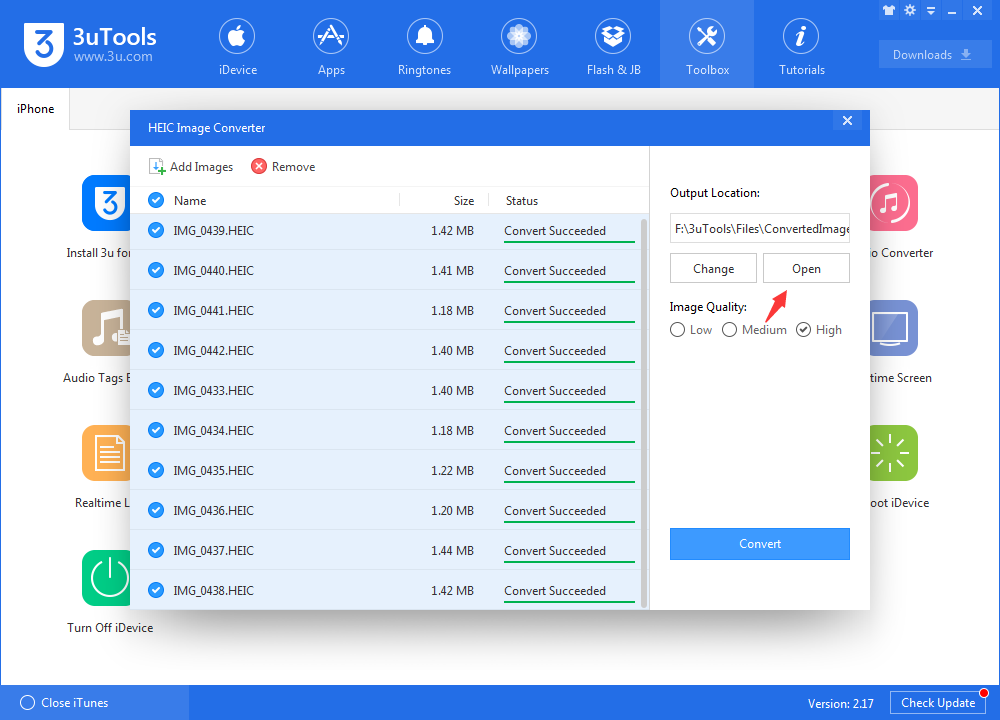Convert iOS 11 Image from HEIC to JPG
12/20/2017
21108
Apple has released iOS 11 for a while, and one major change is the way recent iDevices (iPhone 7 and later) store photos. Apple has adopted HEIF (High Efficiency Image Format), which creates photos that take up less space than JPEGs. This is great for the storage on your iDevice, and for your mobile bandwidth, if you sync your photos to iCloud Photo Library.
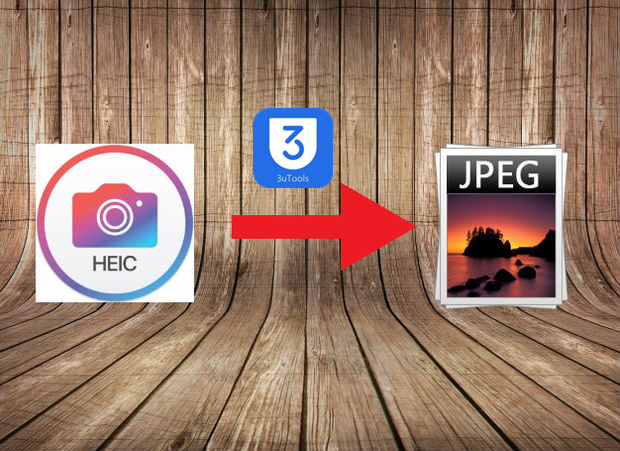
However, most image editors don't support Apple's flavour of the HEIF format (.HEIC files), and Windows does not support it at all. So if you have HEIC files, you may want, or even need to convert them to JPEGs.
The simplest way to do this is to use 3uTools. Here's how to convert HEIC files to JPEGs using 3uTools:
1. Install the launch the latest version of 3uTools, then head to "Toolbox" ->"HEIC Image Converter".
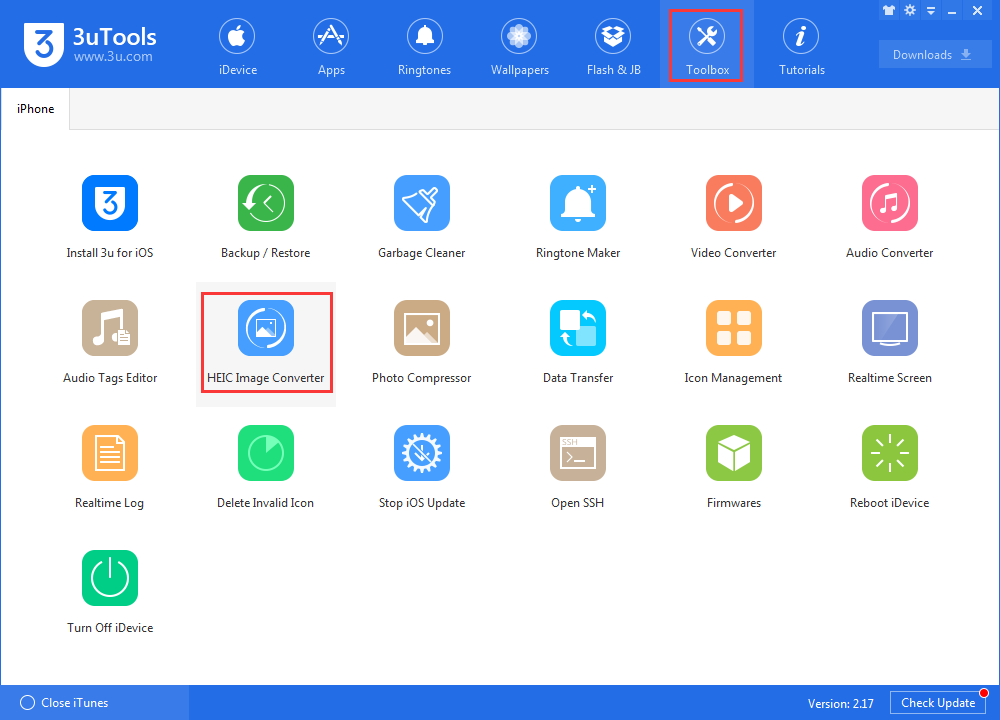
2. Click "Add images" or you can directly drag the pictures to 3uTools.
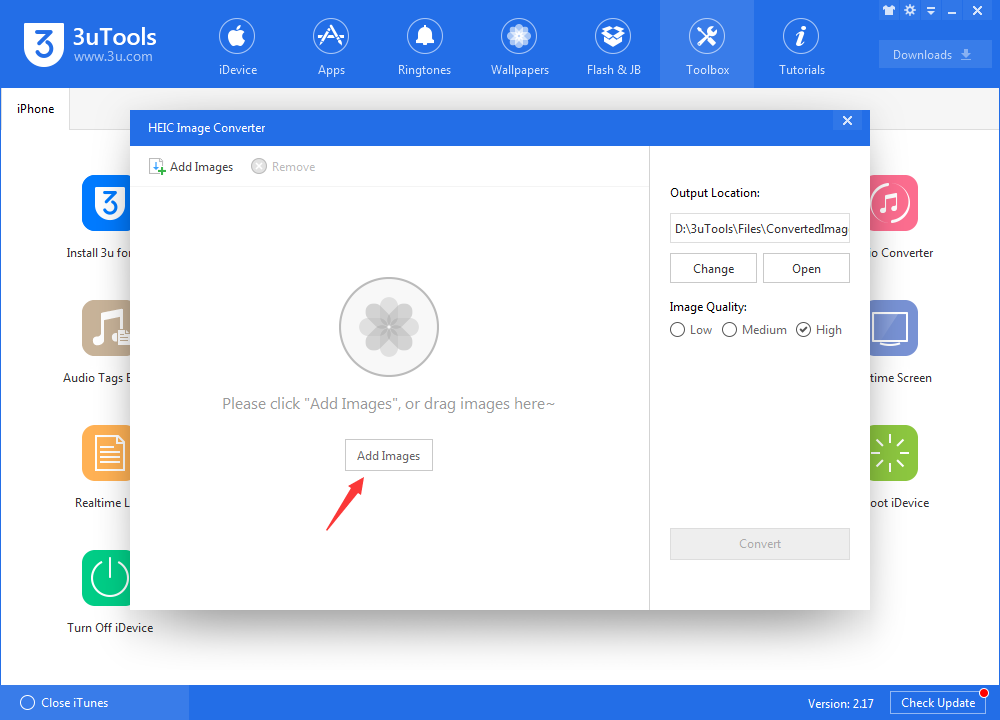
3. Select the images you want to convert and then click "Convert", 3uTools will automatically convert your images from HEIC to JPG.
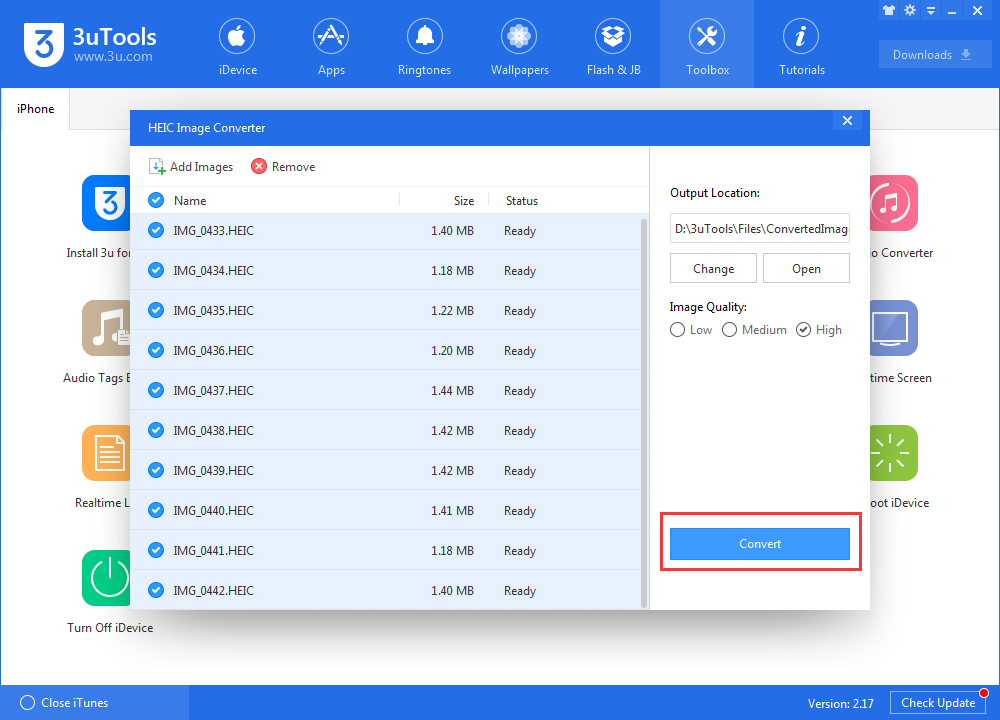
4. After the process is finished, you can view the JPG images by clicking "Open".