How to Change Background in Notes App in iOS 11
08/28/2017
7285
For iPad Pro and Apple Pencil users, Apple Notes as a note taking and brainstorming tool just got a whole lot better. iOS 11 lets you draw anywhere in a note. You can instantly draw anywhere on an image. But what’s possibly the most interesting is the new Line & Grids section for background paper styles.
Using this, you can turn the background of a note into a lined notebook or a grid. If you’re using Apple Notes for handwritten note taking, using these lined background can be really helpful. Here’s how to enable them.
How to Enable Lines and Grids
Step 1: On your iPad (or iPhone), open the Notes app and create a new note.
Step 2: Now, don’t type anything. Directly tap on the Share button.
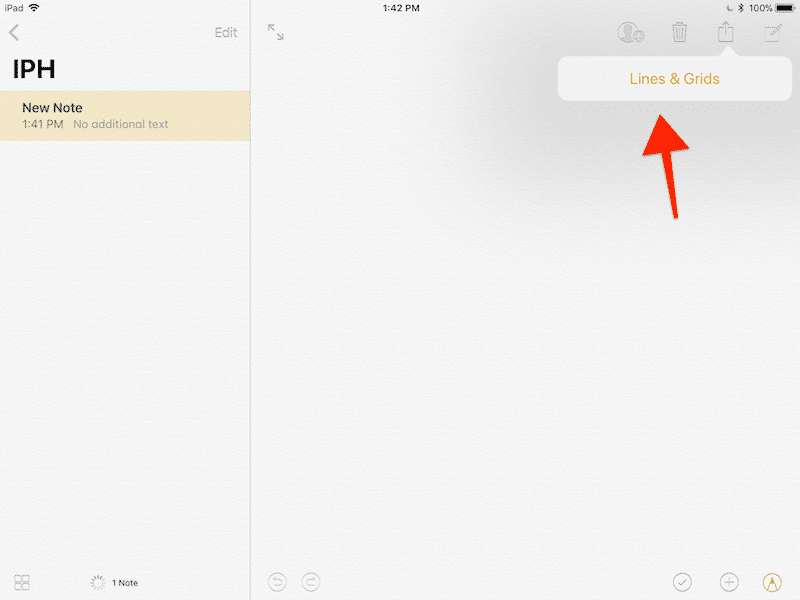
Step 3: In the next popup, you’ll see previews of paper backgrounds. There are a couple of different versions of ruled and grid backgrounds. Tap on the style you want and the background will change instantly.
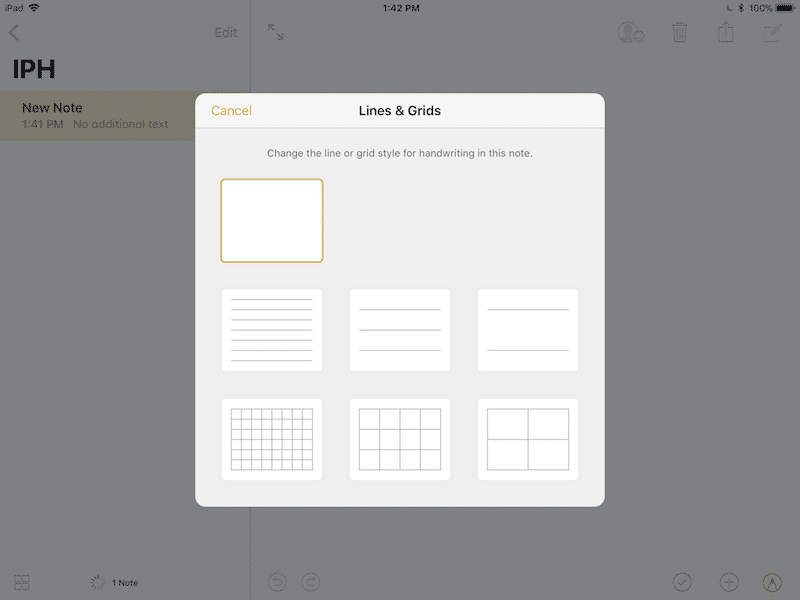
And don’t worry, the there’s no need for pagination. These backgrounds support infinite scrolling. So when you’re really written on one screen, just swipe up and you’ll find a whole new screen with the paper background right there.
Source: iPhonehacks












