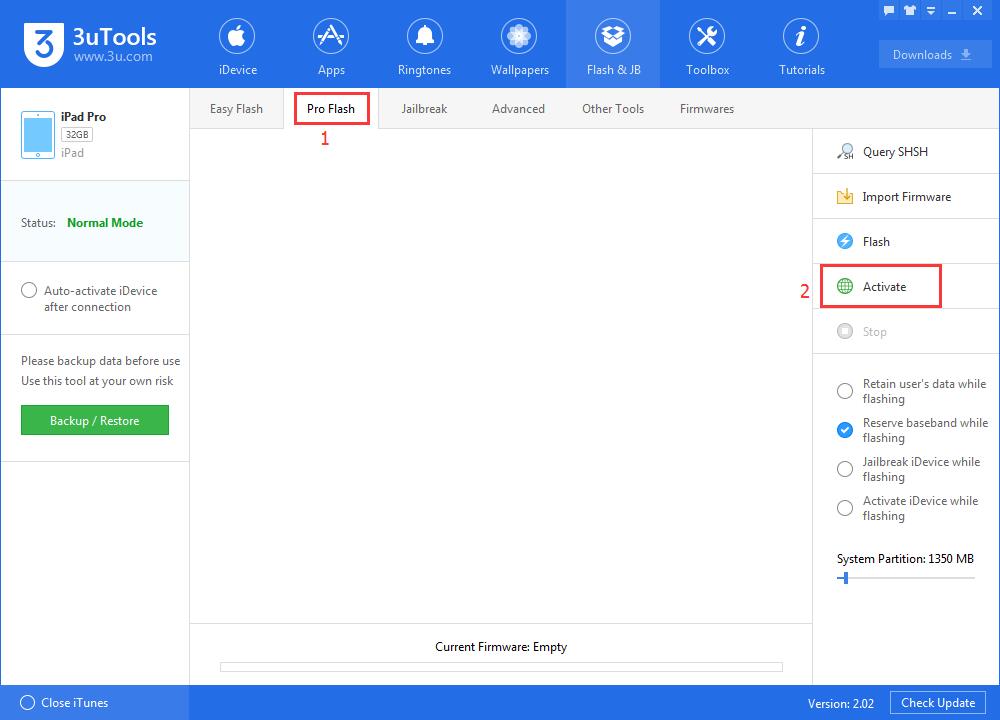How to Unlock iPhone’s Power-on Password Using 3uTools?
11/10/2016
23800
If you have set a power-on password on your iDevice, you need to enter the correct password firstly so that you can normally use your iDevice. (You need to enter the correct password on your iPhone before using it, even though the Touch ID has been turned on). If you forget password, you can not use your iDevice any more. If you have an iPhone4, you can directly get it's power-on password using 3uTools. For other iDevices, you can clean the power-on password via flash.

Warm prompt:
1. If you haven’t unlocked your iDevice, it can not be connected to 3uTools on PC. At this moment, you need to put your iPhone into recovery mode or DFU mode.
2. 3uTools can’t read and backup data files of your iDevice if you connect it to 3uTools under the abnormal mode.
3. As shown in the following picture, if you want to clean the screen lock of your iPhone, please don’t select “Retain User’s Data While Flashing”. If it is selected, you need to enter the power-on password after you finish flashing your iDevice.
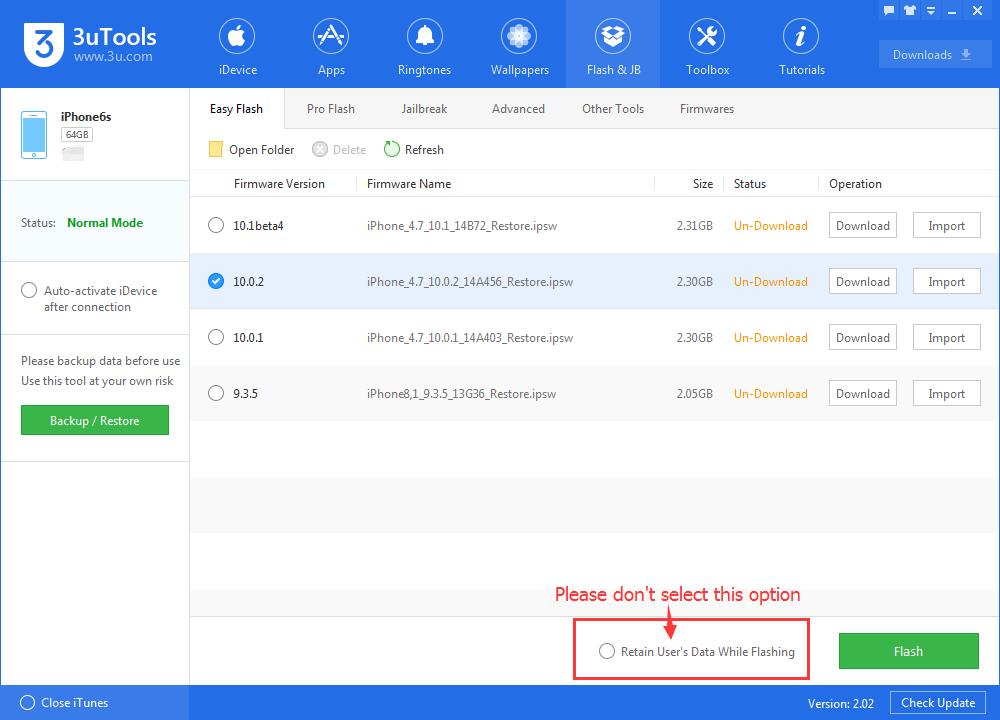
Operations:
1. Open the latest 3uTools on PC. Connect your iPhone to PC using the USB cable. If your iPhone can not be connected to 3uTools, please put it into recovery mode.

2. After it’s connected, click “Flash& JB →Easy Flash”. 3uTools will show you the available firmware automatically.
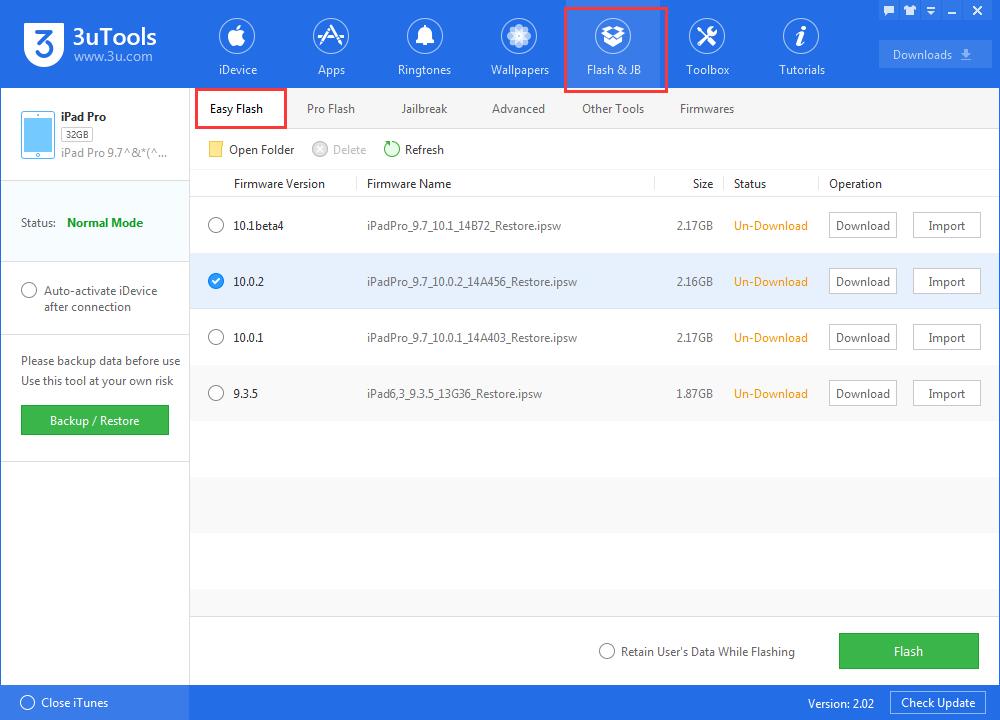
3. Select your wanted iOS firmware and click “Flash”. And then 3uTools will download this firmware and flash your iPhone automatically. If you have downloaded a firmware, please click “Import→Flash”.
Please don’t select “Retain User’s Data While Flashing”. If it is selected, you need to enter the power-on password after you finish flashing your iDevice.
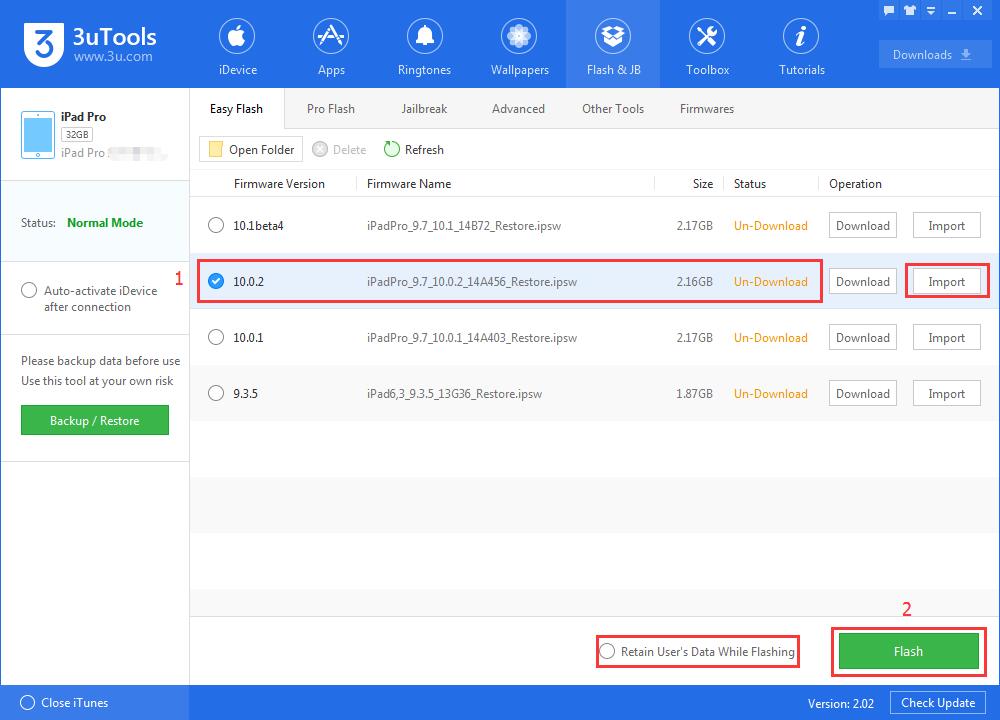
4. Just wait until this process is completed, besides, please keep a good connection between PC and iDevice. iDevice will restart automatically after flashing.
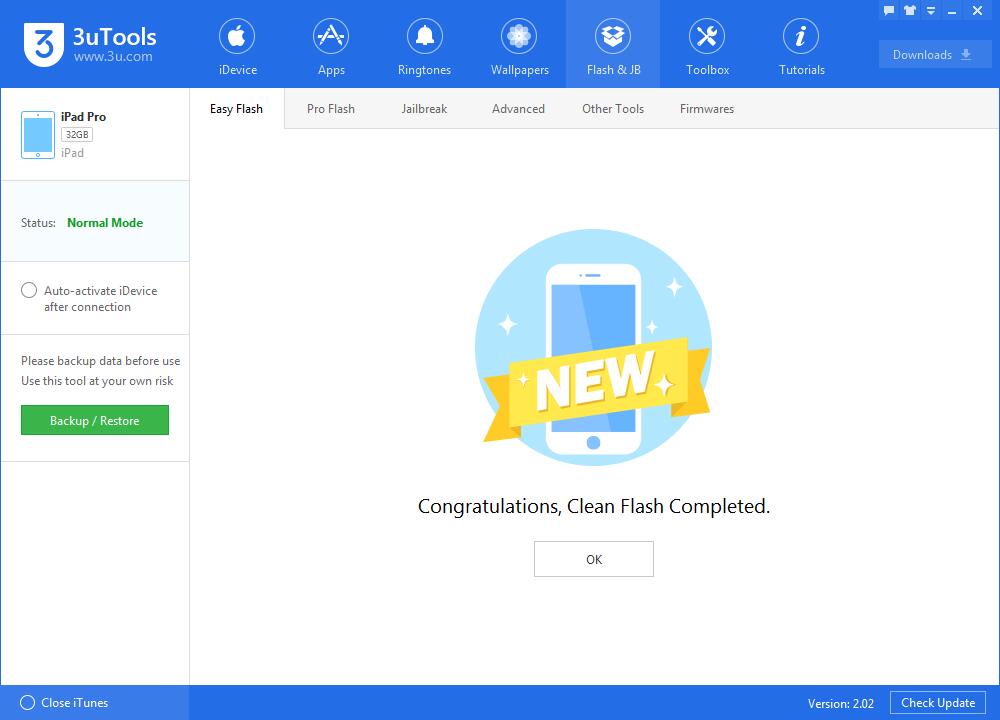
5. After iDecice is restarted, click “Pro Flash→Activate” to activate your iDevice. Or, you can manually activate your iDevice.
For iDevice with activation lock, you must enter the correct Apple ID and password firstly . If you want to activate your iPhone, you just need to insert a SIM card on it.