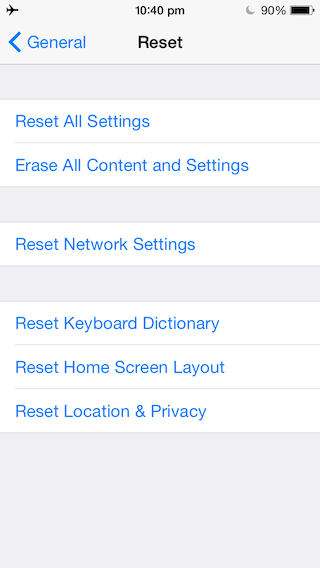6864
6864
 2017-07-21
2017-07-21
Problem Description:
iOS 10 comes with tons of new features and improvements, but sadly, like any other major iOS software update, it comes with its own sets of problems. One of the issues people are facing after updating their iPhone or iPad to iOS 10 is WiFi connection problems.
Solutions:
Here are a few tips to fix these WiFi problems on iOS10.
* Force Restart
Hold down the Power button and the Home button at the same time for at least ten seconds, until the screen goes blank and Apple logo appears.
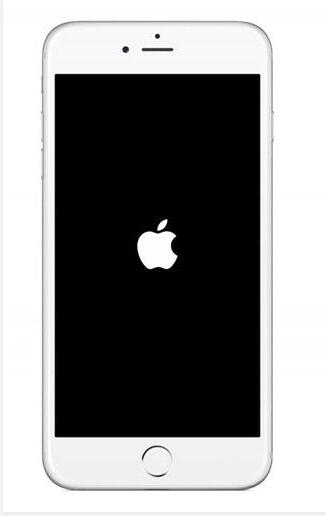
* Forget WiFi Network and rejoin
If you’re not able to connect to a WiFi Network, and being prompted that the password you’ve entered is incorrect despite entering the correct password, then try to forget the WiFi network, and join the network again.
To forget the Wi-Fi network, tap on the WiFi network from the list under Settings→WLAN. Then click Forget This Network. You will be prompted with a message asking you if you want to forget Wi-Fi Network. Click Forget.
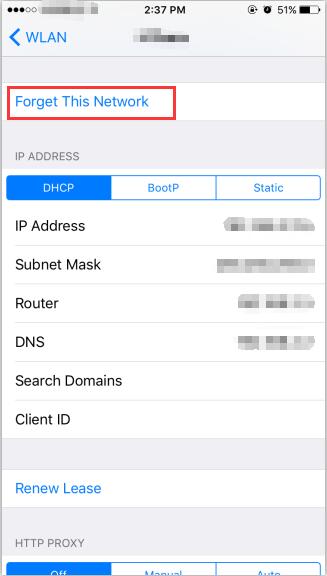
Now go back to Settings→WLAN, select the network again, enter the password, and Join the network again to see if it helps.
* Reset Network Settings
To reset network settings, open the Settings app→Settings→General→Reset→click Reset Network Settings.