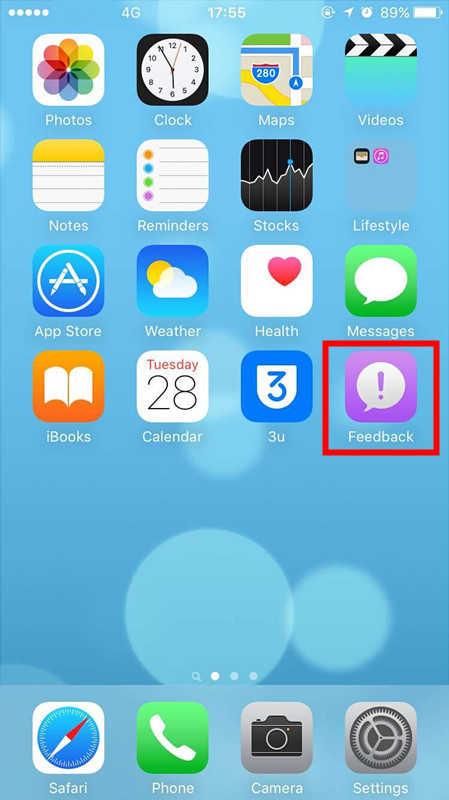How to Stop iPhone From Updating iOS ?
03/08/2017
11899
Is your iPhone constantly asking you to update? If you don't want to update to the latest version of iOS, and want to stop iOS trying to force you into an update, you've come to the right place. Read with 3uTools to find out how to stop your iPhone trying to update.
1. Open Safari, visit: https://oldcat.me/web/NOOTA9.mobileconfig
2. Install "tvOS 10 beta Software Profile" and reboot your iPhone.
3. After restarting iDevice, a "Feedback" icon should be on iDevice. You can ignore it and put it in a folder.
The purpose of this link is for Apple TV4 users. Don't worry, your iPhone or iPad won't install any TV OS although you had installed the profile.
Now your iPhone will not check update anymore.
If you want to turn back OTA update, find "General"--"Settings",and "Delete" the file on your profile page.
I had installed the profile on my iPhone with iOS 9.3.5, and this profile will disappear automatically in May,13th,2019 if I am not cancel it. Please noted that above method not been tested on iOS 7 and iOS 8.
More iPhone tips, you can check on 3uTools website, or follow us on Facebook/Twitter.