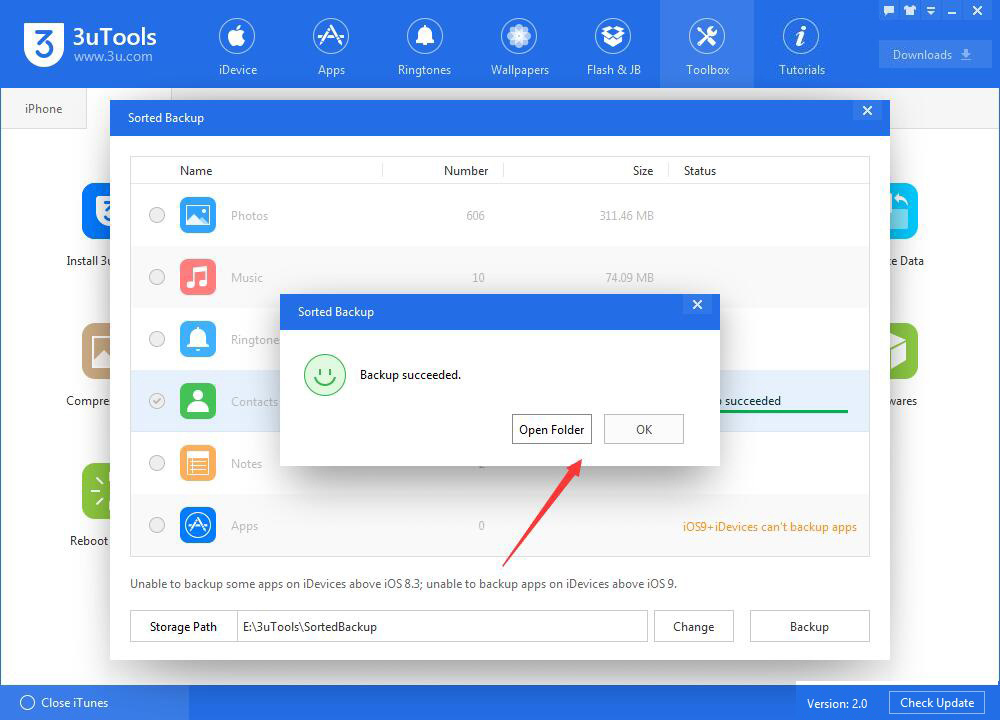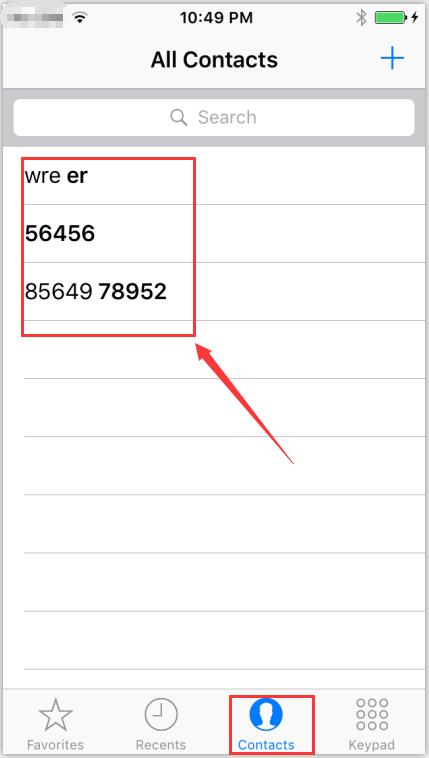How to Back up iPhone’s Contacts Using 3uTools?
11/24/2017
31210
It is a good and necessary habit for Apple users to back up their iPhone’s data from time to time. You are suggested to back up your iPhone's data using 3uTools, because it can help you back up all the data of your iPhone, and you can separately back up your wanted data.
Step1: Download and install the latest 3uTools on your PC. Connect your iPhone to PC using the USB cable.
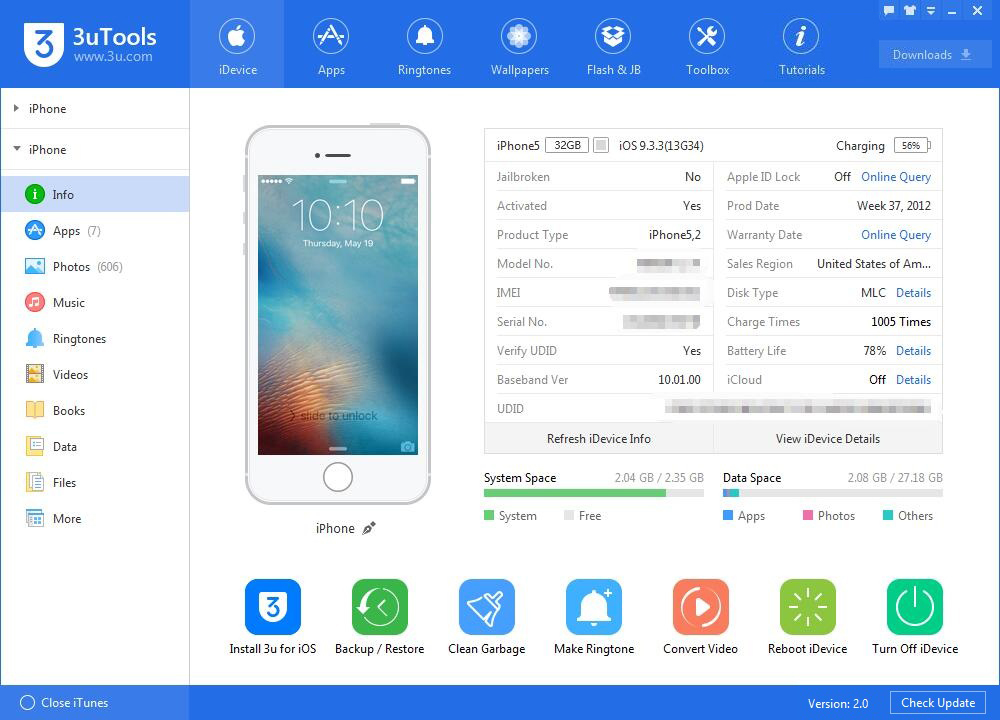
Step2: Click “Toolbox”→ then click “Backup/ Restore”.
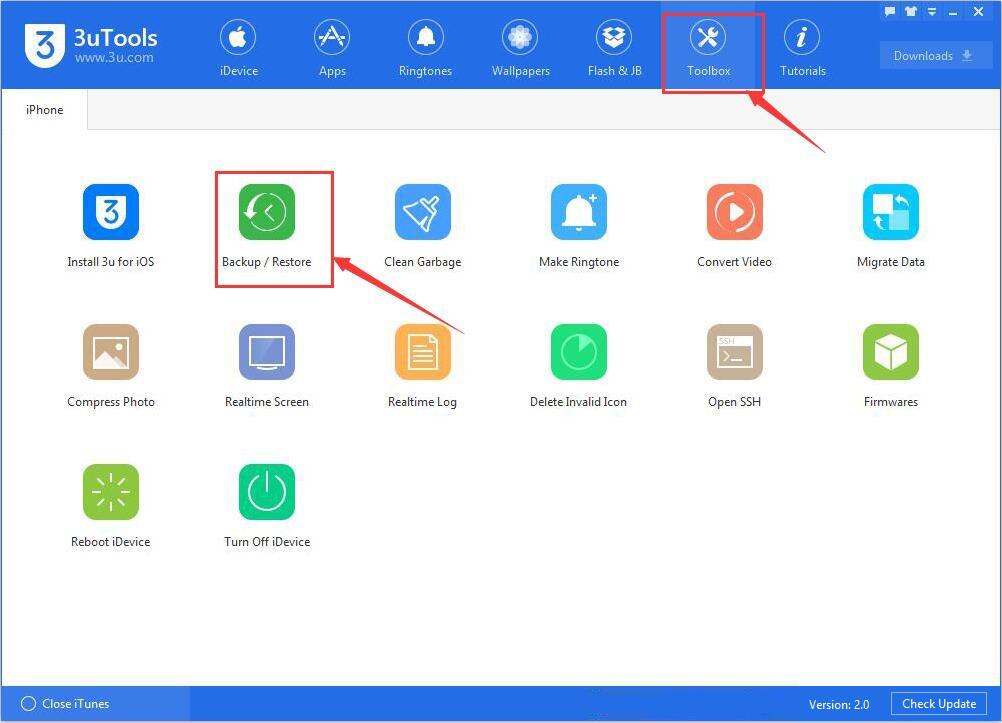
Step3: As shown in the following figure, “Backup/ Restore” can be divided into two parts: “Backup/ Restore” (“ Backup/ Restore” and “Backup Password Doesn't Exist”) and “Customized Backup/ Restore" ( “CustomizedBackup” and “Customized Restore”). Besides, each part has its detailed introduction.
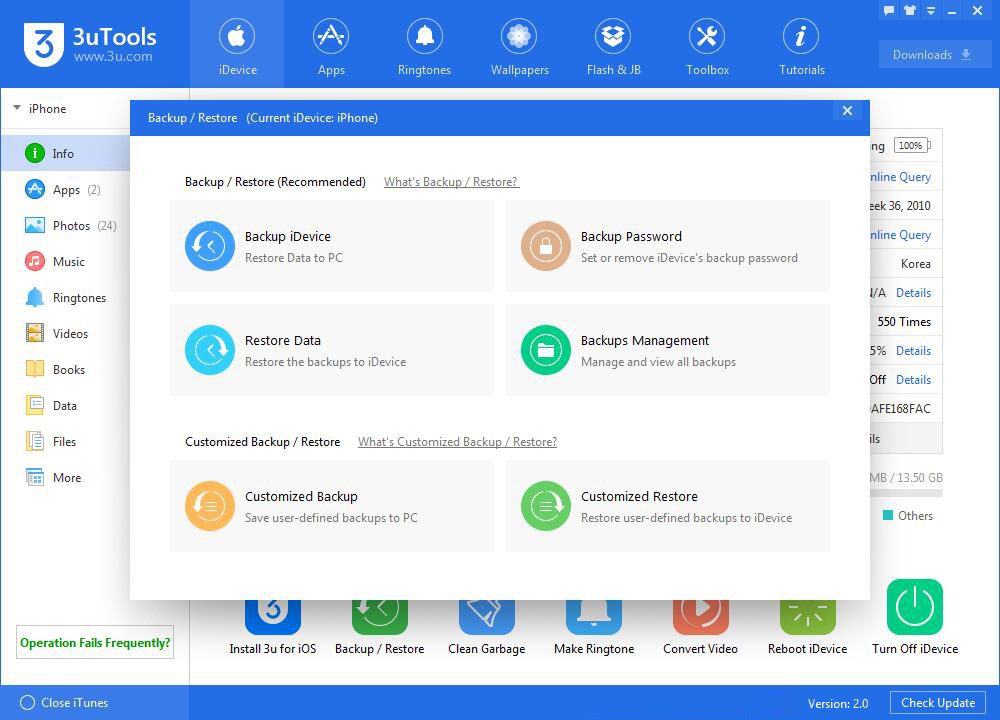
Step4: Click“Customized Backup”→→ click“Contacts”→ then click “Backup”.
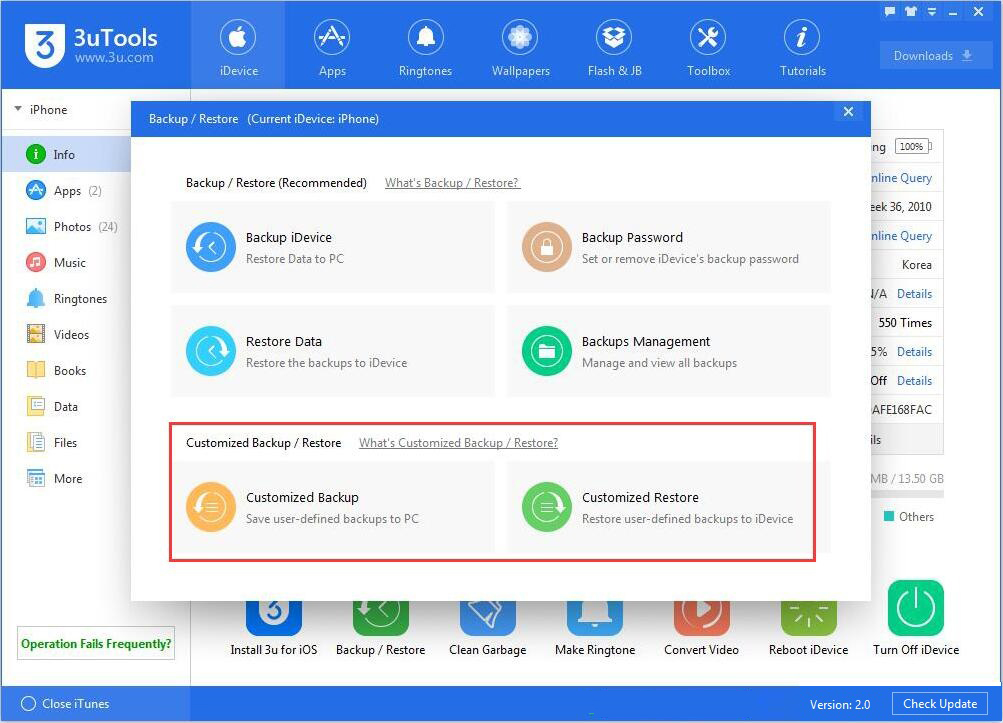
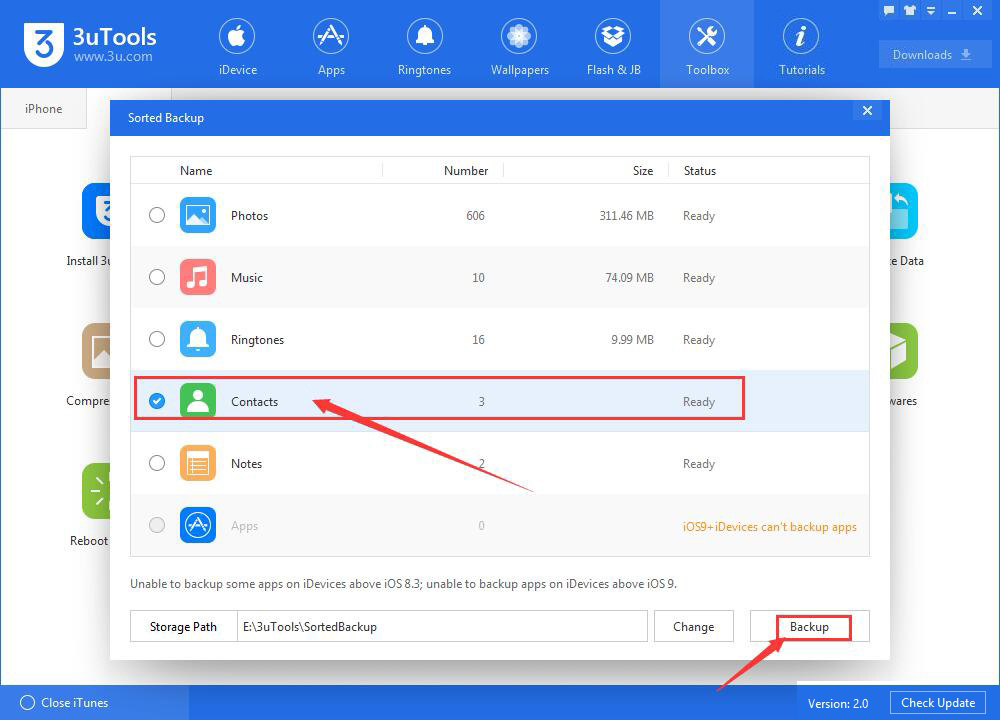
Step5: And then you just need to wait until this process is finished.