Police Can't Force You to Unlock an iPhone Using Face ID or Touch ID, California Judge Rules
01/15/2019
2540
Law enforcement officials can't force smartphone users to unlock their devices using fingerprints or other biometric features such as facial recognition, according to a Northern California court ruling from last week.
The ruling, which was shared this morning by Forbes, was the result of an Oakland investigation into possible extortion. Police officers asked the court for permission to seize multiple devices and then compel the suspects to unlock the devices using biometric authentication.
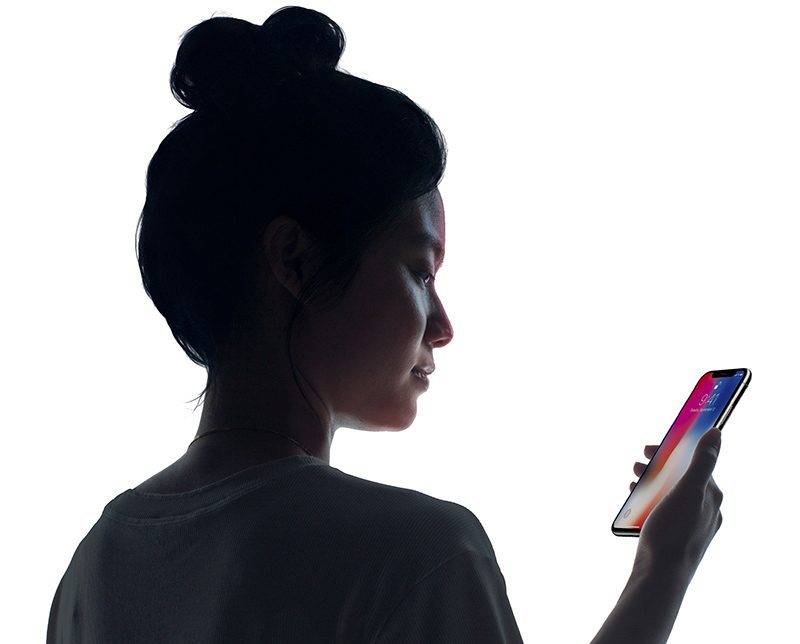
The court said that there was indeed probable cause to grant a search warrant, but that it was denied because the request to force the suspects to unlock their devices using biometric authentication "funs afoul of the Fourth and Fifth Amendments." From the ruling:
"The Government, however, also seeks the authority to compel any individual present at the time of the search to press a finger (including a thumb) or utilize other biometric features, such as facial or iris recognition, for the purposes of unlocking the digital devices found in order to permit a search of the contents as authorized by the search warrant.
For the reasons set forth below, the Court finds that the Government's request funs afoul of the Fourth and Fifth Amendments and the search warrant application must be DENIED."
In further analysis, the court equated biometric authentication to a passcode rather than something like submitting to a DNA swab. It has been previously established that under the Fifth Amendment, a suspect cannot be compelled to provide the passcode of a device.
Biometric features like Touch ID and Face ID, said the court, serve the same purpose as a passcode, securing the owner's content, "pragmatically rendering them functionally equivalent."
The ruling also made an interesting point about the urgency with which law enforcement officials attempt to get a suspect to unlock a device biometrically, because after a device is passcode locked (iPhones will passcode lock after a short period without a biometric unlock), the government can't compel a person to enter the passcode. This urgency essentially confirms that a passcode and a biometric lock are one and the same.
"This urgency appears to be rooted in the Government's inability to compel the production of the passcode under the current jurisprudence. It follows, however, that if a person cannot be compelled to provide a passcode because it is a testimonial communication, a person cannot be compelled to provide one's finger, thumb, iris, face, or other biometric feature to unlock that same device."
Biometric authentication measures have been a hotly debated topic, and previous rulings have suggested that Touch ID and Face ID are not equivalent to a passcode, though most rulings have pertained to Touch ID as Face ID is newer.
This has allowed law enforcement to force suspects to unlock their iPhones and other devices using biometric authentication. In October, for example, the FBI was able to force a man accused of child abuse to unlock his iPhone using Face ID.
The California court's most recent ruling could potentially have an impact on future court cases of this type, perhaps putting an end to the practice of forced biometric smartphone unlocking and the belief that a passcode is not equivalent to a biometric lock.
For now, though, Apple has implemented a method to quickly and temporarily disable Touch ID and Face ID by pressing on the side button of recent iPhones five times in quick succession.
Source: Macrumors













