Apple Pay Adds Support From 20 New Banks and Credit Unions in the U.S.
03/07/2018
3133
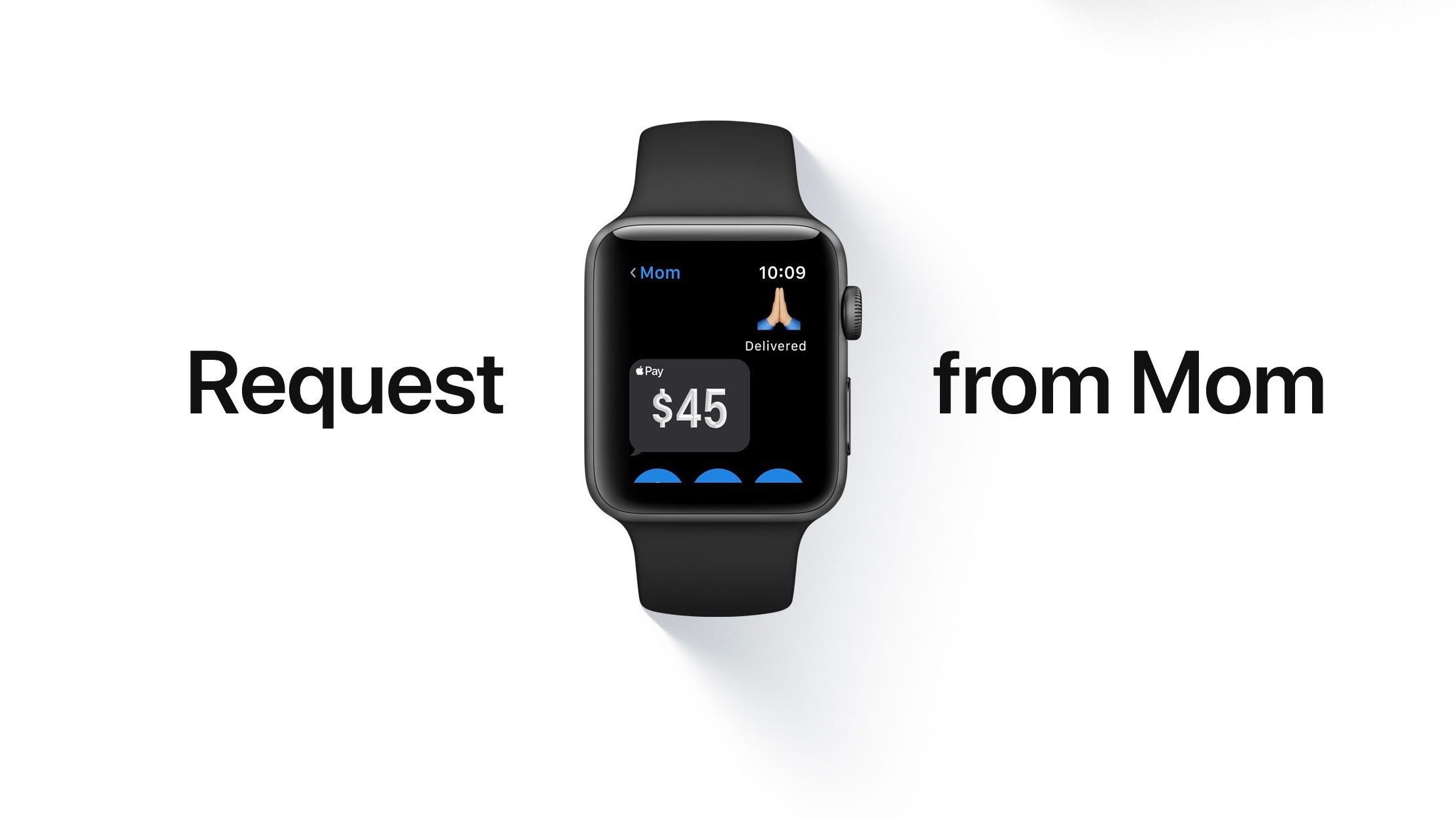
While Apple Pay works with nearly all of the major banks across the United States, there are still regional banks and credit unions with customers waiting for Apple Pay to work with their institution. The latest expansion includes several of those banks across the US.
Latest Apple Pay Banks
Advancial Federal Credit Union
Anahuac National Bank
ASI Federal Credit Union
Auburn State Bank
BankSouth
Burbank City Federal Credit Union
CentralAlliance Credit Union
Columbine Federal Credit Union
Connections Bank
DCH Credit Union
Hastings Federal Credit Union
Iowa-Nebraska State Bank
Lea County State Bank
LegacyTexas
McCook National Bank
Minnesota Valley Federal Credit Union
Peoples Bank (Oklahoma added)
St. Francis X. Federal Credit Union
TS Bank
West Suburban Bank
Winchester Savings Bank
What’s New in Apple Pay
Apple Pay will soon arrive in Brazil which will mark the first new country added in 2018. Apple CEO Tim Cook revealed the news last month during Apple’s quarterly earnings call. Timing of the launch is not yet known, but it’s possible it could be timed with iOS 11.3 which is expected around March.
Apple has also continued to promote Apple Pay through the App Store with in-app discounts that change weekly.
For a bigger picture report card on Apple Pay, read our annual recap of how Apple’s mobile wallet service has changed since last year here, which includes new features like Apple Pay Cash in the US and cash back promotions for Chase Freedom card holders.
Source: 9to5mac













