iPhone X: The Five Worst Features in Apple's Best Phone
01/30/2018
3111
Compared to older iPhones, the X feels impressively fast, slim and, with 5.8 inches of screen space, satisfyingly spacious. But todat I want to list five personal worst iPhone X navigation offenders.
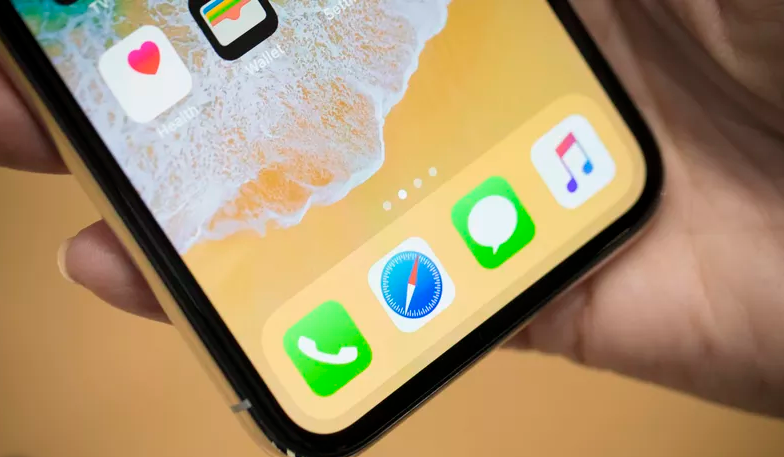
Face ID never works when I most need it.
It works by making a 3D map of your eyes, nose and mouth -- except when it doesn't. Face ID recognizes me often, but fails enough times to make me notice. For example, I have about a 50-50 success rate while wearing my polarized sunglasses.
And then there's the fact that in my groggy morning state, I'm lying on my side with either one eye closed, or my face buried in my pillow.
There's no way Face ID is boring its way through that, and it's not Apple's fault What is Apple's fault is that the iPhone X doesn't have a satisfying backup plan to my morning squinty-eye.
More often than not, I wind up typing in my 6-digit password, which is faster than waiting for Face ID to maybe or maybe not unlock. This gets annoying when you do it multiple times a day, every day. I'd love a biometric backup, or a faster do-over time if Face ID misses the scan the first time around.
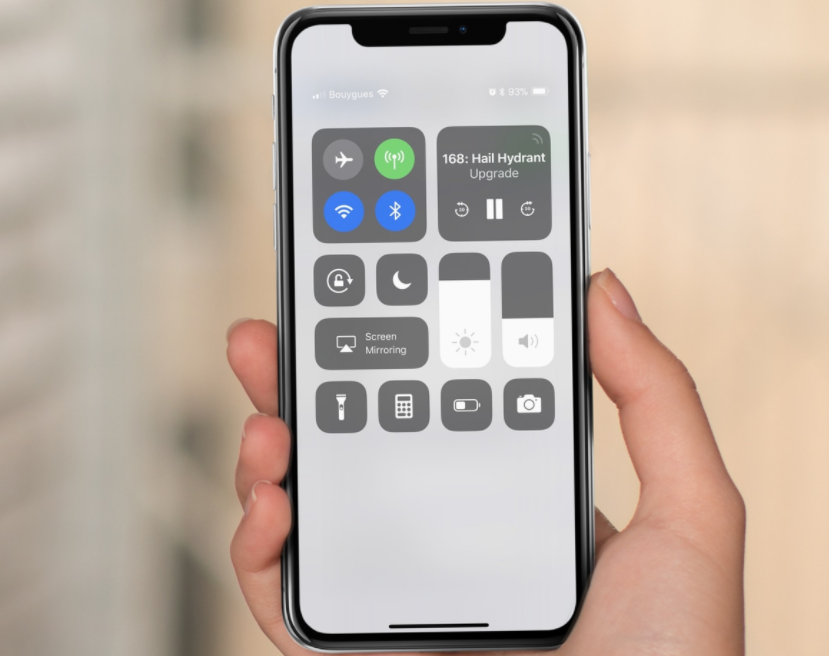
Battery life
If you're switching from an older iPhone with battery life that can barely hobble through a single day (especially if Apple did this), the iPhone X is a fantastic upgrade. At least at first.
Of course your charge will take a hit every time you stream music or video, or use navigation. That's life with a phone. But even on days when I didn't engage these things, I found myself topping up the power reserves before going out for the night, unconvinced my phone would make it through the evening activities.
When you live on your phone -- texting, looking up stuff online, reading e-books -- that uncertainty makes the difference between a device you can trust and one you have to constantly manage.
To make matters more frustrating, Apple hides the iPhone X battery percentage meter; it isn't visible at a glance.
Maps navigation shortcut only goes one way
Apple stops short. See, you can toggle from any app back into the map, but you can't toggle from the map back to what you were doing before. So if you're reading an article, you can pop into the map to check on the directions (using the shortcut) but won't be able to return to the story (no shortcut).
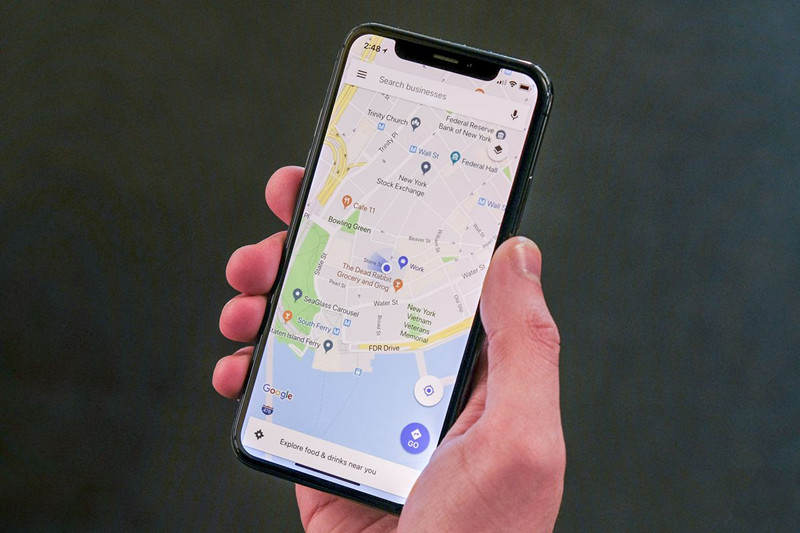
Is the alarm on or what?
That doesn't stop me from waking up bleary-eyed in the middle of the night second-guessing if I set the alarm for the right time, or even set it at all. I would like to be able to glance at the iPhone X and immediately see the alarm clock icon reassure me, before drifting back to sleep.
This is how it was pre-iPhone X and still is on the iPhone 8 and 8 Plus. Yet for some reason, Apple has decided to bury this information. You can still see it -- and your remaining battery percentage -- but you have to pull down the Control Center first.
But the biggest problem is…
The first iPhone was so beloved because -- it was simple. Anyone could pick it up and figure it out.
But ou can't use the iPhone X without a tutorial, which Apple does provide. Things that should be easy are complex. For example, don't you swipe up on the camera icon to open it from the lock screen? No, you hard-press and then release it, a change from the previous version, or swipe right.
In other words, you have to know how to interact with the button -- which has changed from the previous version -- or know how to gesture, in order to open it. That's not a good user experience.
It's that Apple, in paving the way with some new technologies, had the opportunity to rethink how we use a phone, and wound up making it more complicated to use -- not less.
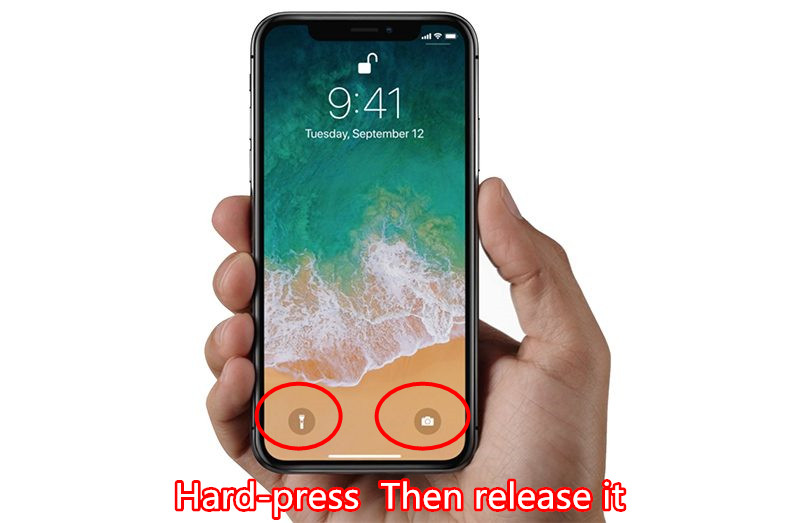
Source: cnet













