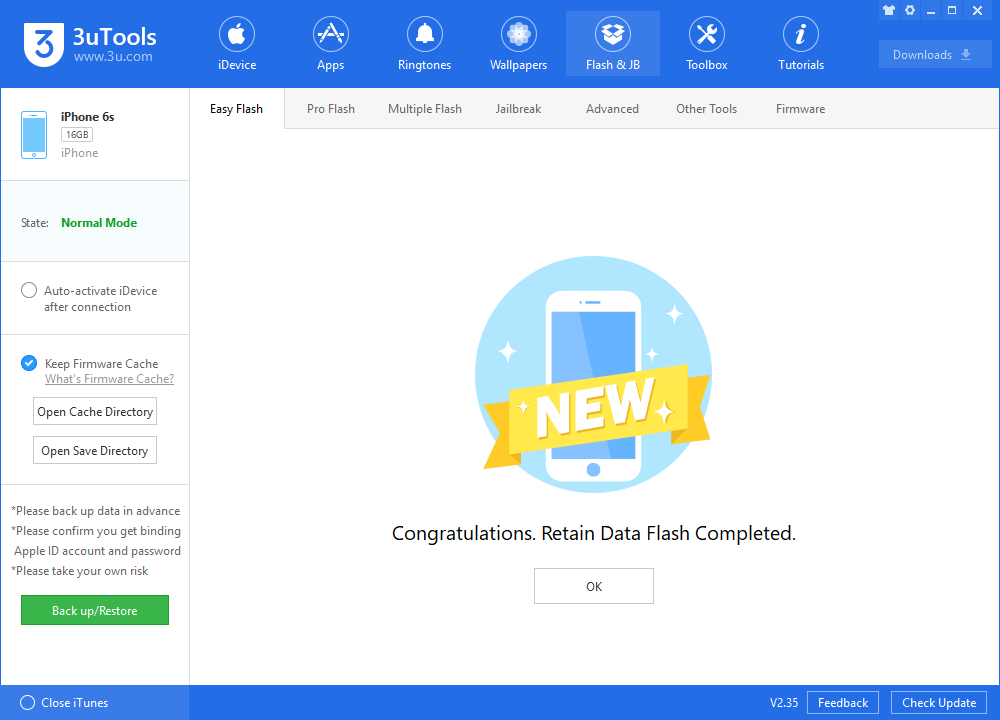3 Steps to Install iOS 12.3.1 with 3utools
05/27/2019
11964
In addition to the release of the betas of iOS 12.4, Apple is also working on the iOS 12.3. The iOS 12.3.1 was released at last weekends, aiming to fix a few issues, for all iOS 12 compatible devices.
You may follow the instruction below to get the update.
Step 1 Connect your iDevice to PC with an original USB cable and launch 3uTools.
Step 2 Go to Flash & JB →Easy Flash, select firmware iOS 12.4beta2. If you want to upgrade with data, please check the box "Retain User's Data While Flashing". There will be a pop reminder after you click "Flash", please read it with caution.
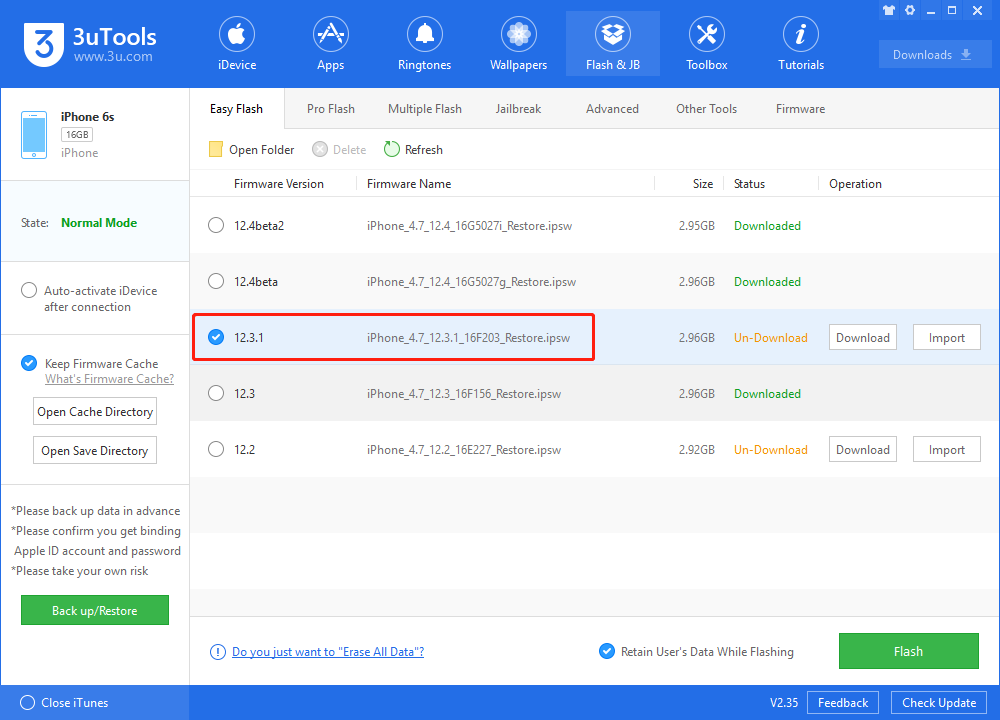
You are recommended to back up your iDevice regularly in case of data loss.
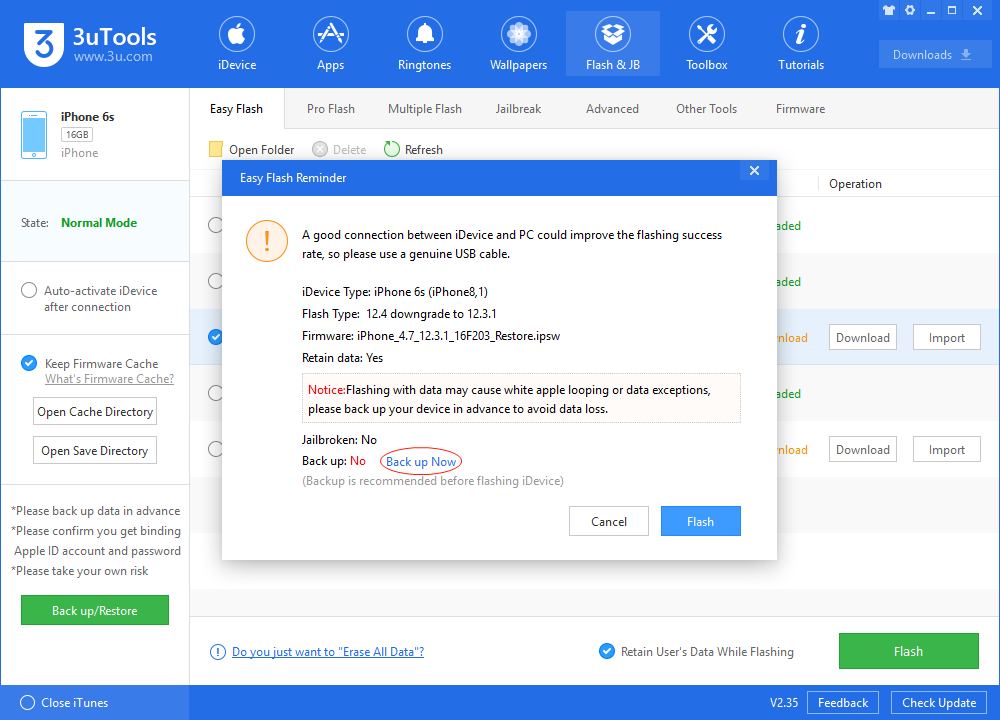
Step 3 Keep the stabilization of network and USB connection while flashing, wait patiently for around 5 to 10 minutes. Your iDevice will be restored to iOS 12.4 beta 2 after reboot.