How to Cancel Apple Subscriptions and Free Trials on iPhone and iPad
04/10/2020
11762
Have you ever signed up for a subscription through Apple and forgotten about it? Or maybe you want to cancel a trial right after signing up so you don’t forget. Whether you’d like to cancel an Apple subscription/free trial on your iPhone or just remember which services or apps you’re paying for, read along below.
It can definitely be convenient to subscribe to recurring services through your Apple ID, but it can also be easy to forget what you’re paying for and a bit tricky to view it all.
Particularly as we’re relying on more apps and services during the coronavirus pandemic, it’s likely your subscriptions and free trials have seen a bump.
Even with subscriptions that offer extended free trials like the new streaming service Quibi or even Apple TV+, you can sign up, cancel right away, and still take advantage of the full trial period.
How to view and cancel Apple subscriptions on iPhone and iPad
Option 1
Head to the App Store, tap your profile picture in the top right corner
Tap Subscriptions
You’ll now see all the Active and Expired subscriptions tied to your Apple ID
Tap on one to cancel, change options, or see more information
You can also toggle on/off the Renewal Receipts options that give you a reminder each month/year a subscription is renewed
When you end a subscription or free trial, Apple will let you know how much longer you can use it (for the already paid/free trial term).
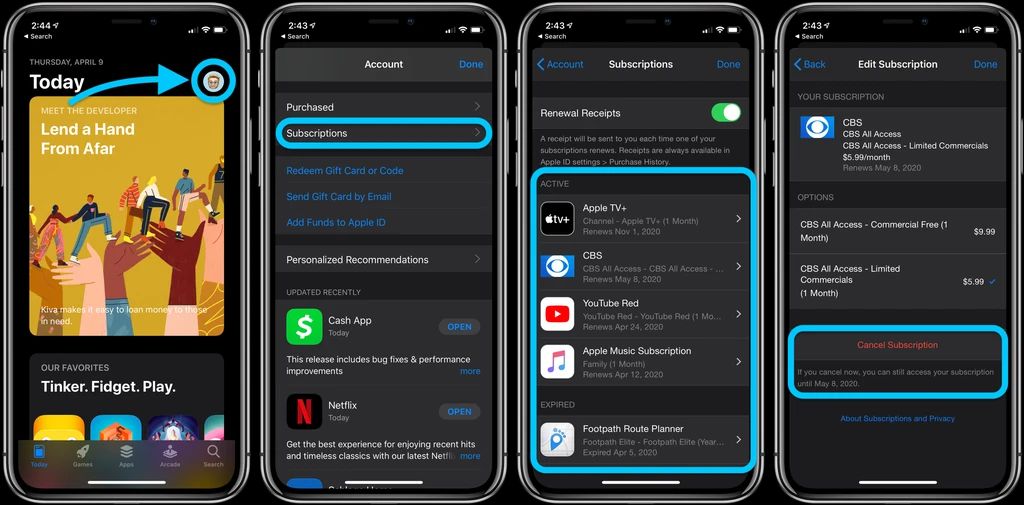
Option 2
Open the Settings app on iPhone or iPad
Tap your name at the top
Tap on Subscriptions
You’ll now see all the Active and Expired subscriptions tied to your Apple ID
Tap on one to cancel, change options, or see more information
If you have multiple Apple IDs, don’t forget to check all of them.
You can also call Apple support to ask about any subscriptions you have associated with your Apple ID at 1-800-APL-CARE in the US. You can get more help at Apple’s support website as well.
Source: 9to5mac













