Enable this Great Shoot Mode with Siri Shortcuts to Take Pictures in Peace
11/13/2018
5088
Were you ever in the middle of trying to get that perfect photo, framing it just-so, and tweaking the exposure and focus for the perfect shot, when your mother called to remind you of your own child’s birthday? It could totally happen. And for pro photographers using the iPhone as their preferred camera, the risk of interruptions is even greater.
That’s why noted iPhone photographer Austin Mann came up with a great way to shut up your iPhone while you’re busy shooting. It’s called Shoot Mode, and it’s yet another example of how useful Siri Shortcuts can be — even in tiny doses.
Shoot Mode shortcut

Mann’s shortcut is a part of his Traveler’s Guide to iPhone Photography 2018 edition. The Shoot Mode shortcut does three things: First, it opens the Camera app. Then, it switches on Do Not Disturb so you can shoot free from interruptions. Finally, it cranks the screen brightness to 100 percent.
Here it is:
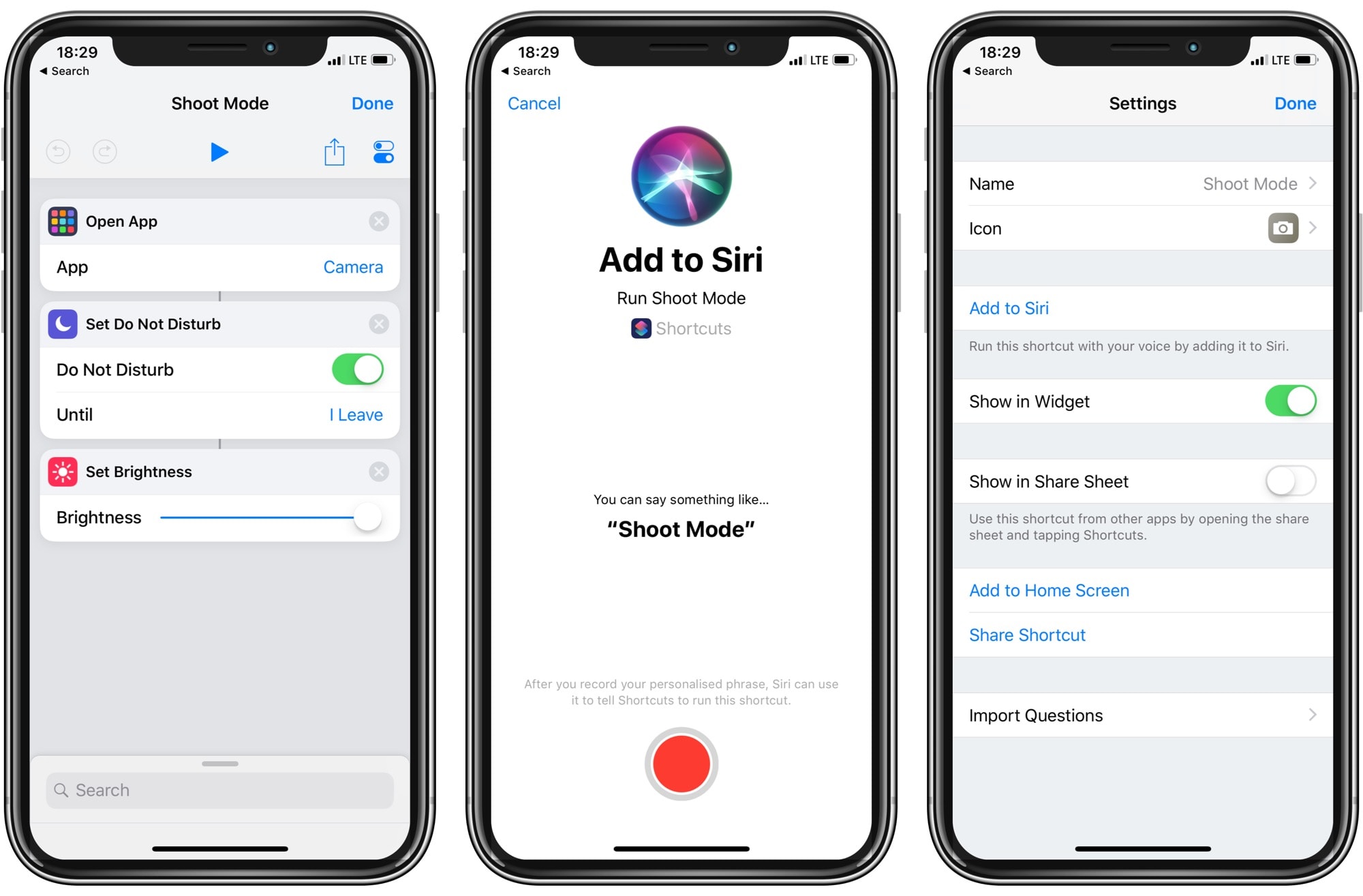
You can download this version here.
You’ll notice one neat touch in this shortcut: Do Not Disturb is set to stay on until you leave the current location. That means that, as soon as you finish shooting and walk away, notifications will start to arrive again.
Add to Siri
If you want to trigger this shortcut using Siri, just tap the settings button for that shortcut, then tap Add to Siri. Then, record your voice trigger. The suggested one — “Shoot Mode” — will do nicely.
Then, whenever you’re ready to grab more than a quick snap, invoke Siri, speak the incantation, “Shoot Mode,” and you’re off.
Modifications
If you prefer, you can further tweak this shortcut. I immediately removed the step that sets screen brightness, as I usually have the phone set just right. I rely on auto brightness to adjust the screen to ambient light levels.
You could also easily change the Do Not Disturb setting to stay on, or to switch off after a preset time — five minutes, for example.
These tweaks showcase the best aspect of Shortcuts. You can tweak and modify them until they do exactly what you want. Try that with a regular app.












