 4834
4834
 2018-09-29
2018-09-29
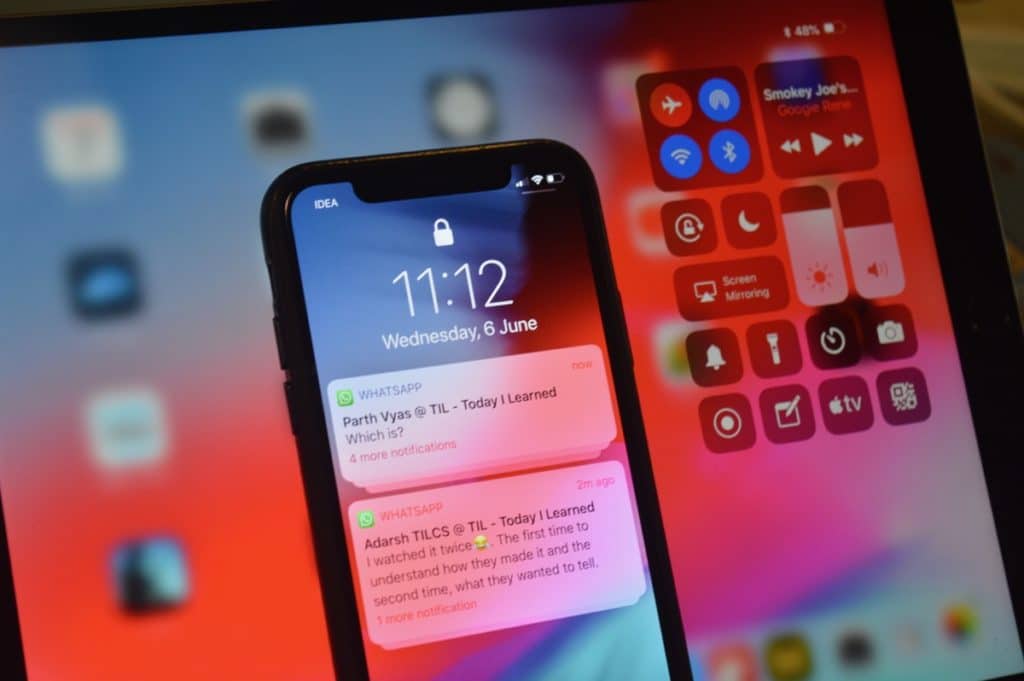
How to Fix the Most Annoying iOS 12 Features
1. Group Notifications By Apps
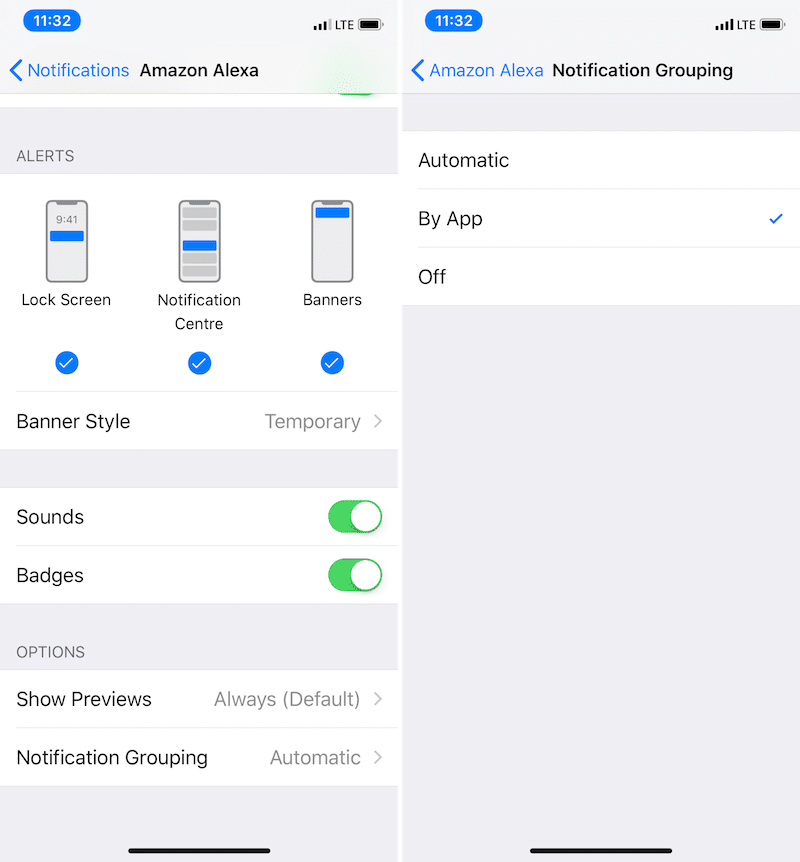
Notifications in iOS 12 are grouped based on context and threads. This means you might end up with multiple stacks of notifications from the same app. If you want, you can force iOS to show you all notification from an app in a single stack.
To do this, go to Settings -> Notifications -> App and then from the Notification Grouping section, switch to By App.
2. Disable Grouped Notifications
What if you find the concept of grouped notifications too annoying. Unfortunately, there’s no switch to turn off Groped Notifications globally. But you can disable it on a per-app basis.
In Settings -> Notifications -> App ->Notification Grouping, choose the Off option.
3. Turn off Siri Suggestions
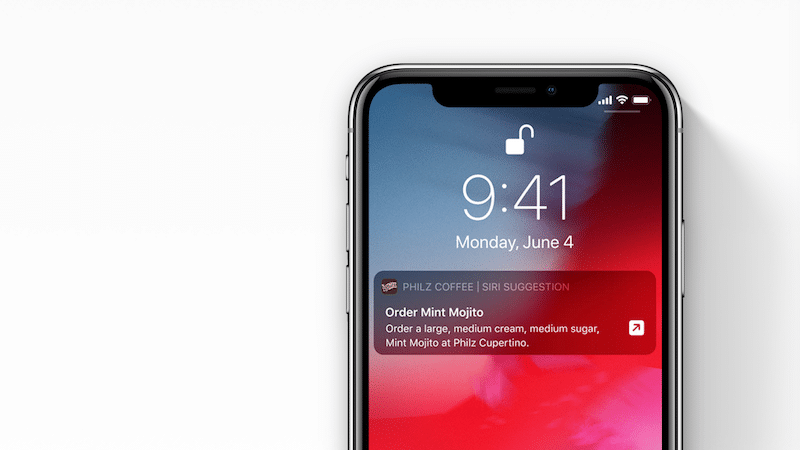
Siri automation is everywhere in iOS 12. And the new Shortcuts app is genuinely useful. But not all the suggestions that show up on the Lock screen are useful.
You might find the Spotlight suggestions annoying too. Don’t worry, there’s an easy way to turn off Siri Suggestions.
Go to Settings -> Siri & Search, and turn off the toggle next to Suggestions on Lock Screen. And if you want to turn off suggestions in Spotlight, disable the Suggestions in Search feature.
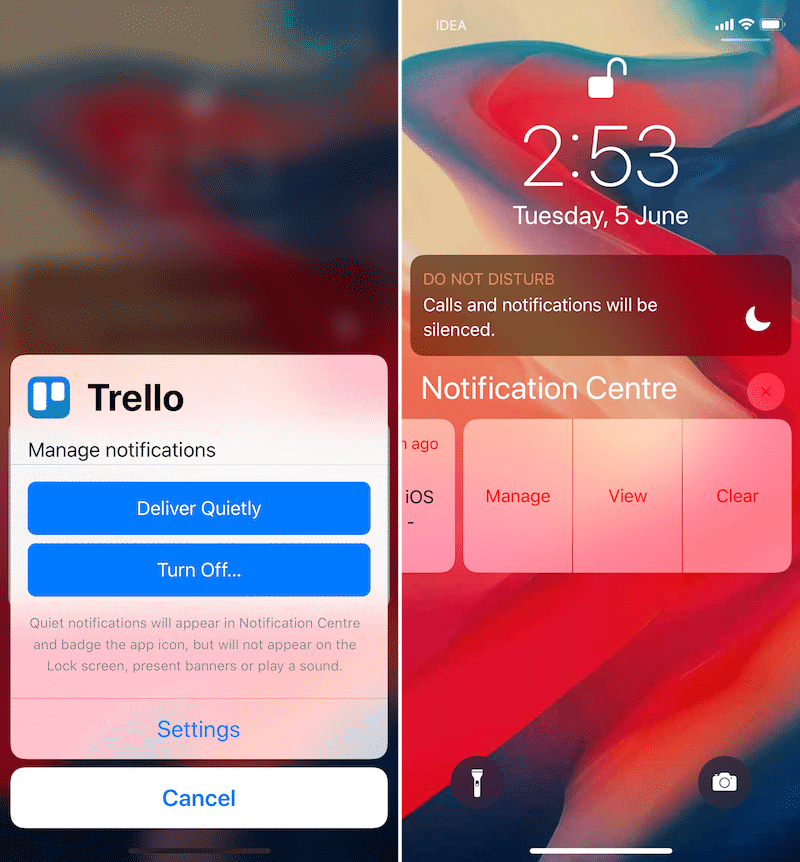
iOS 12 has a new digital wellness feature called Screen Time. It tracks all the activity on your device and at the end of the week, it sends you reports to tell you your performance.
If you don’t care about your iPhone usage, or if you’d rather not know, these weekly prompts can get rather annoying. Next time you get a notification from Screen Time, swipe left on it and tap on Manage. From here, tap on Turn off Notifications. Screen Time feature won’t bother you again!
5. Automatically Clear Deleted Voice Memos
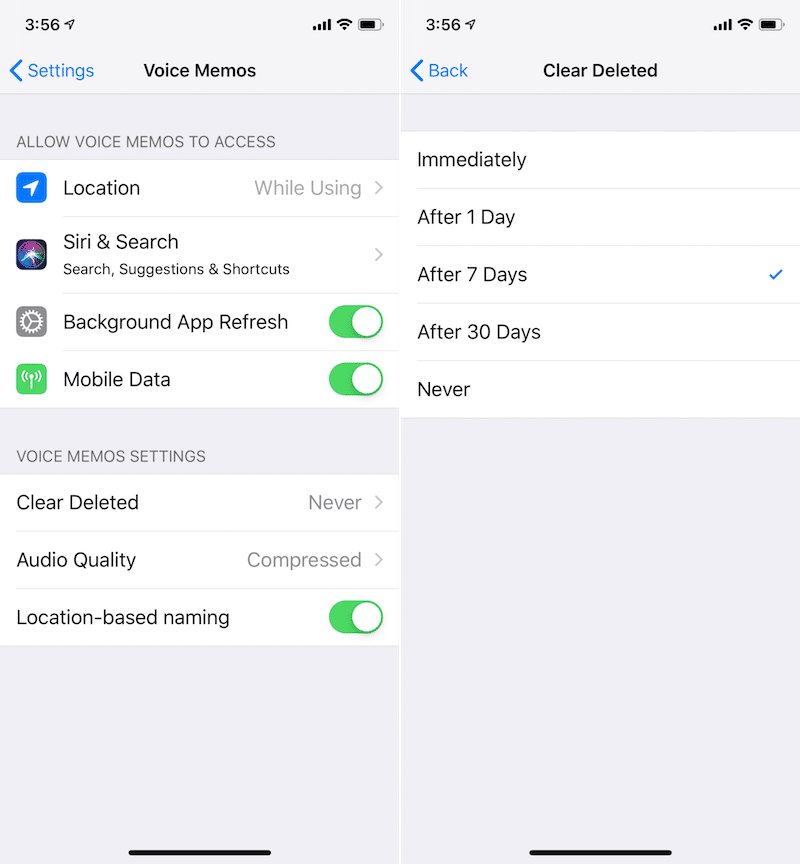
The newly redesigned Voice Memos app has a particular quirk. When you delete a voice recording, it goes into the Recently Deleted folder, instead of being actually deleted. You need to then go in and manually Erase it.
This is frustrating. Thankfully, there’s a feature to automate this whole process. Go to Settings -> Voice Memos -> Clear Deleted and choose 7 days or 30 days option.
6. Share Photos Using iCloud Link Instead of Smart Sharing
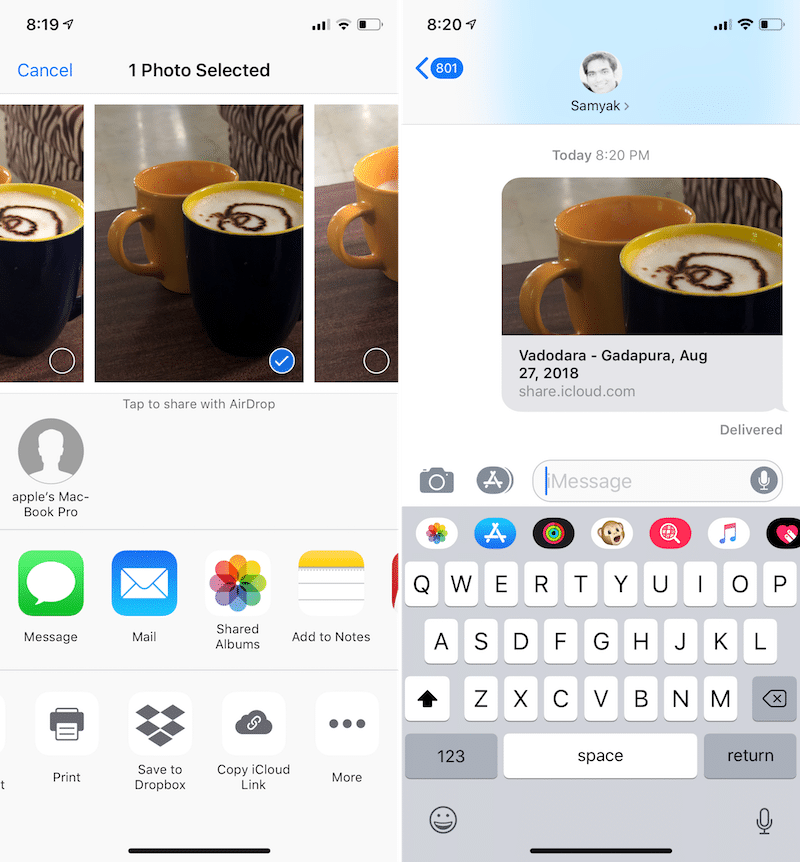
iOS 12’s new Smart Photo Sharing feature is quite smart. But it requires the other person to also be an Apple user and the only reliable way to share the photos is by using the Messages app. This is a recipe made for unreliability.
But there’s a new little-known feature in iOS 12 that lets you share any photo with anyone you want, instantly. Using a link.
Select the photos in question, tap on the Share button and select Copy iCloud Link. Just paste this link in any chat. The other party will be able to view and download the images at their own convenience. Later, you can go in and disable the link as well.
7. Use Third Party Password Managers Instead of iCloud Keychain
iCloud Keychain has tight integration across every login page in iOS 12. No matter if it’s an app or a website. This is great news for iCloud Keychain users.
But if you’re using a third-party app like 1Password, this can sting a bit. You probably don’t want to transfer all your passwords over to iCloud if you’ve got a solution which is more secure. You won’t have to. iOS 12 allows third parties to plug into the same password autofill system. You can have one third-party service enabled at a time. So install the 1Password app on your iPhone and follow the instructions in the app to make it your default password autofill tool on iOS 12.
8. Turn off USB Restricted Mode
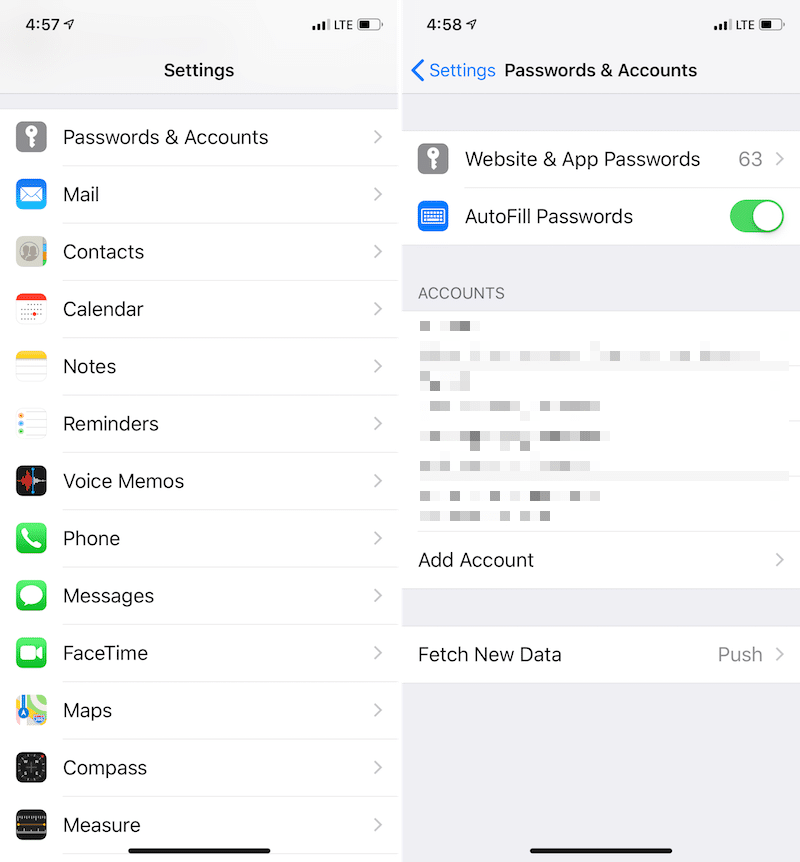
iOS 12 has a new security feature called USB Restricted mode. When enabled, it prevents USB accessories from automatically connecting to the iPhone if it’s been more than an hour since the device was unlocked.
This means that every time you want to attach a USB device, you need to physically unlock your iPhone or iPad. This is not just for syncing, it’s for any accessory that runs on USB. If you frequently use USB microphones or flash drives with your iOS device, this can get annoying quickly. There’s a way to disable this feature.
Go to Settings -> Face ID/Touch ID & Passcode and enter your passcode. Then swipe down and tap on the toggle next to USB Accessories. Now you won’t need to authenticate your iPhone every time you try to sync using USB.
9. Use Keyboard Shortcut on iPad To Access The Dock
iOS 12 doesn’t bring a lot of new stuff for the iPad. But it does get the same gestures as the iPhone X. This means that now when you swipe up from the bottom of the screen on the iPad, it will take you to the Home screen. To access the Dock, you now have to swipe up and pause.
For the past year, every iPad user has been trained to just swipe up a bit to reveal the Dock anywhere. In fact, it was my favorite feature and I’m still not used to the new gesture (and I’ve been using the beta for over 2 months now).
10. Disable Strong Password Suggestions
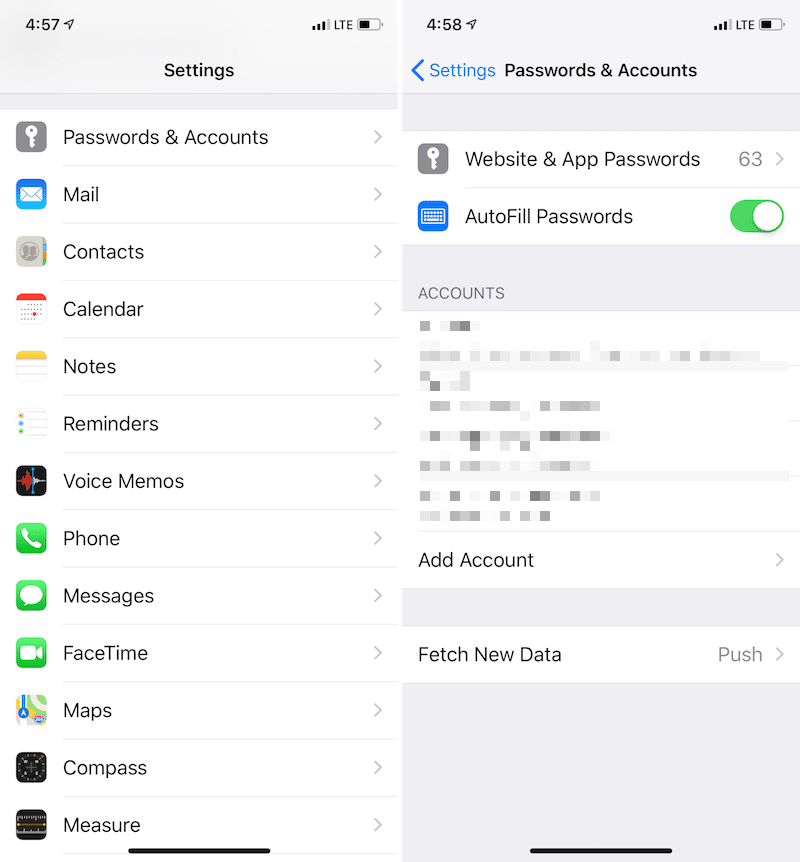
Every time you try to make a new account, iOS 12 will prompt you with suggestions to create and store a strong password. If you’d prefer that iOS 12 leaves you alone, there’s a way to disable these prompts and the whole password autofill feature altogether.
Open the Settings app and go to Passwords & Accounts. Here tap on the toggle next to Autofill Passwords to disable the feature.
Source: iphonehacks