What To Do If you Accidentally Tap “Don’t Trust” Computer After Connecting 3uTools?
09/05/2018
9279
What the trust settings on your device mean?
When you connect your iOS device with a computer for the first time, an alert asks whether you trust the computer. You are suggested to double-check this setting if you can't connect with 3uTools.
Trusted computers can sync with your iOS device, create backups, and access your device's photos, videos, contacts, and other content. These computers remain trusted unless you change which computers you trust or erase your iOS device.
If you choose not to trust a computer, you block its access to content on your device. You'll see the trust alert every time that you connect your iOS device to that computer.
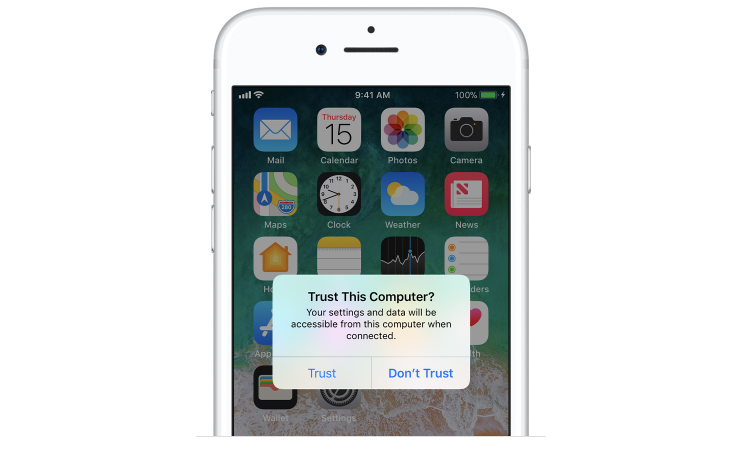
But sometimes, you may click Don't Trust option by careless, and then you’re not supported make more operations on this computer. This tutorial aims to show you how to reset these settings for your iOS device.
* Launch Settings app of your iPhone.
* Click General ->Reset ->Reset Location & Privacy -> enter your iPhone’s password ->Reset Settings.
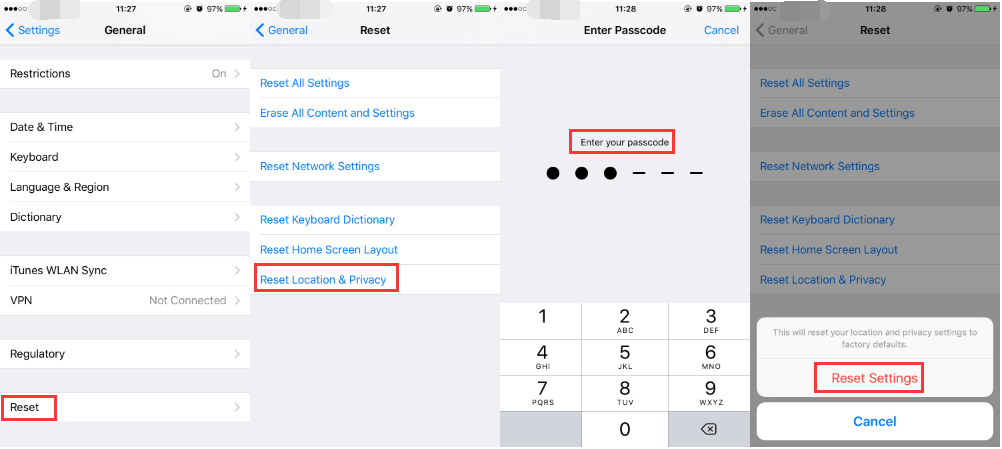
* Now when you connect to your computer or 3uTools, the Trust alert will ask you whether you trust that computer.












