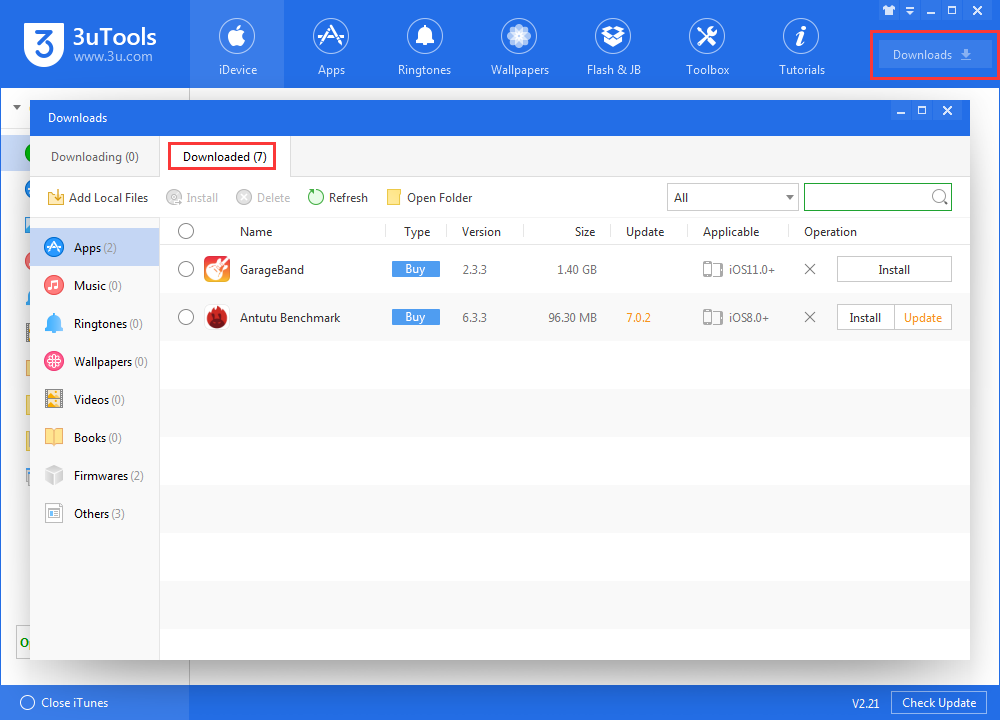3755
3755
 2018-05-23
2018-05-23
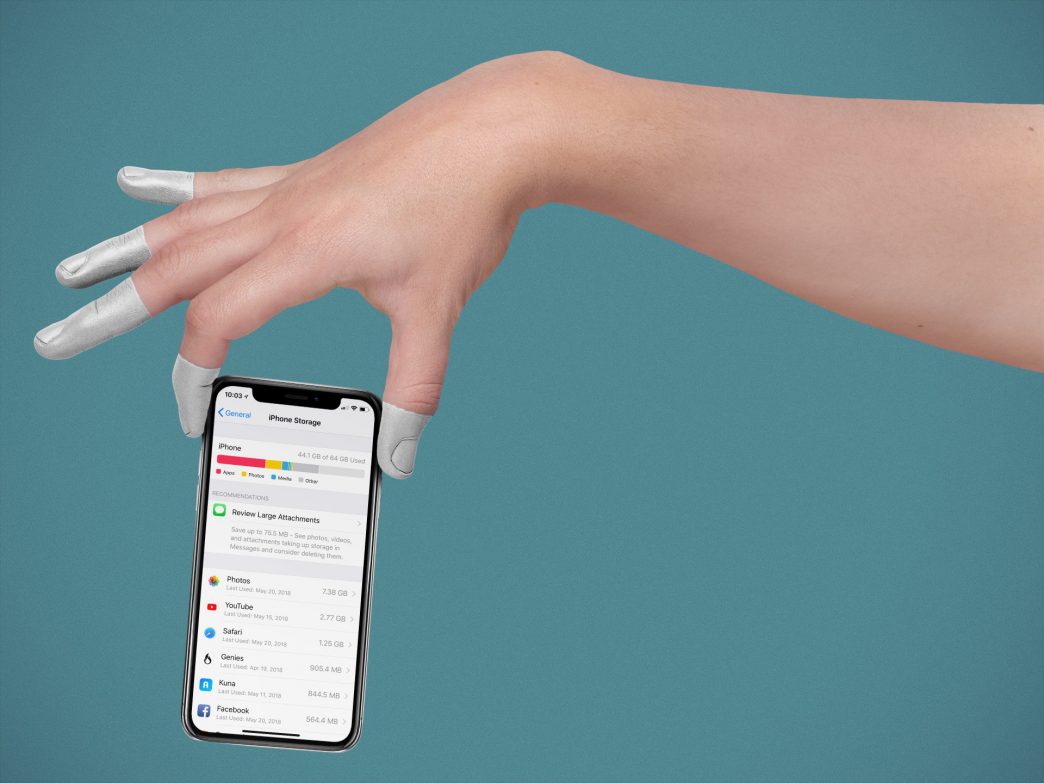
Apple makes it simple to find and delete unused apps. You know those apps; the ones you just had to have when they were first released, but are now collecting digital dust. Here are the steps.
When did you last use the app?
1) To find the last time you used an iOS app, go to the Settings app under General > iPhone Storage.

2) On the next screen, notice which apps take up the most space. These are arranged by the size of each app. Also, note the Last Used date, and, when applicable, apps marked as Never Used.

3) Click on it the app you want to remove from your device and select Delete.
4) Confirm by clicking on Delete App.
As an unwritten rule, you should delete apps not used in the past six months, plus those Never Used. And if you’re short on storage space, remove the largest apps first.
Another option: offloading apps

Apple also allows you to offload apps you have not used recently to save storage space. When enabled, this feature will offload apps after a period of no use but holds to your documents and data within these apps. You can redownload an offloaded app by tapping it’s grayed-out icon on the home screen.
Reinstallation
You can always reinstall apps. To do so:
1) Go into the App Store app and click on the circle representing your iTunes account, then click Purchased.
2) Click My Purchases.
3) On the next screen, find the app you want to reinstall. You can toggle All apps or Not on this iPhone apps.
4) Click on the cloud icon next to the app you want to reinstall.

5) Your app is now ready to use.
If your apps were downloaded on 3uTools, you can reinstall them from Downloads > Downloaded, remember to bind your Apple ID before you reinstall.