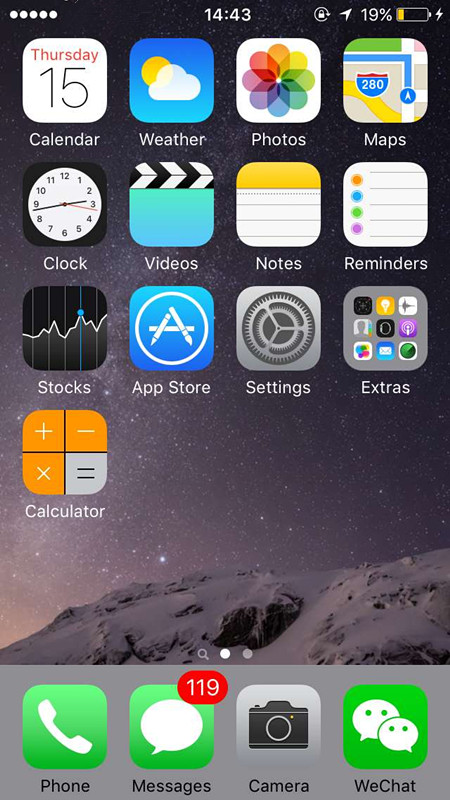3799
3799
 2017-07-20
2017-07-20
You can make text larger and more readable on your iPhone or iPad, but you can also increase the size of the app icons, text labels, and user interface elements on your iPhone 6 or later, so it’s easier to use.
By default, your iPhone’s display resolution is in "Standard" mode. However, you can set it to "Zoomed" mode, which essentially makes your iPhone show the same size user interface as the next smallest iPhone model.
It doesn't just affect the home screen, either - the OS will show slightly bigger elements, so they' re easier to see.
To put your iPhone into Zoomed mode, tap the "Settings" icon on your Home screen.
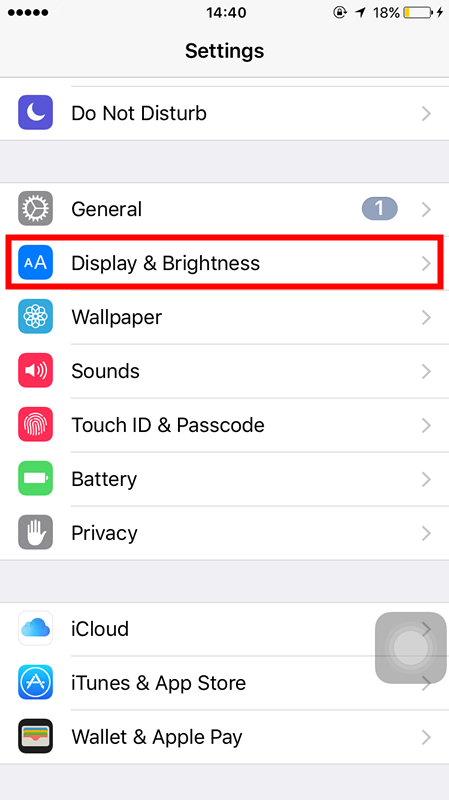
Tap "Display & Brightness" → "View", and on the display zoom screen, tap "Zoomed" and then tap "Set".
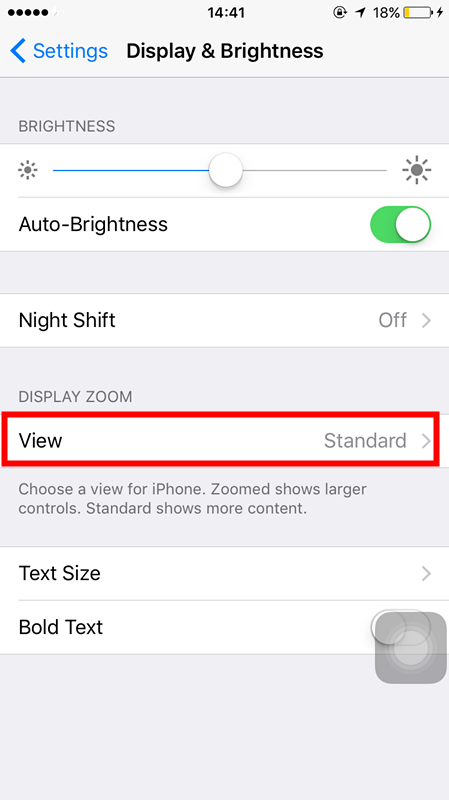
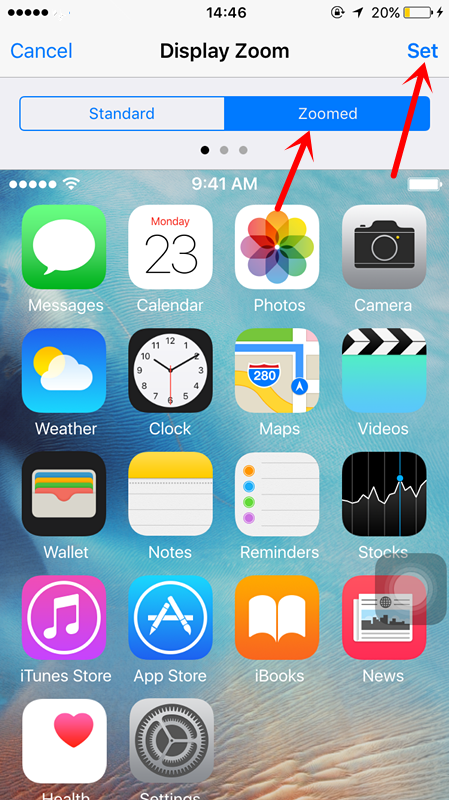
Tap "Use Zoomed" at the bottom of the screen to use the zoomed display.
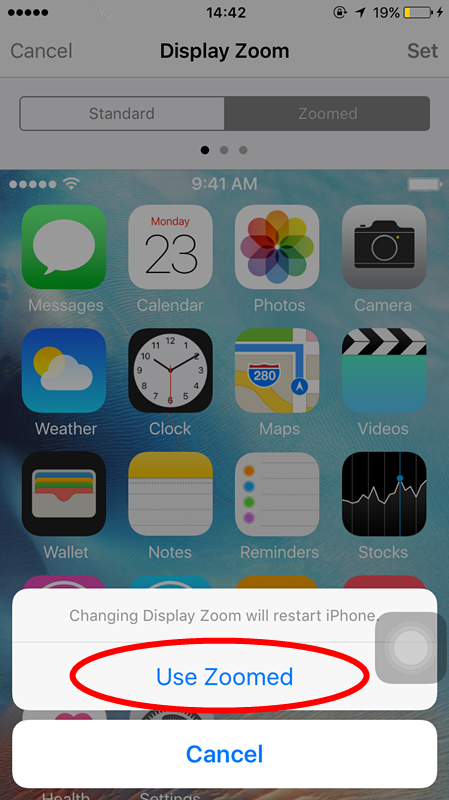
The screen will go black for a bit and then return to the Display Zoom screen. The message claimed that your phone will restart, but you don't have to sign in to your phone again. When you return to your Home screen, the icons and text labels will be bigger, as will other text and elements on phone.