How to Hide Photos From iPhone Photos App?
04/11/2018
7916
Everyone has those images: The ones that you can't really bear to delete, but you also don't necessarily want to see them cluttering up your Photos library. Thankfully, hiding them from your library is an easy task.
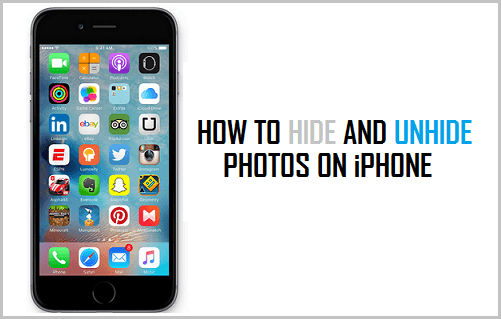
What does hiding a photo do, exactly?
When you hide an image from your Photos library, it effectively disappears from your main photos view (which includes Moments, Collections, and Years). The image will still be available in Albums and searches, however.
How to hide photos?
Open the Photos app and find the image(s) you wish to hide.
Tap Select in the upper right corner.
Tap the Share button.
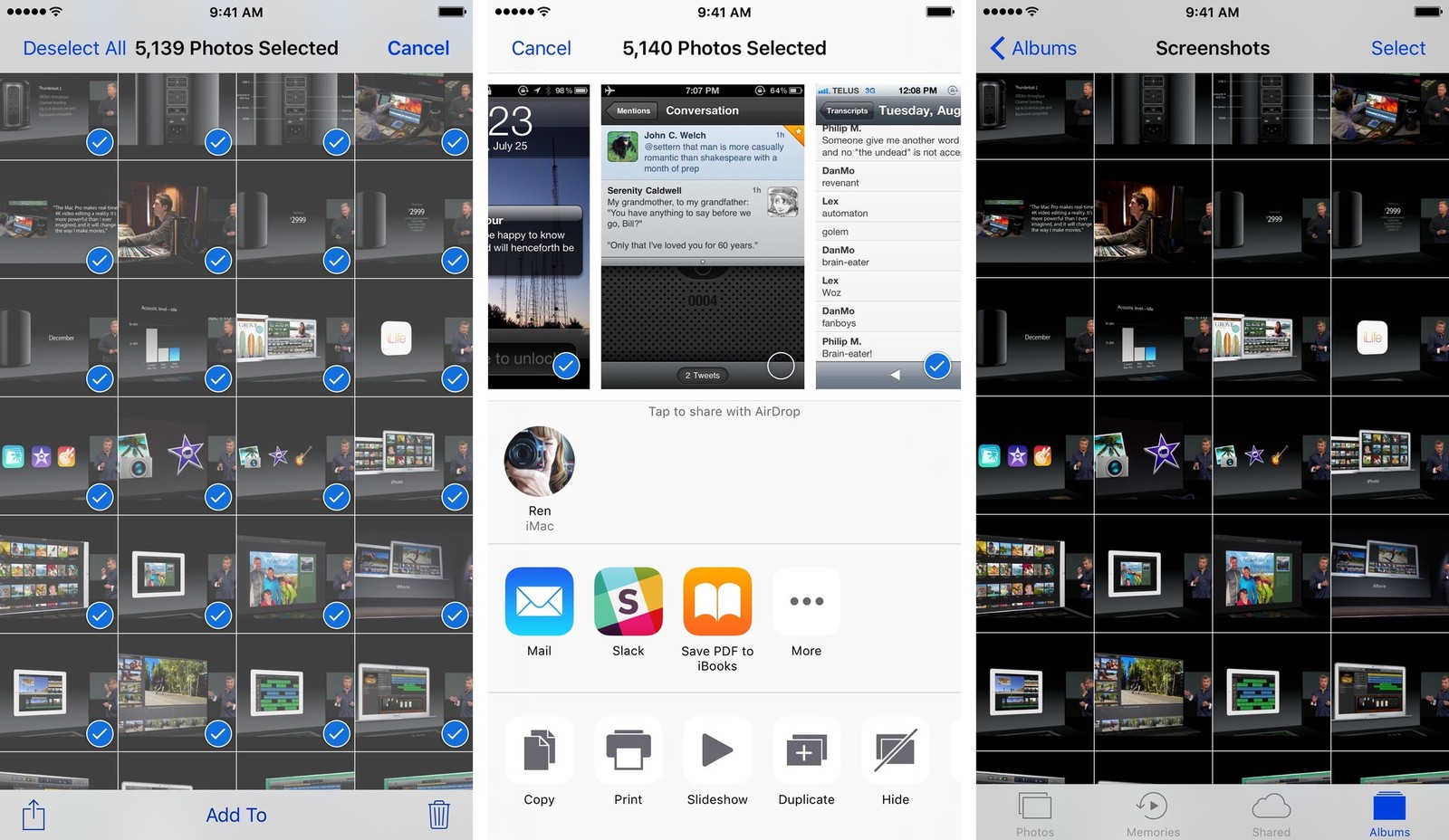
Along the bottom row of Share icons, select Hide.
Tap Hide Photo.
Any hidden photos will now show up in a Hidden album under the Albums tab.
How to unhide photos?
Open the Photos app.
Tap on the Albums tab.
Select the Hidden album.
Tap Select in the upper right corner.
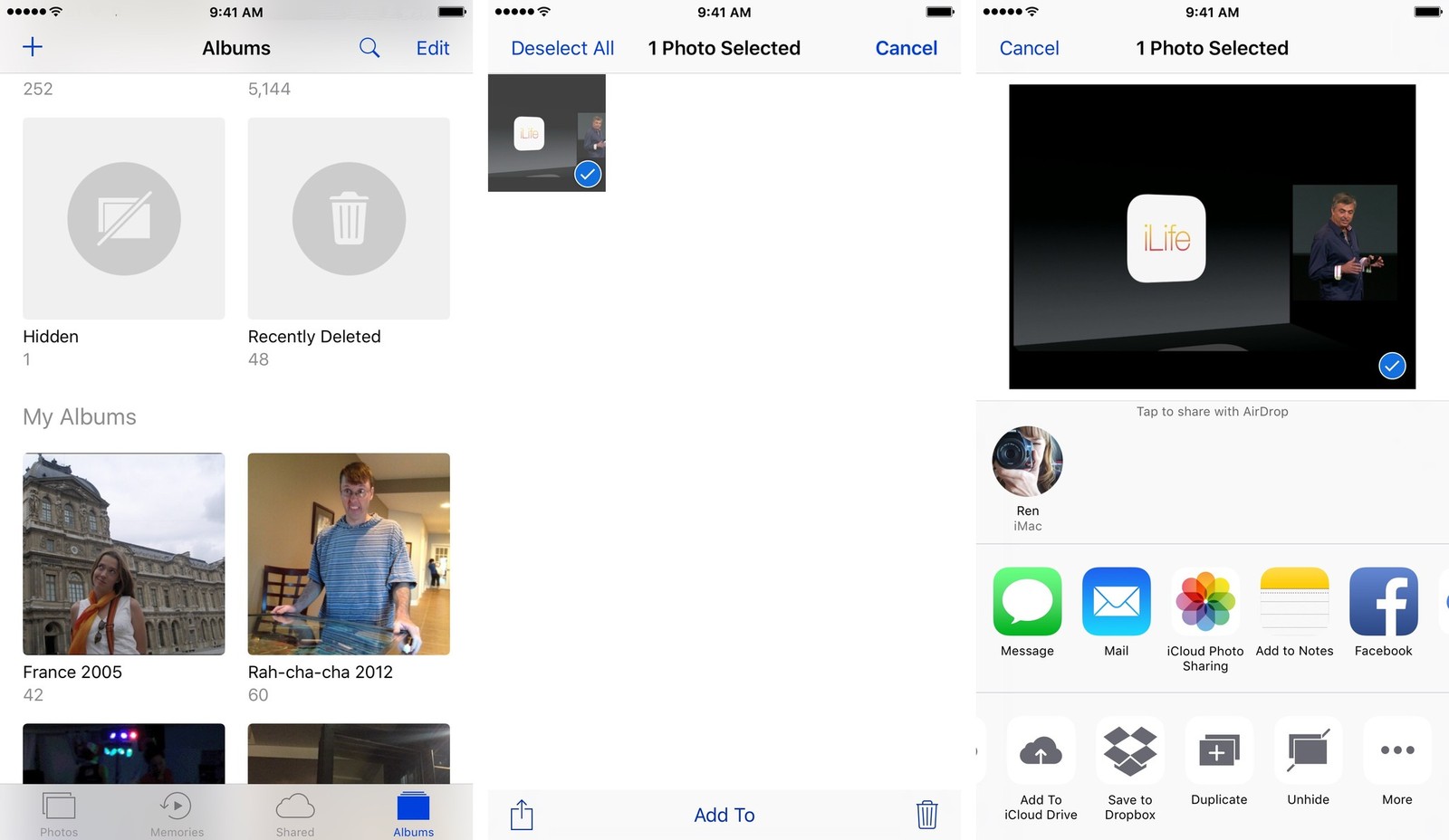
Choose the photos you wish to unhide and press the Share button.
Along the bottom row of Share icons, select Unhide.
Source: imore












