 9303
9303
 2018-02-03
2018-02-03
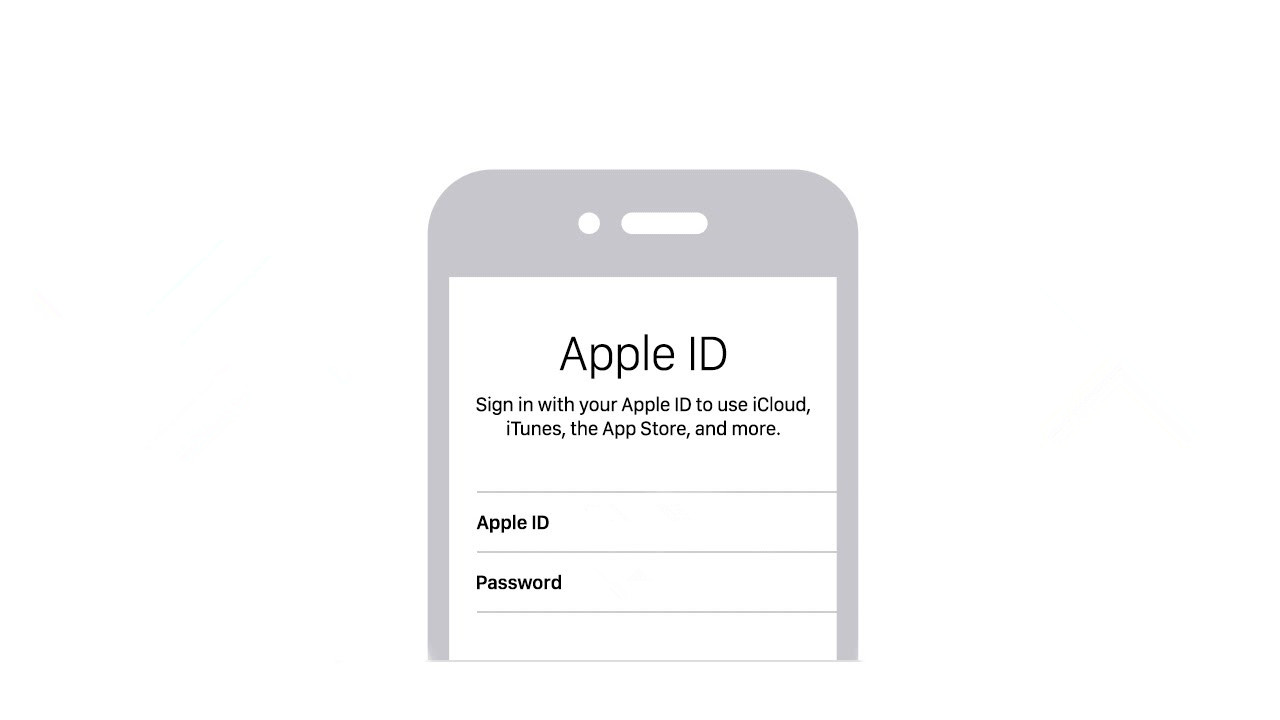
Apple ID Verification keeps popping up
Some iPhone 6S owners have been getting irritated because “Apple ID Verification” keeps popping up asking for their password. You should be able to tap Settings and just enter your password, but sometimes it will just keep popping up, even when you’ve done that.
Potential solutions:
§ Begin with a simple restart. Press and hold the Sleep/Wake button and then drag the slider to turn off, then press and hold Sleep/Wake to turn it on again.
§ A lot of people seem to have found success by simply going to Settings > iCloud and tapping Sign Out at the bottom. Then going back in and signing in again. If you have multiple devices signed in, then you might want to try signing out on all of them.
§ You could also try going to Settings > iTunes & App Store and sign out, then sign in again.
§ If that didn’t work, it’s worth resetting your settings via Settings > General > Reset > Reset All Settings. You’ll have to put some passwords in again and set a few things up, but it won’t delete any data and it might resolve the issue.
§ Make sure you have the latest software via Settings > General > Software Update.
Can’t connect to cellular network
If you’re having trouble connecting to your mobile network or picking up 4G LTE, then you’re not alone. There are various reasons why you might end up with no service, or why your connection might drop frequently.
Potential solutions:
§ Start by going to Settings > Cellular (or Mobile) and make sure that Cellular Data is on and you have Enable LTE set to Voice & Data.
§ Try restarting your iPhone 6S or 6S Plus. Press and hold the Sleep/Wake button and then drag the slider to turn off, then press and hold Sleep/Wake to turn it on again. Alternatively, you can hold down the Sleep/Wake and Home buttons together until you see the Apple logo on your iPhone screen.
§ You may need a carrier update. Make sure you have Wi-Fi on and you’re connected to the Internet, then go to Settings > General > About. If there is an update available, you should get a prompt. You can also look under Carrier to see what version of carrier settings you’re on.
§ Try taking the SIM card out and putting it back in again. If it still doesn’t work, then try removing it and see if it works differently in another phone. It may be best to order a new SIM card.
§ Make sure there are no problems with your settings by wiping them via Settings > General > Reset > Reset Network Settings. You’ll have to set up some connections and passwords again.
§ Make sure that it isn’t just the coverage in your area. Can other phones on the same network get connected? You might want to check in with your carrier and find out what coverage you should expect.
§ Make sure you have the latest iOS update via Settings > General > Software Update.